Tag Files In Solution Explorer To Easily Find Them In Visual Studio
What most users hate about Solution Explorer of Visual Studio is that it doesn’t provide a convenient way to find code files of one massive project. Apart from using collapsible/expendables, you have to manually scroll down the Solution Explorer to open required source code file. Visual Studio Tags offers a simple solution for this very problem. It’s an open source add-in which allows setting tags for user-specified files, so they can be easily accessed from separate categories. This enables you to tag most frequently used code files, categorize those files which are contained in different project files, and choose only the important code files from all the project folders. Moreover, it offers a separate Tag Explorer to view and access all the tagged code files from respective categories.
Before installing the add-in, make sure that Visual Studio is not running in background. Once installed, it adds a Set Tag and Add Tag option in Solution Explorer right-click context menu. Select the files in Solution Explorer which you want to tag, right-click and hit Set Tags to give an appropriate name to tag.
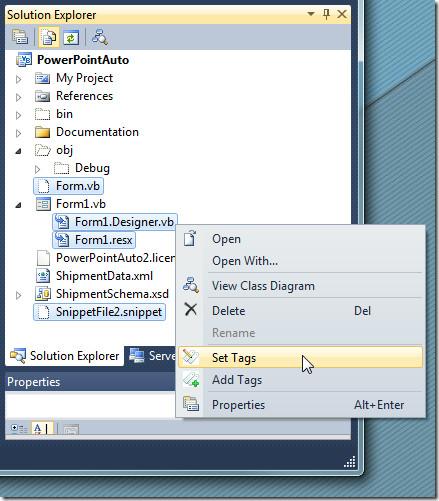
When you want to access the tagged files, head over to View menu and select Tag Explorer from Other Windows sub-menu.
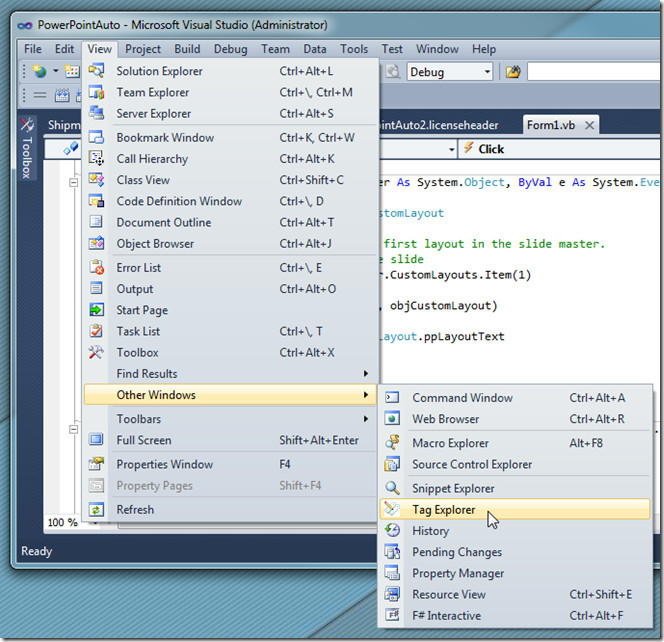
The Tag Explorer organizes files under respective tags. If you for instance tagged 3 code files from folder let’s say, Scripts, you can access these tagged files from Scripts in Tag Explorer. At the top, you have search bar to find tagged files by tags and file names.
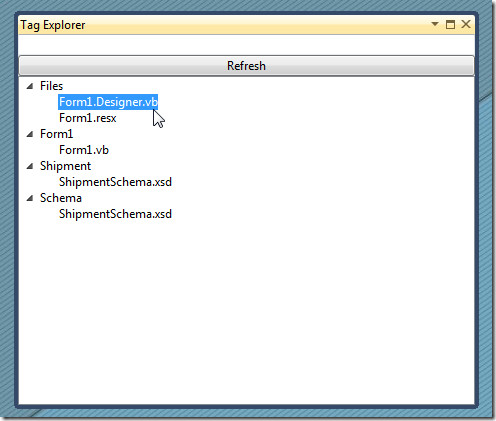
Visual Studio Tags works on both Visual Studio 2008 and 2010.
