Bdrive: Create Private Cloud Storage On PC/Mac With Mobile Access
Cloud services like Dropbox, Box.net, SugarSync etc, greatly serve the need of accessing data across all the configured systems over internet, but what if you need your personal cloud storage that doesn’t require uploading files to an intermediary server for performing file sync and share operations? Bdrive lets you deploy personal cloud storage that you can configure as per your requirements. It’s a cross-platform application that supports a wide range of operating systems, including Windows, Mac OS X, Android and iOS. What makes it different from other personal cloud solutions is Mobile Access & Windows Explorer integration; it creates a ‘B’ drive (or drive letter of your choice) to save the files that you want to synchronize across all the Bdrive configured systems on network. Once the drive is mounted, you can access files from not only PCs, but Andriod and iOS devices (iPhone, iPod and iPad), as well.
Moreover, it offers server-client like working mechanism, enabling you to connect as many Bdrive clients as you want with Bdrive server app. All you need is to run the Bdrive server on main PC, and then client apps on other PCs that are to be connected with the server, to set up your private cloud storage. Configuring server and client apps is dead simple; it just requires you to specify the network adapter, instead of server IP address, to establish connection with client app(s), so that Bdrive drive(s) can be mounted for uploading and sharing data between the connected systems.
Bdrive may come handy in office networks, where clients are allowed to share only limited number of files or locations with others. Using Bdrive, you won’t have to use a script or app to spoof network admin assigned IP to initiate private data transfer process with client systems.
To get started, install the server app on the main PC. For the first time usage, it will ask you to specify the network adapter. The server app lets you add folders, assign access permissions and allocate Bdrive ID to each shared folder. First off, add the folders that you want to share by clicking Add. Once done, specify the folder access password and then customize the read and write access permission. Now, click Restart to refresh the server.
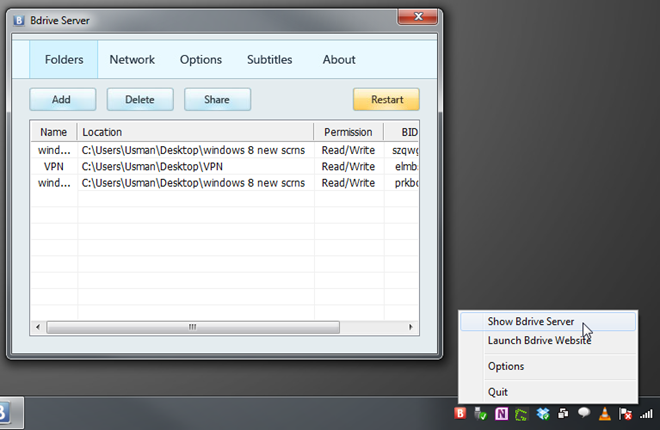
If it fails to create a default test connection, move to Network tab and check whether it’s allowed to fetch both Global IP and Local IP or not. Now restart the server, and then hit Test Connection to let it fetch local and external IP addresses.
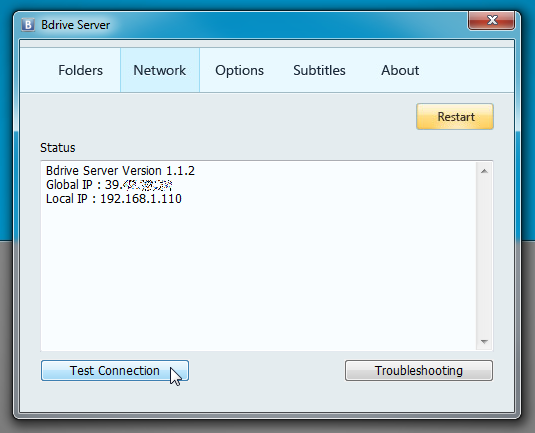
The Bdrive Server Options dialog enables you to disable automatic sleep, use specific port for communication, and add Facebook and Twitter account details to share shared folders’ Bdrive IDs.
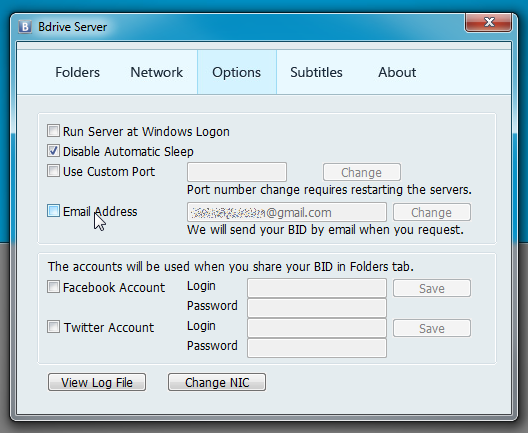
Once server app is up and running, move to client system and install the client app. The main interface has simple file specific options including Add, Delete and Refresh. It shows all the shared folders, while you have the option to add Bdrive ID to access privately shared folders.
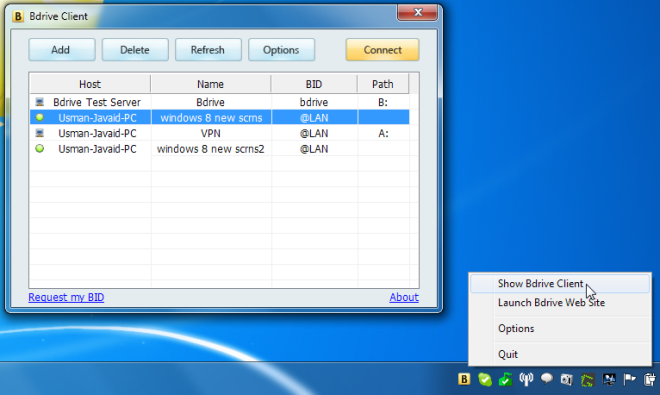
To access the folder, click Connect to establish connection with server, and then double-click the folder you want to open. Now, enter the password and specify the drive letter you want to map with selected folder. Once done, click OK to access the shared folder.
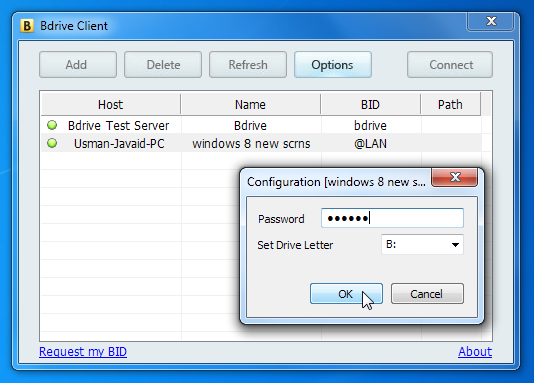
Clicking OK will create a new drive with specified drive letter, and show the shared content. You can add files and folders within the shared folder to automatically sync them across the network.
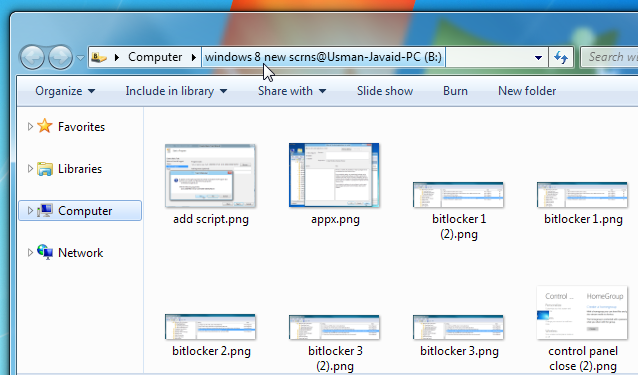
There isn’t any limit on the numbers of drives that can be mapped with shared folders. You can mount as many drives as you want to conveniently access the shared files.
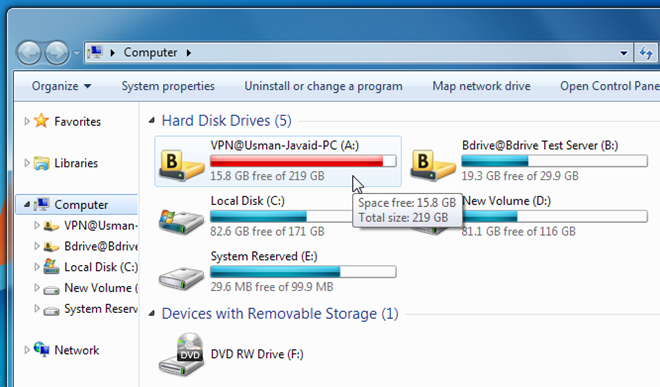
The Client app Options dialog lets you store passwords to quickly access the shared folders, run Bdrive at Windows logon and connect all previously mounted drives at startup.
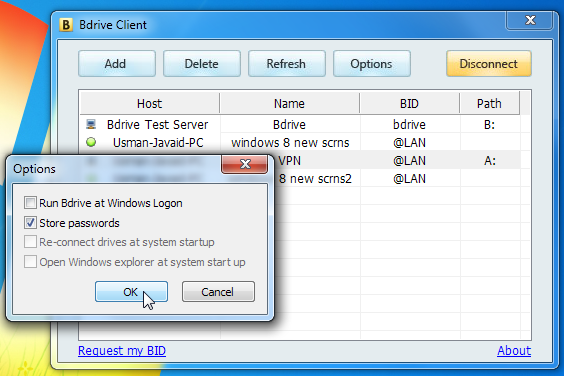
The Bdrive client for Android and iOS also lets you password-protect the dashboard to prevent others from accessing your private data. Tapping the menu button allows you to upload files, view downloaded files, refresh the file listing etc. If Refresh button doesn’t respond, you have to manually add the folder’s BID to view and download the specified folder’s content.
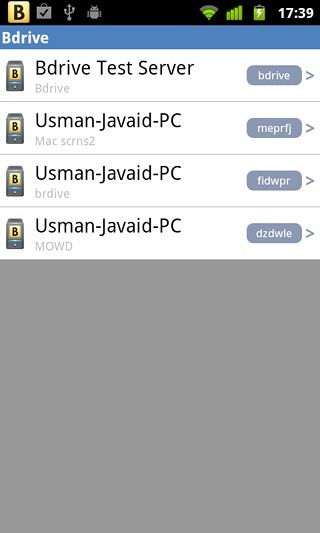
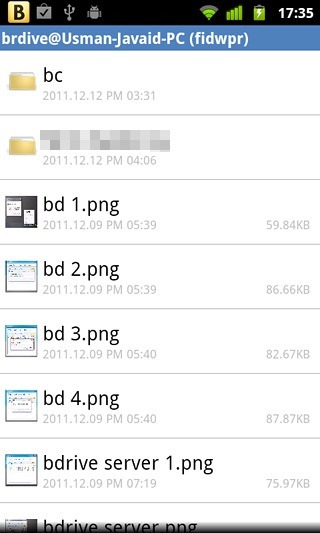
Similarly, you can connect multiple clients with server app to quickly access and share files with connected clients. However, it must be noted that it often takes a while to connect server with clients.
You can watch Bdrive introductory and feature demonstration video below.
The only downside we noticed during testing is that it requires user to refresh the server after adding a folder to share. It would’ve been better, if it could automatically add the folder without having to refresh the shared folders list. The Server app is available for Windows and Mac OS X, while client console supports Windows, Andriod and iPhone.

So, then… hmmm… interesting. This may well be one the best of its type of products out there.
Comes to mind interesting variants… Tonido, PogoPlug, WD2go, Seagate GoFlex, NetGear ReadyShare, Tappin, and the list goes on. This one’s most certainly worth checking out.
Nice tip! Thanks!
___________________________________
Gregg L. DesElms
Napa, California USA
gregg at greggdeselms dot com
Oh… and I forgot to add…
Ultimately, you know, this sort of paradigm really is the best… far better, in the end, all things considered, than the cloud storage providers out there… that is, as long as the home and/or office computers have adequate (what would be, to them) upload speed so that other devices could download from them without too much slowdown.
The other potential negative aspect of it is that one is paying for, in effect, double the bandwidth when one, for example, downloads a file from one’s home computer to one’s Android device. One is paying for both devices’ bandwith… both the upload from the home machine, and the download to the smartphone. That may not, in actuality, be that big a deal, but it’s not a deal at all if one’s using some company’s cloud storage. I’ll bet, though, that it’s nevertheless FAR cheaper than a typical monthly cloud storage fee. One would have to experiment a bit and see.
In any case, with this sort of paradigm, all limitations on typical cloud storage virtually disappear… er… that is unless the cloud storage provider is offering (or is at least ALLEGEDLY offering) “unlimited” cloud storage space.
And, of course, one would have to have a “server” sort of machine running at home pretty much constantly. For those of us who have adopted the scheme of using a true “desktop replacement” quality notebook, with docking stations at home and work, then it’s likely that as we’re out on the field with our Androids, wanting to stream some music via B Drive, said music would either be in the notebook in our shoulder bags, right there with us, or would be on an external drive back home which cannot “talk” too the Internet because though it’s connected to the docking station, the notebook which gives it life is in the back on my left shoulder.
This, of course, is the perfect example of the need for the either Tonido or Pogo plug; either that, or one should have a desktop machine at both home and work, and just use the notebook for out in the field.
In my personal case, what I’ve done is take my previous laptop and turn it into a pseudo server. It sites, cover closed, constantly running, with a nightly reboot script running, in a special little under-the-shelf aluminum rack that I built for it. When I need to control it, I simply use a piece of software on my desktop-replacement notebook which lets me control the old notebook/pseudo-server. And then I have the two 500GB and one 2TB external WD “MyBook” drives connected to that old notebook (which, of course, is also connected to my home LAN).
By so doing, I always have a machine runningg at home to which I can connect if I need something from one of those drives; and the means by which I would NORMALLY do it is the newer desktop-replacement notebook that I carry around with me most of the time; or, using something like the Android version of TeamViewer, my smartphone.
This B Drive tool, though, would greatly simplify (or at least enhance) ALL of that. Of course there are other tools… other means… to still get it done. But I like, so far, what I’m reading about B Drive.
Interesting.
Of course, if I had to create from scratch how I have all this set up, I could probably afford to pay, for years, for something like LiveDrive, at 8 bucks a month, and get unlimited storage (but not certain other features that I could easily do with the likes of B Drive and others). Everything’s a trade-off, I guess.
Bottom line: This B Drive has nice potential. I’m definitely going to play a bit with it.
_________________________________
Gregg L. DesElms
Napa, California USA
gregg at greggdeselms dot com
Hi Gregg, could you please let me know after a reasonable while using B Drive the pros and cons you find, and if it is really worth it? Thanks, Henrique (henriquemoreno1974@hotmail.com)
Yes, I’d be happy to… er… you know… that is as long as you’re the developer of B Drive (or work there, or something); otherwise it just ends-up being me doing testing and a review for just any ol’ person who posts here. I’m sure you can understand.
But I’ll take the rest of this private to the email address you’ve provided. Watch for a message from me in your inbox.
Gregg
Zabardast!