MyPublicWiFi Creates WiFi Hotspot With Firewall & URL Logging
Normally, wireless internet connections can be easily shared using ICS (Windows’ own Internet Connection Sharing), or by making an Ad-hoc network connection. While you can use a Wi-Fi router for connecting an Android or Symbian phone to the internet, your router might not be able to support too many devices. In such a case, one can create a Wi-Fi hotspot with the help of applications like MaryFi. However, MaryFi is restricted to merely creating a Wi-Fi hotspot, and does not provide options to use a firewall for securing the network. MyPublicWiFi is an application for creating a free Wi-Fi hotspot that turns your computer into a wireless router with Firewall and URL tracking functionality. This can be useful for setting up a secure Wireless Access Point, with MyPublicWiFi’s firewall protection to restrict user access to specific servers. Using the firewall, you can also restrict certain types of services, which you may not want the shared users to access.
To get started, enable ICS (Internet Connecion Sharing), for which you can see instructions here. Once done, launch MyPublicWiFi, enter a name and network key for your hotspot, select your wireless adapter from the drop down box, and click Setup and Start Hotspot.
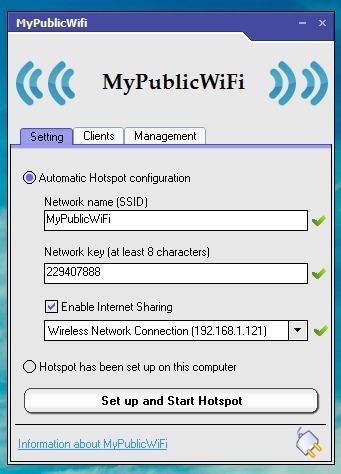
This will activate your Wi-Fi hotspot, and allow you to connect other PCs and mobile devices (such as an Android or iOS device). The below screenshots demonstrate how the Wi-Fi connect will become available for numerous devices, among available Wi-Fi connections.
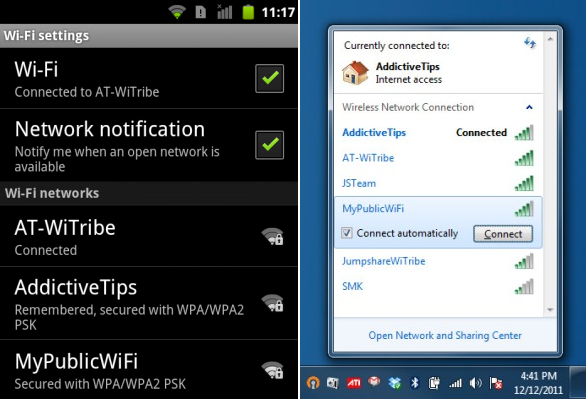
To configure additional options, head over to the Management tab. Here, you can enable firewall, URL logging and select MyPublicWiFi to start with system startup.
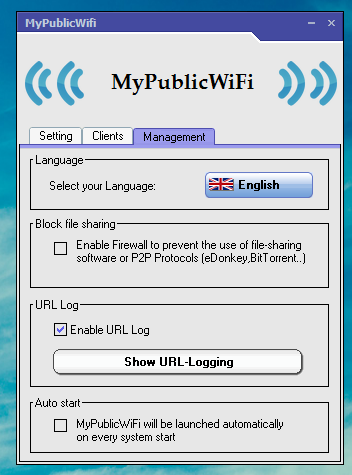
MyPublicWiFi works on Windows 7 and Windows Server 2008.

It starts without any error but i cannot find MyPublicWiFi network in WiFi networks in Android. Any idea for how to solve the problem?
Don’t upgrade to 8. it simply sucks. you can’t share files over any kind of ad hoc created in any way. Windows 7 remains great.
BS