BOOTICE – Modify, Backup, And Restore Master Boot Record & Partition Boot Record
BOOTICE is a portable utility developed for power users who need to either modify or backup and restore MBR (Master Boot Record) and PBR (Partition Boot Record) of local drives or removable media including external hard drives, USB drives, etc. For those who don’t have clue of these boot records, MBR is generally referred to as first sector (size : 512 bytes) of any partitioned drive whereas volume or partition boot record holds code to initiate booting and is invoked by MBR.
Warning for beginners: It is not advisable to fiddle around with master boot record or with volume boot record, as it can change system booting process and can leave your PC unbootable. We will recommend that you use BOOTICE with removable media and not with auxiliary storage disks.
Coming back to features, it lets you backup MBR of selected drives (primary or external) and enables you to create disk images (IMG & IMA format), fill up disk space with random data, manage partitions while allowing you to edit Boot Configuration Data (BCD file) to tweak with system booting process.
It supports multiple boot record types ranging from Windows NT 5/6, Plop Boot Manager, SYS Linux, to Grub4Dos. On the main interface, it displays all attached external storages along with primary disk. Underneath it, you have options to process MBR & PBR, to bring up partition manager and check out disk data sector-wise. Process MBR and Process PBR buttons let users backup and restore the boot record. Before starting out, you need to choose the boot record type to begin the process. The backup is created in BIN format. It’s must be noted here that before restoring boot record, you will need to specify the correct boot type with which boot record backup was created.
Partition Manager allows user to backup and restore partition table, change and remove drive ID, format/re-format disk with a facility to format only selected part of disk.
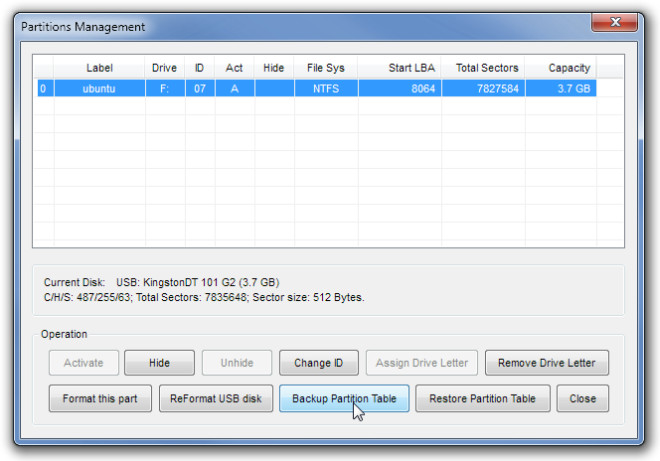
As mentioned beforehand, it is capable of processing disk images in IMG or IMA format, you can select the disk image file to backup its master boot record & volume boot record and view the data distribution in sectors. Depending on the OS type, it can bring up BCD file editor with relative options to change booting process. Under BCD Edit tab, BCD file can be specified manually or you can let it find out the location of currently active OS BCD file.
Random data filling makes data on selected disk unrecoverable. With its Disk filling feature you can fill selected disk with 0x00, 0xFF or with custom data in snap to ensure data safety.
We found BOOTICE to be very useful. Since it is a portable application, you can carry it anywhere to modify and backup MBR and PBR of almost all types of disks. With other complementary options like BCD editing and data filling, booting behavior can be altered on the fly without having to search for BCD file while you can destroy disc data by filling random junk to prevent recovery operations. It supports Windows 2000, Windows XP, Windows Vista, and Windows 7.
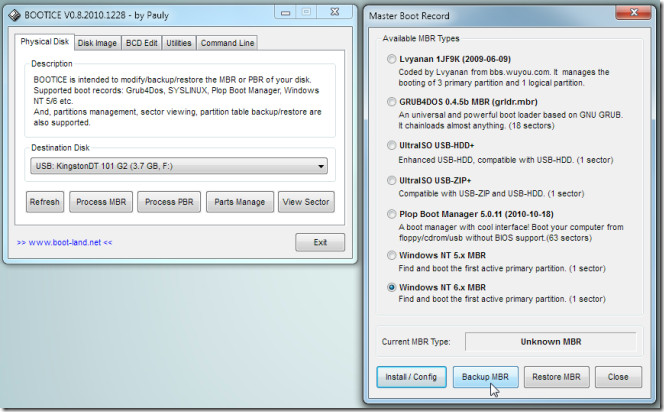
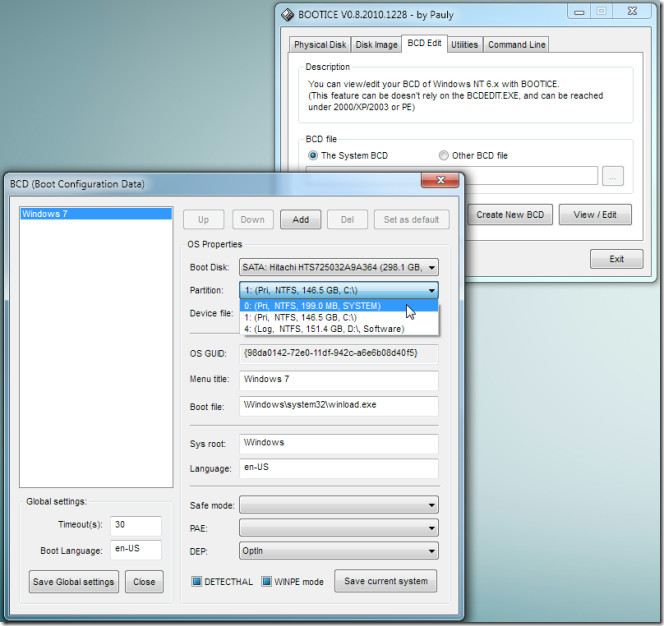
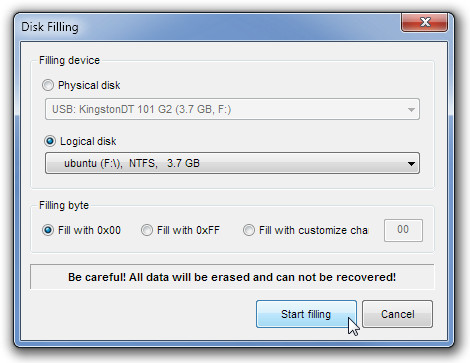

This troubleshoot has saved me. Thank you for posting it!
Thanks for the tips
Can anyone help, after successfully cloning my toshiba win10 MBR 500gb seagate HDD to a WD 1tb external that boots from both Toshiba and Lenovo laptops. Im trying to clone the Lenovo to a 1TB seagate external HDD and it won’t boot. I’ve messed around with bios and bootice creating new bcd but when installing new PBR says device not ready. Nothing I’ve tried works for days now
So how can i use it to create a partition on a USB flash?
Good information on uninstalling Windows 8…
Please let Pauly know I appreciate his freeware. I hope he puts up an English page for non-chinese speakers.
Thanks very much for your exc. overview of BOOTICE – esp. since I don’t read Chinese!!!
pv