Convert Password Protected Access MDB File To CSV Format
Export Microsoft Access MDB to CSV is a freeware app utility which allows database users to instantly convert MDB database file in CSV (Comma Separated Value) file. As database tool are not abound, using this app would be extremely useful to export database tables into CSV format which is widely used and can be viewed with a simple text editor. Apart from mere exporting MDB file, it also lets user convert ‘password protected’ MDB file in CSV, CSV separated with tab, and CSV text qualifier format along with revealing the password.
To start out with, launch the app and click Browse to insert the MDB database file for conversion.
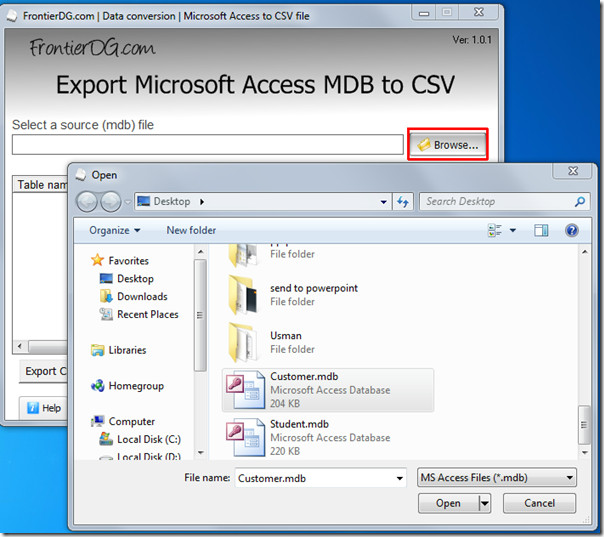
It will show you the database table information such as number of records and number of fields. Select the database table, and click Export CSV.
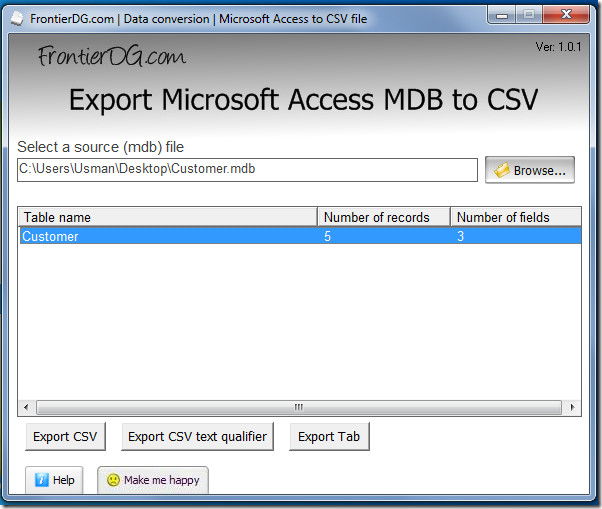
A dialog will appear asking you to specify the export location. Enable After saving view file contents with Notepad option to show the exported file in Notepad text editor. Click OK to export MDB file in CSV format.
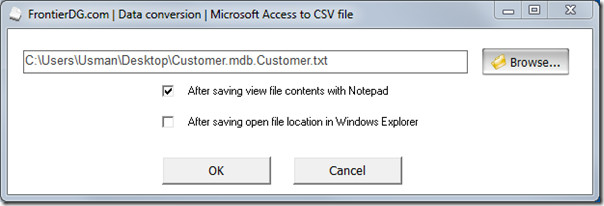
It will instantly show you the exported CSV file in Notepad.
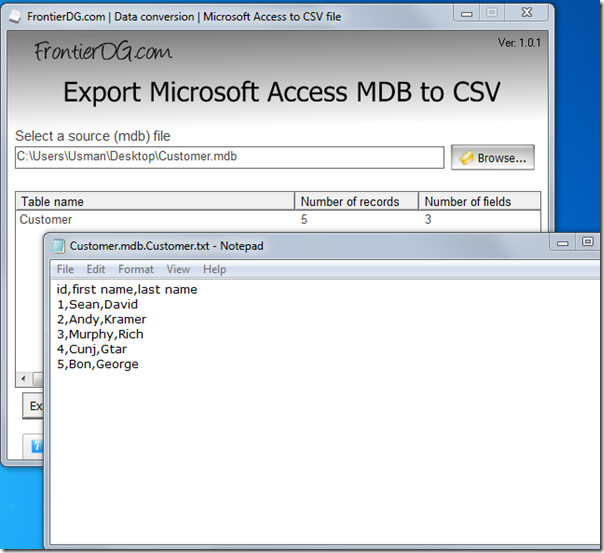
The main feature of this app is not just exporting password protected MDB into CSV format but also revealing the password. Insert any password protected file in it, it will promptly shows the password with utter precision.
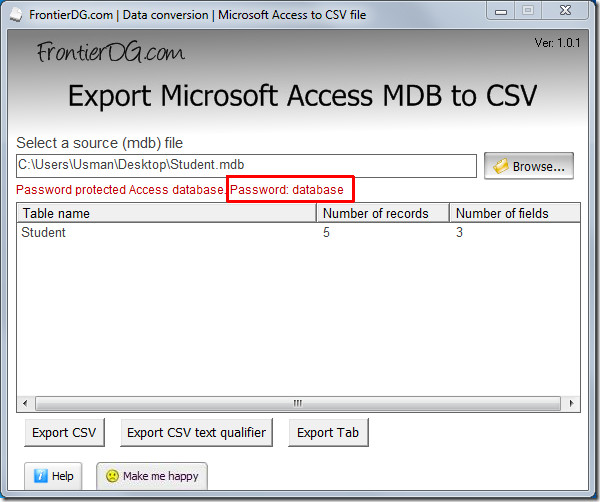
For exporting it as text qualifier, click Export CSV text qualifier button, specify the export location and click OK. It will export file in CSV text qualifier format (text enclosed in double-quotation marks).
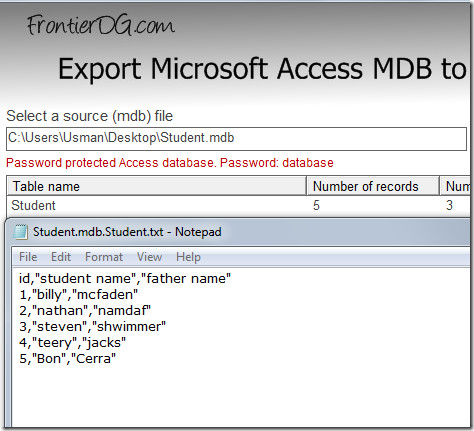
For separating text with tab, click Export Tab button and it will export MDB file in tab separated CSV file.
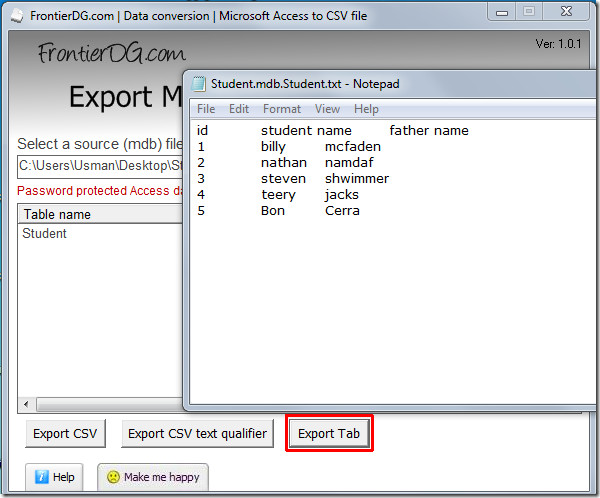
It works on Windows XP, Windows Vista and Windows 7. Testing was done on Windows 7 x86 system.

Showed the password but nothing else…no table or fields or records…and would not open the database…the password has a character that is not accepted by Access…so I am stuck..disappointing
Doesn’t work on my large database (1,250,000 records). Gets an overflow error 6.