Enable Spatial Sound for Headphones & Home Theater on Windows 10
The Windows 10 Creators Update has added spatial sound. If you’re unfamiliar with what spatial sound is, it’s basically 3D sound. With Spatial Sound enabled, it seems as though the music is playing around you as opposed to through your ear buds. True spatial sound is a combination of three things; audio composed to deliver a spatial listening experience, headphones or speakers configured for spatial sound, and software to support it. The Creators Update lets you enable Spatial Sound in Windows 10. Here’s how.
Windows 10 Sound Settings
Open the sound settings Window. You can get to it from the Control Panel but a much easier way to do it is from the System Tray. Right-click the speaker icon in the System Tray and select ‘Playback devices’ from the context menu.
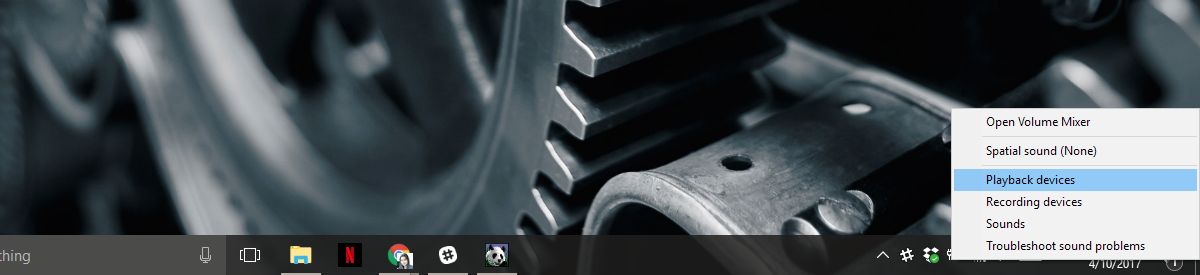
The Sound window will open with the ‘Playback Devices’ tab selected. This tab lists all speakers attached to your system. Select a speaker and click the ‘Properties’ button at the bottom right. Alternatively, double-click the speaker.
Enable Spatial Sound
This will open the speaker’s properties window. There used to be four tabs here. The Creators Update has added a new, fifth tab called ‘Spatial Sound’. Select it.
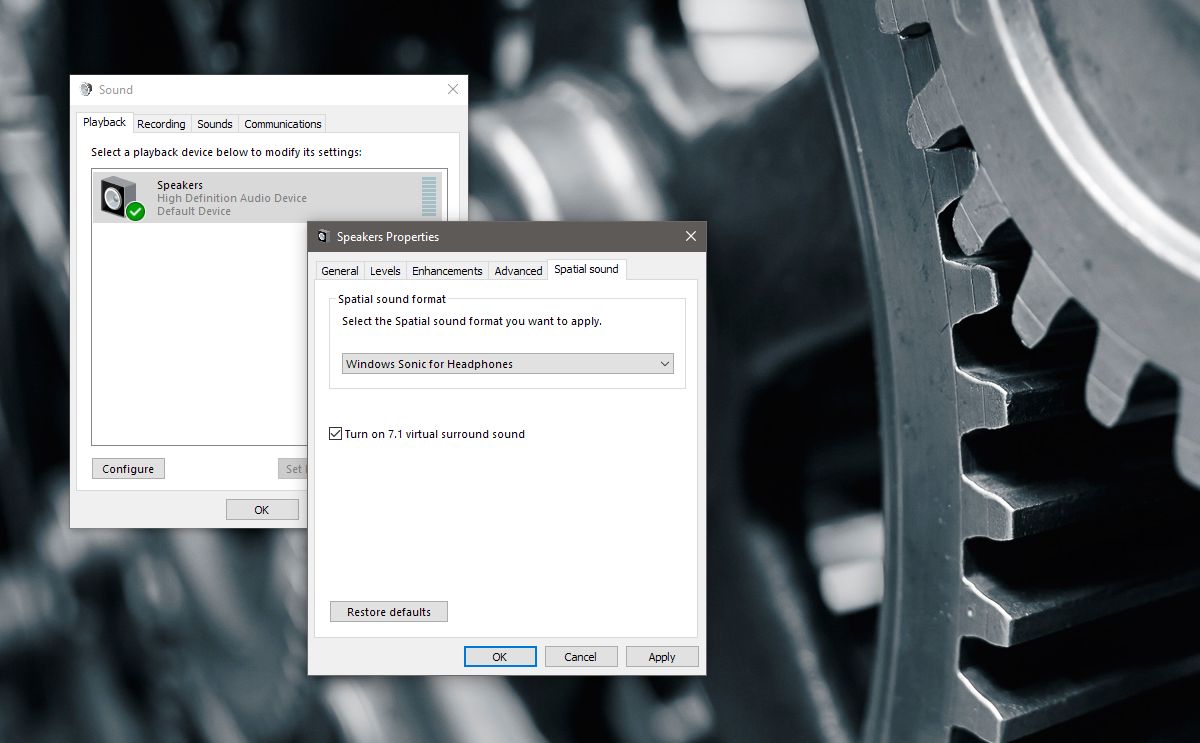
The Spatial Sound tab has one section, ‘Spatial sound format’. Open the dropdown under this section. It has three options for you to choose from; None, Windows Sonic for headphones, and Dolby Atmos for Headphone.
Spatial Sound For Headphones
From the dropdown, select the ‘Windows Sonic for headphones’ option to enable spatial sound in Windows 10 for headphones. This will work only for any headphones you connect. If you have an ordinary pair of headphones, you might notice a very small difference in sound quality. For better, more feature rich headphones, there will be more noticeable improvement in the sound quality.
Spatial Sound For Home Theater
From the dropdown, select Dolby Atmos for headphones to enable spatial sound in Windows 10 for your home theater. This will open the Windows Store app and you will have to install the free Dolby Access app. It takes a few minutes to install.
Once installed, selecting the ‘Dolby Atmos for headphones’ option will open the Dolby Access app. The app, at present only works with your home theater. A future update will add support for headphones as well.
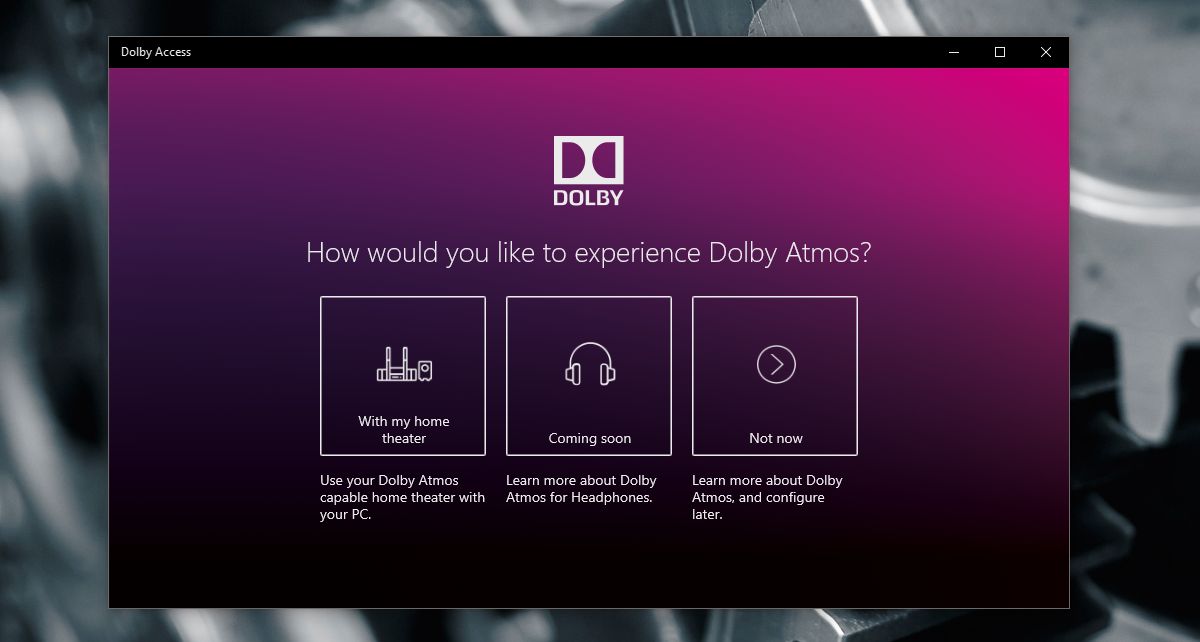
Your home theater’s sound system must be compatible with Dolby’s technology. If it is, there will be a Dolby logo on it somewhere. It’s usually on the front but check the back too. If you still have the boxes it came in, check them.
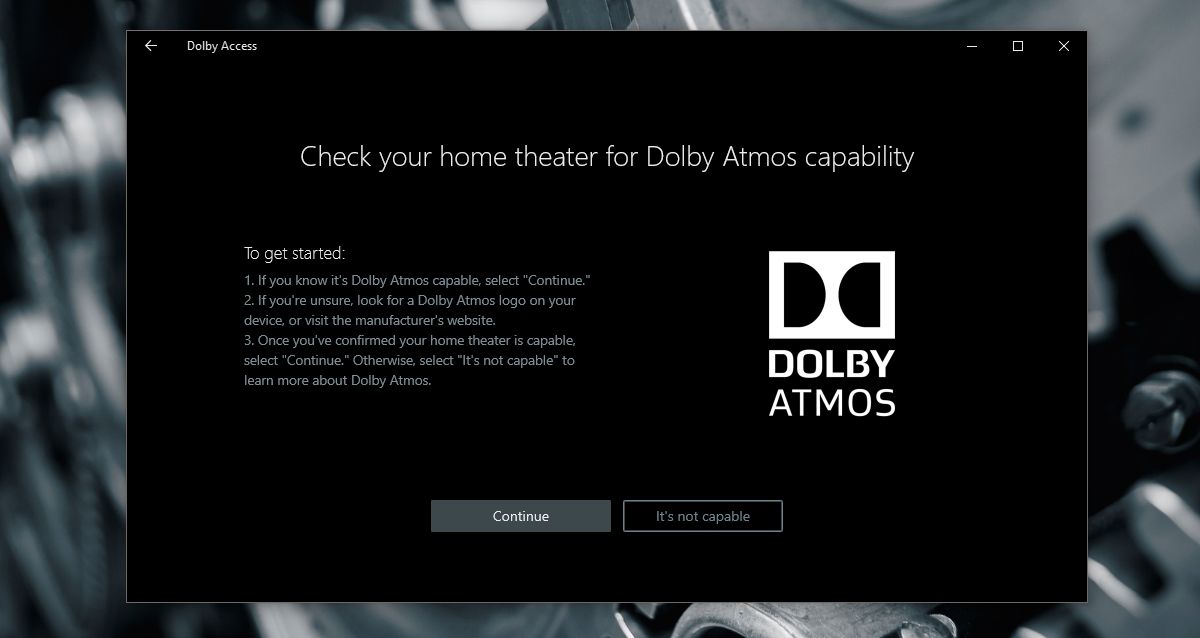
Connect your TV to your Windows PC via an HDMI cable and select ‘Dolby Atmos for headphones’ on the Sounds window. The rest of the configuration will be done in the Dolby Access app.
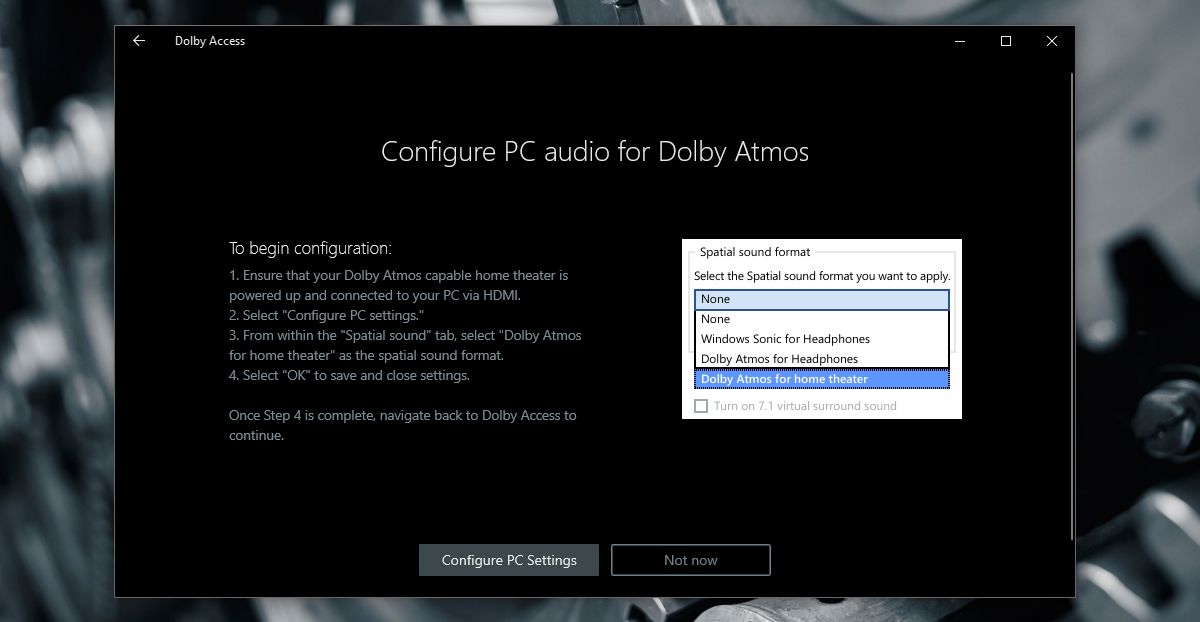
Once Dolby Access updates to support headphones, you will be able to use this app to enable spatial sound in Windows 10 for your headphones as well. You will essentially have a choice after that; you can use default virtual surround sound or you can use Dolby’s configurations.

stupid bot. DONT click on the link, it gives you a virus! Good thing that I had antivirus software on. I recommend Norton.
ok bye
I followed the steps, and while it is not bad quality sound, it is in no way spatial or binaural. What’s annoying is had great binaural capability before I had to reinstall Windows 10 because of a failure to boot problem. After that it was gone.
So I know my problem is not headphone related. It’s so irritating. I almost wondered if they were trying to force me to pay for something that I previously had.
I have two Dell Inspiron 3252 running Windows 10 On the older system I Do not have the Spatial Sound tab but it is on the new build. Old one Version 1607 OS Build 14393.1358 Any way to update the OS to have the Spatial sound?
Question: does anyone know if you need to disable any other virtual surround options when you enable Windows Spatial sound? I just saw this pop up in my sound options and have yet to test it out. I’m currently using a set of Astro A40 headphones along with one of their MixAmps which has a Dolby 7.1 virtual surround setting that works very well. I guess it’s time for a bit of experimentation! 😉
Thank you, Chris. 🙂 I did experiment (a little) but didn’t initially notice that much of a difference. I didn’t really put it through its paces, though. 😉 I am fortunate enough to have my 5.1 speakers in optimal position so, I think I’m just spoiled by “real” discrete surround sound. The only time I’ve ever definitely experienced good virtual surround was when listening to binaural recordings (where they record things with microphones embedded in the “ears” of a model head. Maybe after I’ve used the Dolby virtual surround “app” for a month I will really notice it when it’s gone. We shall see! 😉 Take care! 🙂
It appears that the Dolby Atmos for Headphones requires a purchase. Kind of bummed about that.
Indeed. I am on a 30 day trial now.
after trial how much it is??
Looks like it is $14.99 for the real deal… https://uploads.disquscdn.com/images/9c6f90dd96340217c8efc7c9bdd15449553367e7d66114fb1374d83408f759de.png
i have buy it cant use it… its dont let me select it damn…. what is the solution i can make about this