Encrypt And Save Text Files With Cryptographic Text Converter
Cryptographic Text Converter is an open source text encryption software that allows saving text documents in a password protected and encrypted format. All text files are saved in the native (.tc) format of the application. The encrypted data can be easily decrypted by a single click after logging in with the account credentials. The text is encrypted using 128-bit AES (Advanced Encryption Standard).
You will be prompted to setup a username and password, when the application starts for the first time. Make sure you remember the login credentials otherwise you may end up losing your text files as the account is created as a local account and does not have a cloud based sign in system.
Simply enter the desired text and click Encrypt to encrypt it.
This will encrypt the text and display it in the 128-bit AES format. You can save your text document either from the File menu or by clicking on the Floppy icon from the toolbar. To decrypt the file, click the Decrypt button.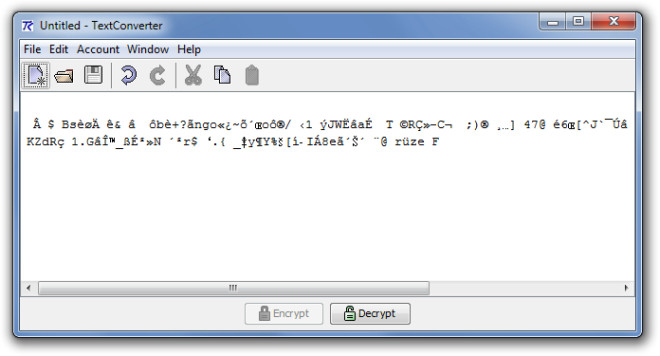
You can change the account password by opening a text document and going to Account –> Change Password. The File and Edit menus contain common cut, copy, paste and file saving options, whereas, the Window menu can be used for modifying the look of the text document (such as changing the interface colors).
All files are saved in .tc format and can be accessed only after providing the login credentials.
Cryptographic Text Converter works on Windows XP, Windows Vista and Windows 7.
Download Cryptographic Text Converter

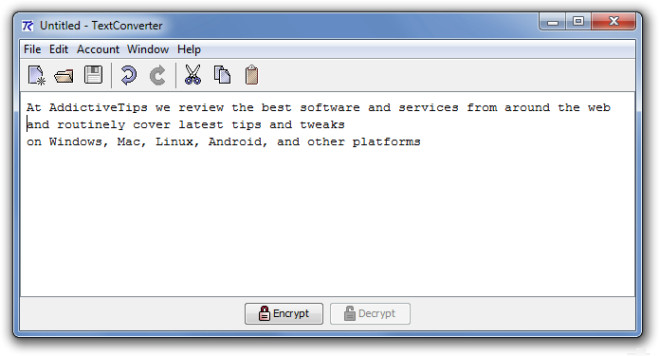
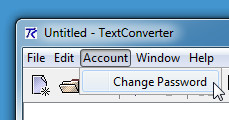
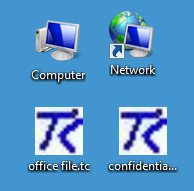

I did the same thing to support the format of Encrypted Notepad (a Sourceforge project). See Cryptopad in the market.