FileMenu Tools: Advanced Context Menu Features for Windows 7 64-Bit
The developer has updated the ever-useful FileMenu Tools to support 64-bit OS. Now it can be used in both Windows 7 32-bit and 64-bit simultaneously without having to download a separate file for each version. One interesting feature in the latest version is ‘Run with Parameters’, which adds option to run applications with Administrator privileges.
For those who missed our last review, FileMenu Tools is a freeware that lets you add advanced features to your right-click context menu. The application sits in the Windows Explorer context menu and can be accessed by right-clicking the mouse over any file/folder. It offers a wide array of options, including Copying/Moving files, Changing File Attributes, Advanced File Search and File Delete, Shred Files, Un/register DLL and more.
In the main interface, you will see the default commands for the application. There are more than 30 different commands that are available by default. You can add any of all of them in the context menu. Let us take a look at some of these commands.
To start off with, the Command Line from Here option is used to open a command line window from the folder you have selected. Copy To and Move To commands are used to shift files to other directories. Duplicate Files creates another copy of the file in the same folder. You can shift selected files to a new sub-folder by clicking Pack to Folder. Synchronize is used to sync one folder with another. Copy UNC Path copies the path of a file to clipboard. Change Time changes the time at which selected files were created, last accessed or last written. Find and Replace replaces text for selected files/folders. Advanced Renamer is used to rename files/folders in bulk. Advanced Delete deletes the selected files. Use Delete Locked File to delete a file, even if it is locked by some other application. Shred Files is used to create files that are not recoverable through recovery tools. Register/unregister DLL is used to register/unregister files in system so other applications may use it. Use Change Icon to change icon of file/folder. Send to Mail Recipient sends the selected file/folder as an attachment.
Useful application that enhances the right-click context menu with a number of advanced options. It supports all versions of Windows; testing was carried out on Windows 7.
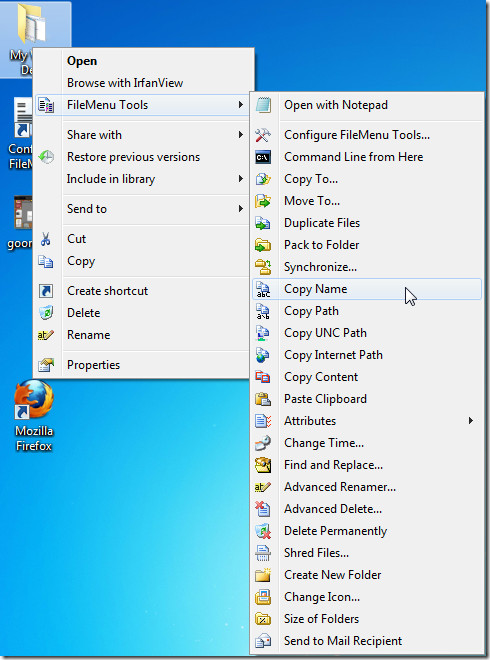

WARNING DO NOT DOWNLOAD THIS it has the virus Trojan:Win32/Spursint.A!cl
Not what it says on the Tin! (0 out of 5 stars)
Finally, a program to help me sort out my context menu issues in Windows Vista. I got even more enthusiastic when reading some of the raving reviews and I could see my fruitless searching had finally come to an end. FileMenu Tools lead me to believe it would grant me control over the context menu.
Wrong!
The major issue I had was the order of some of the items on the context menu. They weren’t in the order I wanted them.
FileMenu did not resolve that problem at all. All it did was give me ANOTHER item in the menu and another item over which I had no control where it went. I didn’t want an extra item, I wanted to change the order of the existing menu and I still couldn’t do that.
Worse, FileMenu Tools actually seem to throw my already messy Context Menu even further into disarray. Which was only ‘restored’ to its previous less jumbled state after I de-installed it.
I had a look at the the features, anyway. The FileMenu Tools option does give you (some) control over the items within it. And it is fair to say there were a few options I thought that could be handy, however I soon found out not all of the options I had ticked were available in my context menu (note 1), this struck me as odd, but I could live with that, they weren’t the ones I cared about.
However, this is where my second disappointment occurred. An option ‘Copy Name’ is for me useful, however no ‘Paste Name’. So I could copy the name for a selected file, but in order to paste it I had to do it ‘old style’ (note 2).
FileMenu Tools does give you the option to add programmable items to the menu, however not for this type of action (note 3). Meaning, doing it old style is actually quicker for me, so no benefit there either.
Which brings me to my last and final point, a vital point for any application and usually forgotten or poorly done is the ‘Help’. Unfortunately FileMenu Tools is not an exception. The online help is non existent, consisting out of a few screen shots not explaining anything.
The application help isn’t much better, it seems to assume prior knowledge on the tool or it assumes the user knows the inner workings of their OS (in my case Vista).
Conclusion:
If you, like me would like to have full control over your context menu, this tool will not give it to you.
note 1:
Whether this was because of Vista or I just didn’t have the applications that were associated with those options, I don’t know. But after my initial disappointments I didn’t really bother to investigate it further.
note 2:
The usual F2 and CRTL+V (with the occasional CTRL+A if I erred).
note 3:
I tried to see what the instructions were for the ‘Copy Name’ within FileMenu Tools, however those weren’t shown and the options of the new menu item didn’t seem to allow me to program to ‘Paste Name’ it.
File Menu Tools is the best context menu app I’ve ever used.
The best thing about it is that you can add entries to the context menu. I use it with ImageMagick to convert pictures to .PNG or .JPG (according to the starting file’s extension), rename files with ReNamer, MediaInfo, moving files according to filters to diferent folders, excract Setup Executables with Universal Extractor, load a homemade .VBS which easily allows me toggle seeing system and hidden files, etc.
A pic of my settings: http://img594.imageshack.us/img594/8938/110718135359filemenutoo.png
If anyone wants to try out my settings, where’s the .REG file:
http://www.mediafire.com/?g9ydwxb2rly3h97
Thanks Sérgio. Very helpful. :d