Find & Remove Similar Photos Instantly
If you frequently looks for images on web and have already saved thousands of them, either for professional usage or for any other purpose, then your hard drive must be spurting with a lot of similar images. If you are a photographer, it must be a difficult job to select the best image among the pack of multiple shots of the same landscape. Locating duplicates is rather difficult and can drive anyone frantic especially when identical images have different file names. If you find yourself stuck in this situation and are looking forward to an awesome tool for finding & removing duplicate images, then Awesome Photo Finder can do what it’s name implies.
To begin with, launch the application. Start specifying folder path where images are residing, you can add as many folders containing images as you want. After you have made the selection, click Start Search to start locating duplicate images in specified locations.
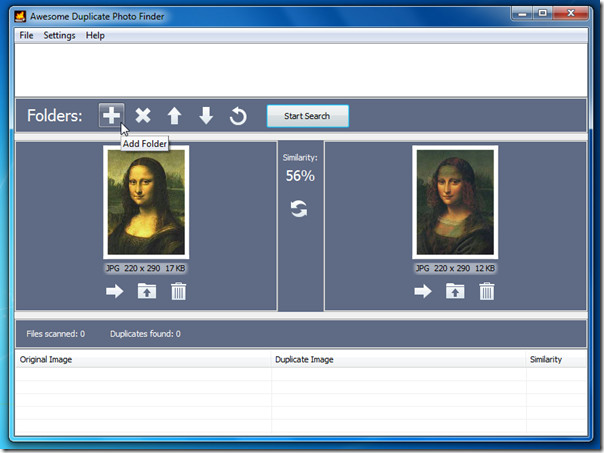
It will prompt you with scan results which includes number of images found to be similar.
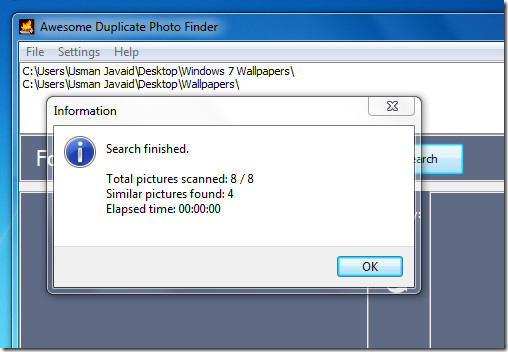
On click, it will show you the first duplicate images it found during the scan. Between the images’ section, you can see the Similarity percentage it found in the images. To view the similarity more sharply, you can also view them by double-click on the respective duplicate image, this will open the image in default image viewer.
It provides three useful options along with locating duplicate images, you can move the duplicate image to another location, browse the location where it is residing and importantly delete the image instantly. Options are located beneath the duplicate images. At the lower part of the window, you can view the full path of duplicate files where there are residing.
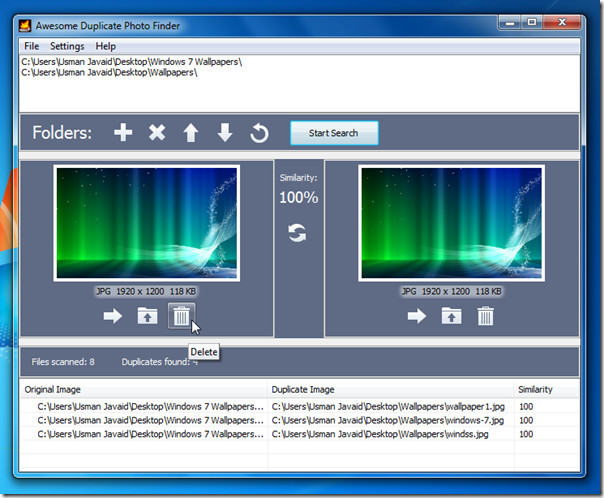
You can also try out VisiPics for locating & deleting duplicate images by applying special filters.
It runs on Window XP, Windows Vista, and Windows 7. Testing was done system running Windows 7 32-bit
Download Awesome Duplicate Photo Finder

This is a very nice program but sometimes it does not see the likeness of 2 exact the same pictures but with a different scale. Is that a known shortcoming? Could that be corrected? If you like I can delivere you 2 pictures that will not be detected as the same.
I also do love this program.
Yet it misses a small (but utmost efficient for me) feature for situations of searching among several folders, namely the optionnal restriction capability to only perform picture comparisons “between” different folders, thus avoiding any attempt of picture comparison “within” each folder.
Then at last when searching duplicates “between” folders, using this option I would no longer find in addition the sets of possible duplicates “within” each folder.
I pray for getting this option as I believe that it would not be too hard to introduce in the next version.
Thanks you.
Updated, used to work very well. Now finds nothing and error note says “out of memory”. I’m guessing it cannot use SSD operating system space that is freely available? Only uses ram memory that cannot be increased due to motherboard limitations? Thanks for the oppportunity to comment.
I would like keyboard shortcuts such as 1 and 2 or L and R to pick the image to delete and a down arrow to go to the next pair of images when I don’t want to delete either. This may seem minor but the less I have to use the mouse the faster things go. Most importantly I want the thumbnails shown to be size proportional. As is sometimes they are the same size, sometimes the larger image is show as a smaller thumbnail and sometimes the smaller image is show with a bigger thumbnail. It would speed things up if I didn’t have to look at the size dimensions under the pair of thumbnails EVERY time. I would like to donate but have issues with paypal. Any other way to donate?
Awesome Duplicate finder is good but one must delete each duplicate at one time.
there should be an option to DELETE all images which are 100 % similar and or 90-100% similar in one stroke from one folder or all folders. If desired.
Also a batch of 10 or more phots which match 80-90 could be displayed in one screen, user can just click any one or more to delete it.
I have more than 12,000 photos and this means I have to sit 60 hours to delete them ? if each takes as second?
Lastly, if I stop and continue next time I have to start all over?
At least I didn’t find and option to save my selection.?
I would like the option to delete both when I am presented with preview images of both. Currently you can only delete the left or the right picture, but not both. This option could be located in the center between the 2 pictures.
I really do love this program — however — when I set it to 100% duplicate — is there a feature I can use to make it auto-delete the whole batch? Seems like that would be a logical addition.
How would the program know which picture to delete? The pictures obviously would be located in different folders. Which folder do you want the program to delete from?