HashTab: Calculate & Compare Hash Checksum Values From File Properties
Hash values let you check if a file has been tampered with in any way or not. While downloading a file from the internet, you might have noticed that sometimes, a string of numbers and alphabets is written beside, over or under the download link of the file, that is the hash value of the file generated by the developer who uploaded the file. In order to check if a hacker has accessed the file and changed the content to suit his own malicious needs, after downloading the file, you can generate the hash value on your own and match it with the one provided by the developer in order to check for any discrepancies. Yesterday, I covered FilePropsMan, a Windows Explorer Shell Extension that adds extended version and file hash information in the Windows Explorer File Properties menu. The application lets you generate values for CRC32, MD5 and SHA-1 checksum protocols. If you are looking for an application that just calculates the hash values, HashTab is worth a look. It adds a new tab in File Properties and automatically calculates file hashes for different protocols such as CRC32, MD4, MD5, SHA-1, SHA-256, Tiger, Whirlpool etc. Moreover, it lets you compare a file to confirm file integrity. More about HashTab after the break.
After installation, the application simply adds a File Hashes tab in Windows’ File Properties dialog box, displaying information about the name of the hash and its value. In the Hash Comparison box, there is an option to compare with other files. Click Compare a file and browse for the hash file to compare with the values calculated by HashTab. If the calculated hash value matches with the one included in the hash file, the application will indicate it with a Green tick mark, otherwise a Red colored cross will appear, indicating corruption in the file.
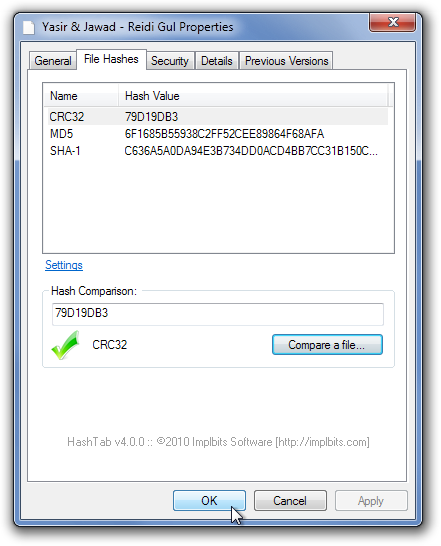
Select Settings to access HashTab Settings window. It allows you to select various protocols to display and calculate hashes in the main tab. The list of available hashes include Adler32, CRC32, MD2, MD4, MD5, RIPEMD-128, RIPEMD-256, RIPEMD-320, SHA-1,SHA-256, SHA-384, SHA-512, Tiger and Whirlpool. You can also choose to Select All, Select None, and toggle lowercase and uppercase hash values from their respective buttons. Click OK to confirm all changes.
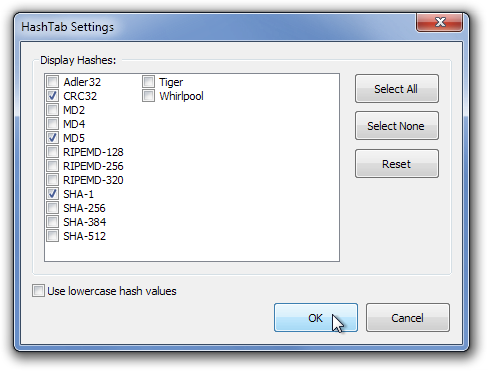
HashTab is available for both 32-bit and 64-bit versions of Windows XP, Windows Vista, Windows 7 and Mac OS X.
Thanks to our reader Alexander for the tip. Happy Holidays!

Personally, I prefer HashCheck over HashTab because of its ability to create and verify checksum files (.sfv, .md5, sha1, etc.). It doesn’t support as many algorithms as HashTab but that’s OK because of the relative rarity of many of these algorithms.
Personally, I prefer HashCheck over HashTab because of its ability to create and verify checksum files (.sfv, .md5, sha1, etc.). It doesn’t support as many algorithms as HashTab but that’s OK because of the relative rarity of many of these algorithms.