How To Check Your Windows Laptop Battery Health
Laptop batteries deplete in performance over time. Some last longer than others but none last forever. This depletion is most commonly observed when a battery doesn’t last as long as it used to in the first year(s) of its use. If your battery is down to lasting just ten or fifteen minutes, it’s pretty obvious you need to replace it, but if your battery still lasts a while and you want to know where it stands in terms of health, you can use Windows’ built-in battery checking tool to check it out. Here’s how.
On Windows 7
Open an elevated Command Prompt and enter the following command;
powercfg/energy
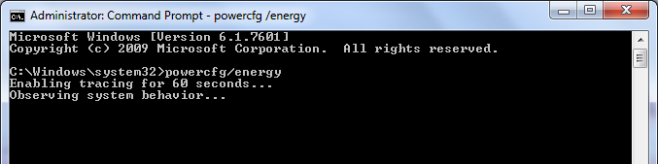
The command will take a little time to execute fully, and when it does, it will tell you where it’s saved the energy report. Open the report in your browser and look for the Battery Information section. The information you need to tell you how well your battery is doing is the value of the Design Capacity and the value of the Full Charge.
You can see in the screenshot below that the full charge is higher than the design capacity on the system we ran this command on. The battery in question isn’t the original one that came with the laptop and is instead a replacement that charges more than the intended capacity for a battery that should be used with the system.
If your full charge value is significantly lower than the design capacity, then your battery is depleting. If it’s gotten very low, you might want to think about replacing it. A battery might still last as long as one hour and suddenly stop charging.
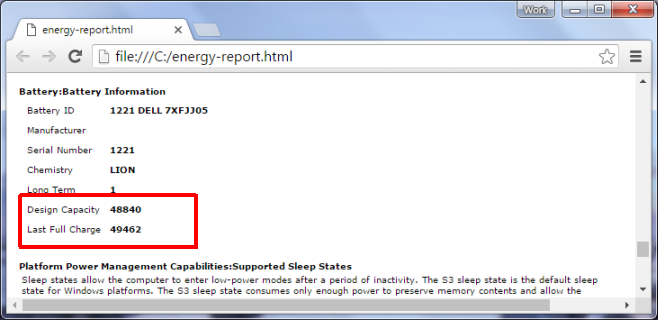
On Windows 8 & 10
On Windows 8 and 10, open an elevated Command Prompt and enter the following command;
powercfg/batteryreport
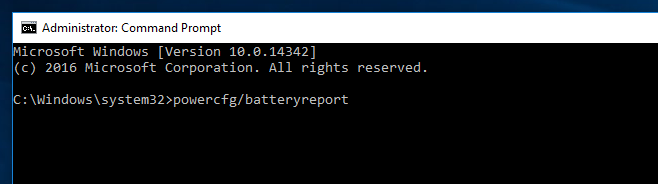
Wait a few seconds for the report to generate, and then open it in your browser. Windows 8 & 10 give you a much easier-to-read and better-formatted report. Look for the ‘Battery life estimates’ section and compare the full charge with the design capacity. If the full charge has fallen very low, you might need to look into getting a new battery for your system. The report pictured below shows what you see when the battery is dead and no longer charging.
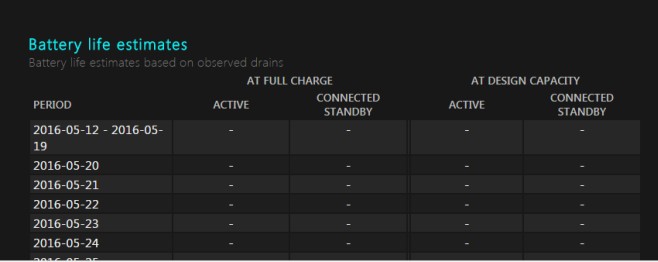
If you ever stop using a laptop and need to store it for an extended period, you should take the battery out and before packing it away.

Both commands work in Windows 10 and actually output completely different information.