Joukuu Manages Dropbox, Box.net, And Google Docs Backup Files
If you’ve signed up with multiple cloud based services for backing up and sharing data with your friends and colleagues, you might be looking for an application which serves as a centralized place for managing all the subscribed cloud services. Since managing each service is tedious, Joukuu brings a mashup of Drobox, Google Docs, and Box.net cloud services in a simple user interface (inspired by Metro UI). The basic idea behind its development was to facilitate those users who extensively use all these services, so they can easily manage all the uploaded files, move files from one service to another, and directly upload files and folders from a single platter. With Joukuu, managing files and folders is easy, you can simply drag & drop files to save them, create backups, and edit documents right from your desktop, and, most importantly, upload files and folders from Windows right-click context menu.
Joukuu compiles a list of all the files and folders which are saved on added accounts. You wont need to open the account in separate windows to manage underlying files and folders. It can show the file and directory listings from all the accounts in multiple categories which are based on file types, such as, documents, music, images, and videos. Optionally, you can choose to pick up any of added service to organize folders and files. For instance, if you wish to view all the data contained in Box.net account, just select the service to add or remove folders and to move and edit files.
Using it for first time requires you to add accounts. A cross-imaged sign alongside all accounts will let you choose Dropbox, Google Docs, and Box.net accounts. Once added, it will start populating and categorizing files in main window while folders are seen in navigation bar preset at left side.
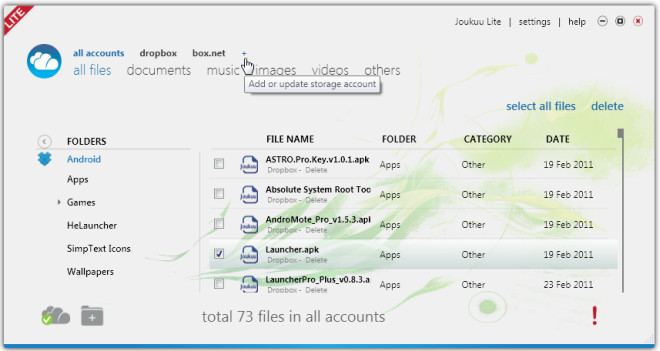
Underneath the navigation bar, options to add a new folder and to sync newly added folder and data are present. To view data from a specific account, just click the account link present next to all accounts to view the files and folders. You can move the files from one folder to another by dragging them over any listed folder.
Moreover, you can also quickly move the file saved in one account to any other added account. Take Box.net and Dropbox for an instance, if you want to move a file from Box.net folder to Dropbox, just drag the file from box.net account and drag it over to Dropbox link present at the top to add file to root location of Dropbox folder.
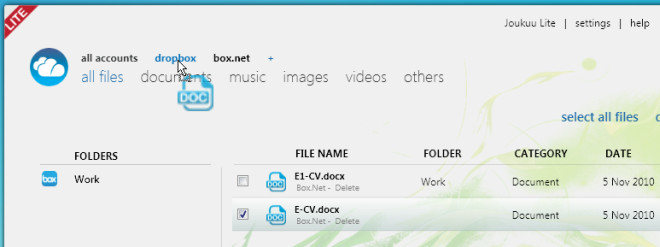
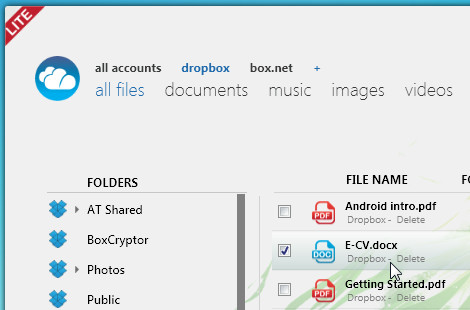
After you’ve done adding folders, don’t forget to click Sync button to begin synchronizing latest changes.
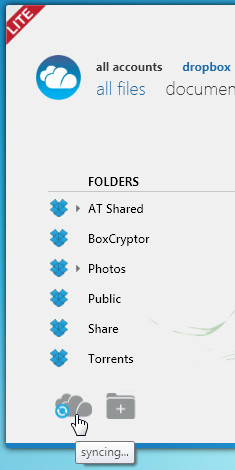
One interesting feature which you will love is adding folders and files from any local location to specified cloud service. All you need is to drag folders and files over the main window to add them into opened service window.
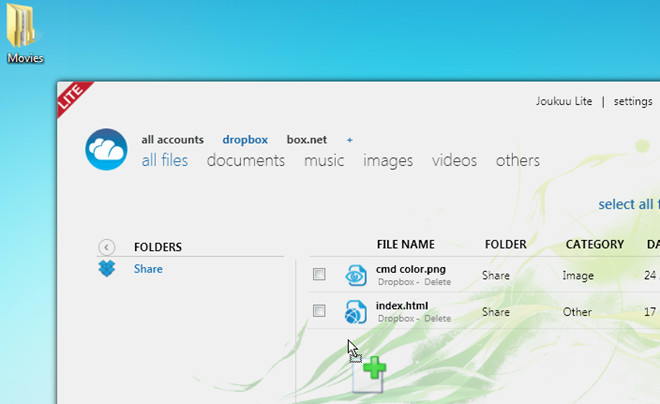
Adding more, it integrates with Windows right-click context menu to add file(s) to any of the added cloud service. Just right-click a file and from Backup to menu, select the cloud service to upload file.
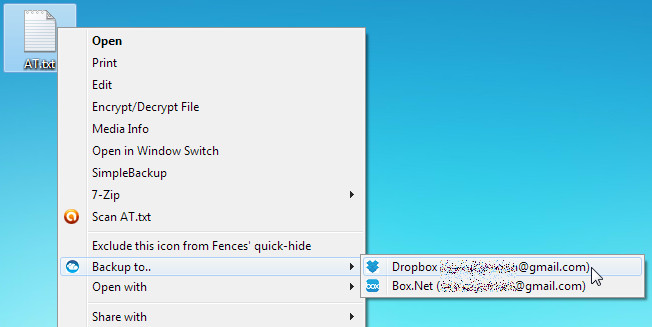
As of now, Joukuu is in beta testing phase. We faced some problems while adding Google Docs account. Hopefully, the developer will look into this problem and fix it in the next release. Keeping this issue aside, we believe Joukuu has a potential to go big due to its usefulness.

It is cool, but user needs to download client application.
I am using cloud solution cloudHQ http://cloudHQ.net that provides integration Google Docs with Dropbox, SugarSync, Basecamp etc…
Er, theres no privacy policy.
The metro ui looks amazing
It looks like they modeled it directly from the Zune software.