Newgen Brings Windows 8 Metro Desktop To Windows 7
In the past, we have covered two applications which bring Windows 8 user interface elements to Windows 7, which are Window8Menu and Mosaic. The former is written to get Windows 8 tablet like user interface on Windows 7 by providing Windows 8 Start menu along with Metro UI based applications and web widgets, whereas, the latter adds few pre-designed Windows 8 widgets to Windows 7 desktop, like, Gmail, weather, user profile info, lock screen, etc. Today, we have discovered yet another Windows 8 UI inspired tool, called Newgen. Despite being a rewrite of open source Mosaic (mentioned above), it seems like a a blend of both Mosaic and Windows8Menu. The application adds a slew of widgets and options to Mosaic while catering to few prominent features of Windows8Menu, like, Windows 8 side menu Start search, full-screen support, widgets options, etc.
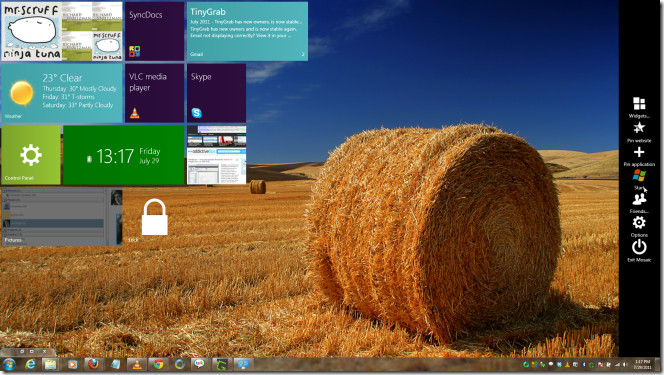
In short, it gives you both Windows 8 based tablet UI elements with full-screen web and application widgets and Windows 8 desktop widgets with a left side menu to view and switch between active applications.
Unlike Mosaic, Newgen doesn’t need any type of settings to be configured. Just launch the executable file to add left and right sidebars to Windows 7 desktop. By default, it adds clock widget to your desktop but you can add as many widgets as you want from Start Menu present at extreme right side of the screen. Just move mouse pointer to right-side to reveal the Start Menu, hit Widgets to add pre-designed widgets. You can alternatively select Pin application and Pin websites to add application and website widgets to desktop, respectively.
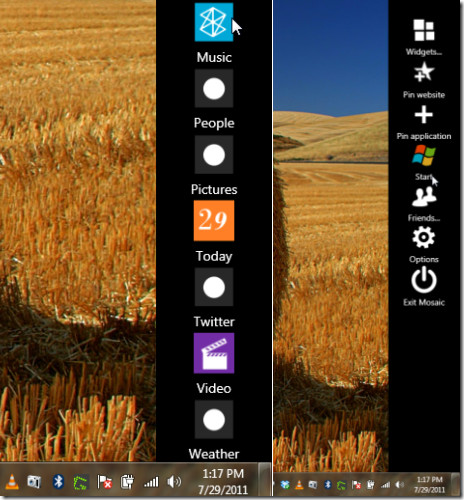
By default, full-screen mode is disabled. Nevertheless, you can enable it from Options window accessible from side menu. Here, you can also change default widget color, disable widget animation and windows thumbnails bar.
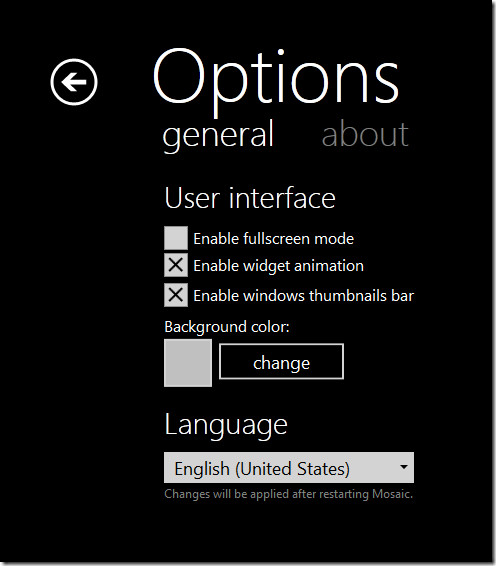
The lock screen widget overlays Windows 8 tablet like lock screen on your desktop. You can drag the lock screen in upward direction with mouse pointer to unlock the screen.
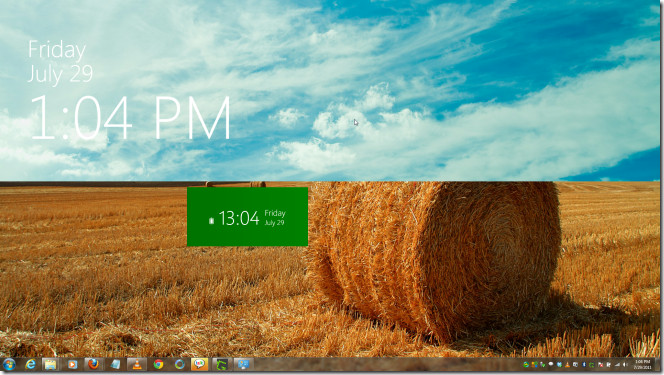
Newgen offers a complementary left sidebar to view, access and switch between active applications. You can scroll up and down the menu to view all the currently active and minimized application windows.
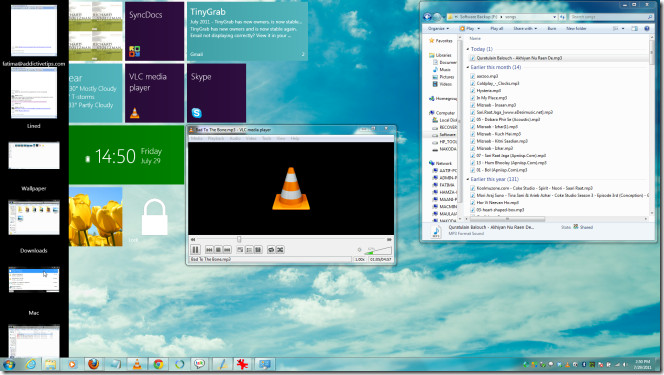
It must be noted that Newgen is in alpha testing phase, so may encounter some unexpected crashes and functionality specific bugs and glitches. You may also find some widgets not fully functional. It runs on Windows 7, provided you have .NET Framework 4.0 installed already.

Fantastic article. I’m struggling with several these issues.
Don’t steal mosaic source code !
configuration of tiles gets lost on reboot or after closing of the application
Hello, I’m the developer of MW8E and i wold like to say thank you for publishing my software.
But there’s a newer version of MW8E with a build number of 295 that fixed almost all of the problems in previous builds.
Maybe you wold like to update this article.
Thanks, Max Marshall