How To Get ‘Open Command Window Here’ Option In Explorer In Windows 10
PowerShell comes installed by default in Windows 10. Microsoft has slowly been pushing PowerShell to center stage. It’s likely PowerShell will eventually replace the Command Prompt completely. There’s still a little time left to go before that happens, but it has started. After the Creators Update, Windows 10 replaced Command Prompt on the power users menu with PowerShell. It also removed the ‘Open command window here’ option in Explorer.
In older versions of Windows, and up until the Anniversary Update of Windows 10, if you held down the shift key and right-clicked inside a folder, you got an ‘Open command window here’ option in the context menu. It’s been replaced with PowerShell, but you can get it back. Here’s how.
Open Command Window Here
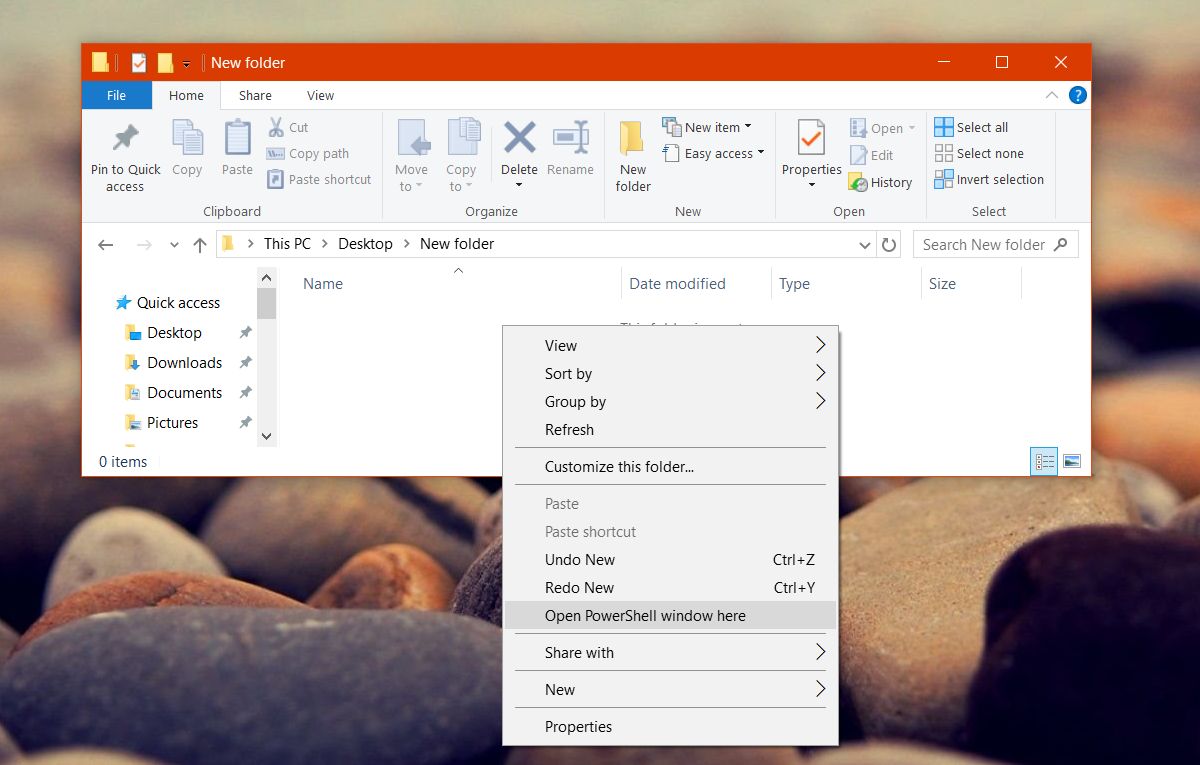
Open Notepad and paste the following in the file. Save it with the extension REG.
Windows Registry Editor Version 5.00 [HKEY_CLASSES_ROOT\Directory\shell\cmdprompt] @="@shell32.dll,-8506" "Extended"="" "NoWorkingDirectory"="" [HKEY_CLASSES_ROOT\Directory\shell\cmdprompt\command] @="cmd.exe /s /k pushd \"%V\"" [HKEY_CLASSES_ROOT\Directory\Background\shell\cmdprompt] @="@shell32.dll,-8506" "Extended"="" "NoWorkingDirectory"="" [HKEY_CLASSES_ROOT\Directory\Background\shell\cmdprompt\command] @="cmd.exe /s /k pushd \"%V\"" [HKEY_CLASSES_ROOT\Drive\shell\cmdprompt] @="@shell32.dll,-8506" "Extended"="" "NoWorkingDirectory"="" [HKEY_CLASSES_ROOT\Drive\shell\cmdprompt\command] @="cmd.exe /s /k pushd \"%V\""

Run this file. Right- click it and select the ‘Merge’ option in the context menu. If prompted, enter your admin password.
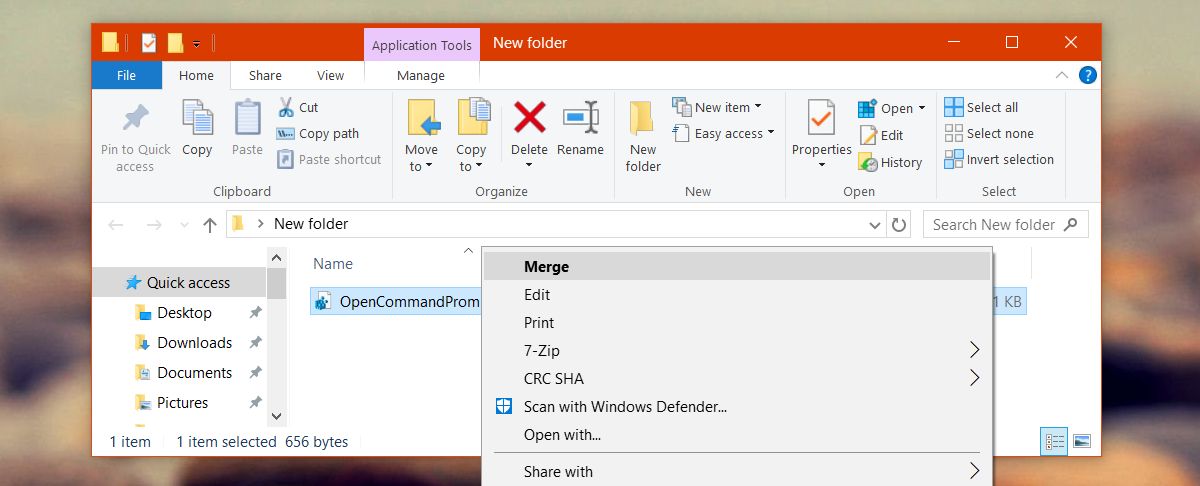
You will see a few warnings pop up but they are nothing out of the ordinary. Once the registry file has been merged, hold down the Shift key and right-click inside any folder.
The Open command window here option will be back in the context menu. The Open PowerShell window here option is untouched. You can use either one of them.
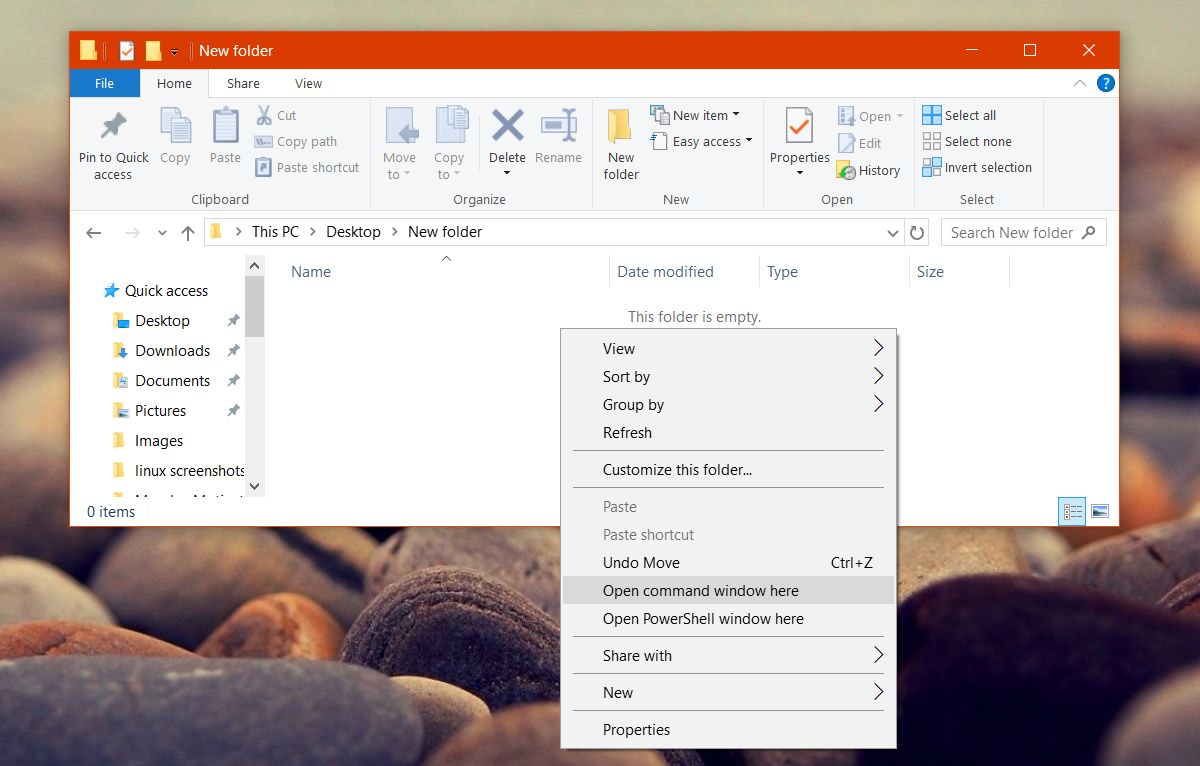
Add Command Prompt To Win + X Menu
The Creators Update also removed Command Prompt from the Win + X menu. Again, it’s not impossible to get it back. It’s actually easier to get it back than the Open Command window here option.
Right-click the Taskbar and select Taskbar Settings from the context menu. This will open the Settings app and take you to Personalization>Taskbar. Scroll down and turn off the ‘Replace Command Prompt with Windows PowerShell in the menu when I right-click the start button or press Windows key+X’ switch. The change is applied right away.
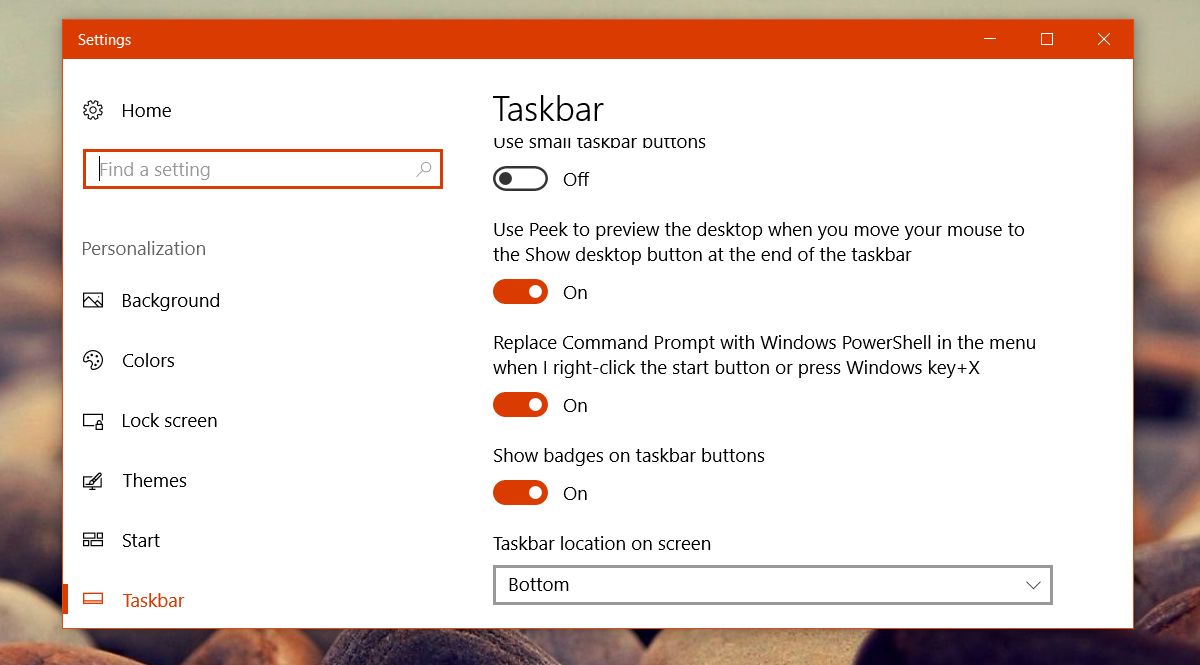
This is just one of the few growing pains that come with Windows 10 updates. The Creators Update has also removed the option to change the system font for various items but there is an app that lets you change the system font size manually.

Thank You!!!
Anyone who is giving a script error, see if Google Translate is not enabled in your language!
Qualquer um que esteja dando um erro de script, veja se o Google Translate não está habilitado em seu idioma!
https://uploads.disquscdn.com/images/82a889058c0509711f6b4b34f5c51c769946fad5a285ac74b40f0e7efdbdcd9a.png
Thanks!
Very helpful, thanks for this tip!
Deu certo
omeu deu erro 🙁
chrome esta traduzindo o script?
How can I launch command prompt as administrator? Or is it already administrator?
This will be usefull, but when I want to merge the reg file it says… “cannot import… the file is not a registry file”. I copied exactly like in the article..
Anyone who is giving a script error, see if Google Translate is not enabled in your language!
?