PhraseExpress: Powerful Text Expansion Tool To Organize Text Snippets
Writing same text over and over again in different applications, like word processors, notepads, email compose windows, etc., greatly hampers productivity and the best method to stay productive is to use an efficient text expansion tool. The Text Expanders are developed to save both time and effort that a user would have put writing and formatting the most frequently used text strings. Last week, we covered a text expansion tool for Mac OS X, called DashExpander. This time around we will look at text expansion utility for Windows. PhraseExpress is a powerful, all-in-one text expansion application where you can configure every aspect of text expansion feature, including, user input fields, text placeholders, macros, word correction, read and write to Windows clipboard, etc.
PhraseExpress gives you the liberty to create and manipulate your text snippets. Apart from having text expansion related features, it provides some automation options to quickly create an email, execute user-defined application, open a file and folder, and switch focus between applications. Some programming specific features have also been included which let you insert ASCII characters, simulate entering a special key, set cursor within the text and so on.
PhraseExpress operates from system tray. To begin, you need to create a new phrase from system tray right-click menu. It will ask you to enter phrase description, specify hotkey combination, and insert auto-text, which when typed, shows the pop-up menu to enter the associated text string.
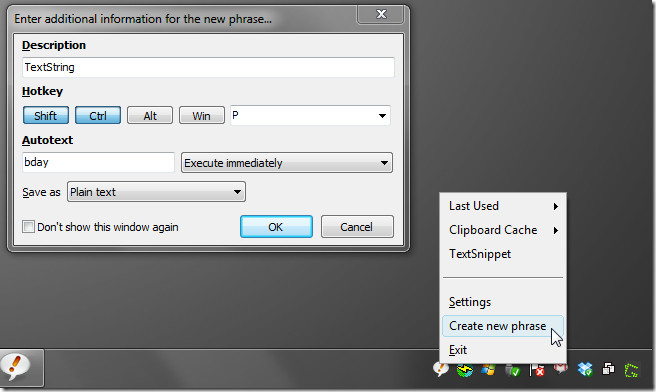
Upon clicking OK, the main interface will be shown where you can type the text string you want to bind with auto-text, change hotkey, add macro, and insert user-defined text placeholder to add context based text to your snippet. The left sidebar holds some default and user folders and phrases. It contains options to configure word corrections, view clipboard cache, and last used snippets.
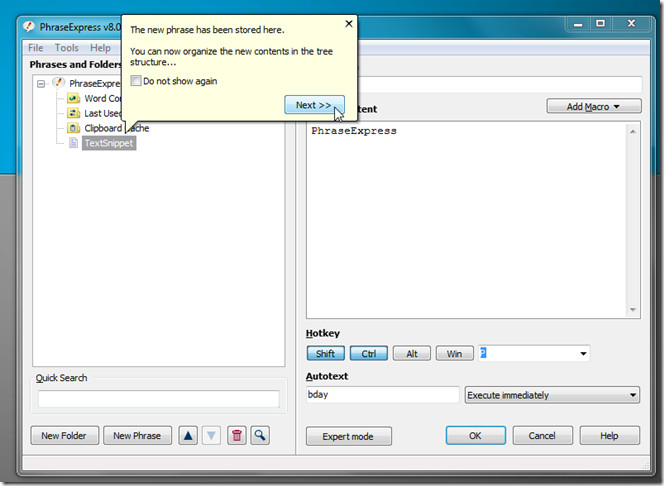
From Add Macro drop-down menu, you can insert User input (text placeholder), current date and time stamps, insert text from clipboard, put text to clipboard, and use automation and programming options.
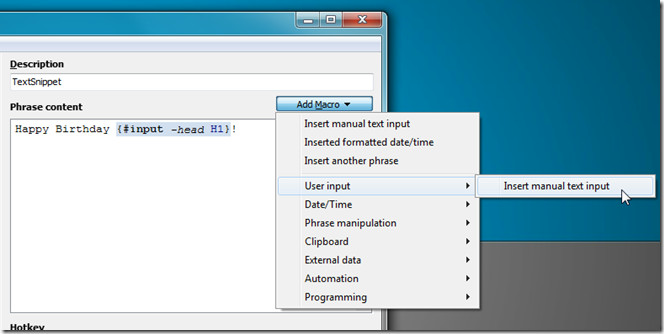
Once snippet is saved, you can use it in any application window. When you write the auto-text, a pop-up window will appear asking you to insert placeholders (if it contains any). Clicking OK will put the placeholder text next to text string and then add the rest of associated content.
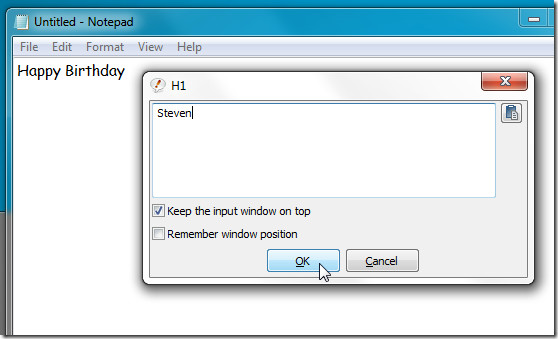
By default, PhraseExpress works in Easy Mode, but you can switch to Expert Mode which adds extra options to user interface which are not accessible from Easy Mode. When Expert Mode is enabled, it shows additional configuration options for Word Corrections, Last Used Snippets, and Clipboard Cache.
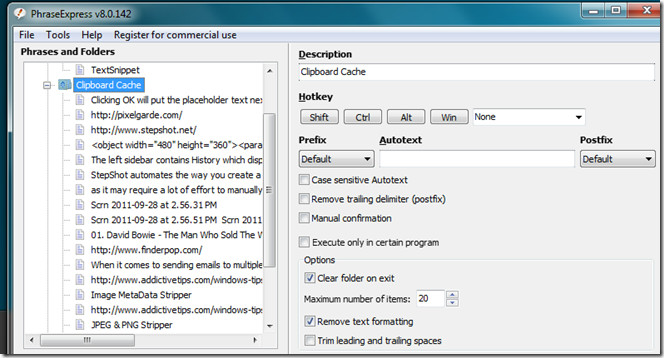
PhraseExpress is surely one of the best text expansion utility available for Windows. The only drawback of PhraseExpress is that it is slightly difficult to use, since you need to follow a relatively tedious process to add and set text snippets. However, users who require using somewhat same text in different applications will find it utterly useful. PhraseExpress works on Windows XP, Windows Vista, and Windows 7. Both 32-bit and 64-bit editions are supported.

Awesome review. Glad that you like PhraseExpress.
Just a note about creating new phrases. It is unbeatably easy to save a new text snippet if you follow these three simple steps:
1. Highlight the snippet you wish to save.
2. Hit CTRL-ALT-C
3. Enter the desired abbreviation and/or hotkey for the phrase.
That’s all. We’d wonder if this is too complicated. 🙂
Here is a video demo illustrating the procedure:
http://manual.phraseexpress.com#create
By the way, PhraseExpress is the first and only available Text Expander software that actually doesn’t require you to manually save text snippets at all. It automatically learns repetitive phrases and offers to auto-complete them for you:
http://www.phraseexpress.com/autocomplete.htm
Hope, this helps.
Michael
PhraseExpress Team