SmartXplore Brings Useful Addons To Windows Explorer Shell
We have covered a list of applications which integrate with Windows Shell to bring a additional functionality. Just to remember, FilerFrog and CMenu offers plenty of useful tools in right-click context menu. We have come across yet another application called SmartXplore, which integrates with Windows Shell, offering mouse middle-button click context menu to manage files & folders into groups, fast browsing through different folders, create new files/folders, copy content to clipboard, capture active screen area and lot more. Furthermore, it comes with highly customizable menu for Desktop – a middle-click anywhere on desktop lets you open any of selected applications or folders.
All the add-ons (which you need to download from product page) are developed with highly understandable code, since code is well-commented, alternations can be made to devise one required solution. By default, it comes with a sample hotkey function, which is written in three lines of code for opening Untitled – Windows Notepad file. To check that application is working fine, use Ctrl+Alt+N hotkey combination to bring up sample Notepad file.
The best part is that its menu (middle-click context-menu) can be accessed from anywhere in Windows Explorer. Just use the middle-mouse button to bring up all the contained options, you can create a script to create a folder cluster, open Command Processor (CMD), browse through different folders and access them by clicking Fast Browser option, quickly create a New Folder, Upload selected file/folder to configured FTP server (requires your server address, username, and password), access multiple clipboard options, view file/folder or drive information, capture screen area in multiple ways, and insert a current time-stamped file in a folder.
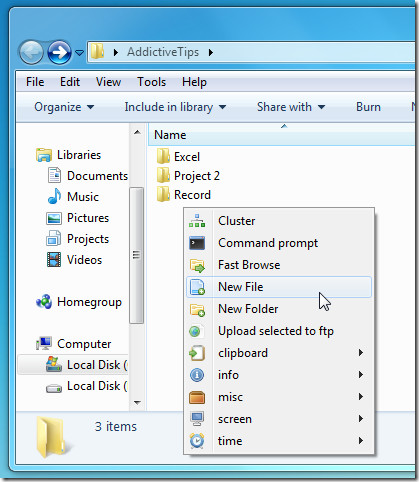
The Misc sub-menu offer diverse options to manipulate the files/folders in current location, you can toggle hidden files, search extension on Google, quickly open duplicate window for comparison purposes, move selected file/folder to parent directory, and so on.
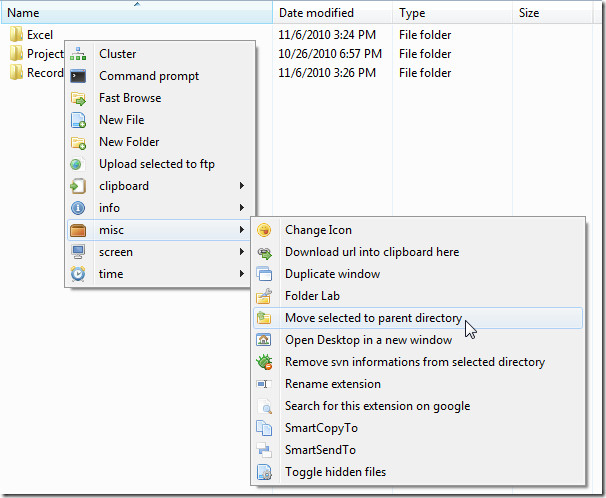
The application sits in system tray, letting you download new add-ons right-away, from its system tray menu, click Download new add-ons, it will lead you to product page to view all the available add-ons. Here, you can also enable option to start with Windows logon.
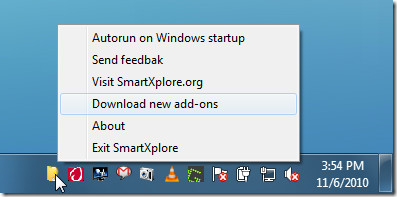
Since it offers a different customizable menu on desktop, you can add as many locations, applications, shortcuts, web links, etc., to its simple menu editor – Notepad text file. Once all the locations and programs are added, close the text file and access them from middle-click context menu.
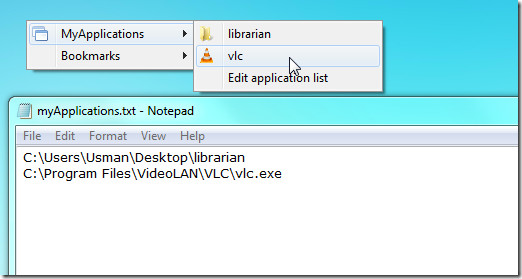
Likewise, bookmarks can be accessed and added in any text editor, all that is required is to paste down the links to bookmark-menu list editor. We tested it on a Windows 7 x86 system, while it supports Windows XP/Vista/7.
For more, also have a look at FileMenu Tools and FilerFrog.
