Insync: Dropbox-Like Client To Sync Google Docs With Multiple Desktops
A while back, we covered Syncdocs – a Google Docs sync utility for Windows that allows users to not only synchronize local files with Google Docs account, but also view and share Google Docs files from Windows right-click context menu. Syncdocs operates from system tray, providing options to pause and resume synchronization of local files with Google Docs account, open Google Docs web interface, and filter file types that users want to sync. Today, we stumbled on yet another Google Docs synchronization application for Windows and Mac OS X called Insync that brings Dropbox-like sync features for Google Docs.
Unlike Syndocs, it acts as an intermediary between Google Docs and local storage folder, and regulates file synchronization, sharing and collaboration activities. Supporting two-way synchronization, Insync just requires you to connect Google account in order to begin sync up and sync down processes. Apart from connecting your Gmail/Google account, you have the option to connect all Google Apps accounts, which will make it central data repository of your Google accounts data.
While Insync has a web based Google Docs management system to view sync up/sync down and file sharing processes, you can quickly open selected document, share it others, generate public link, restore file versions and view sharing and collaboration activities, all from Windows right-click context menu.
To connect Insync with your Google Docs, visit the Insync website and create an account. Once done, you can connect using either Gmail/Google account or Google Apps account. It will then ask you to install the client application for your OS (Windows or Mac OS X). Insync web interface doesn’t show your Google Docs files unless the client application syncs down all the files from Google Docs to your PC. Once synchronization is done, you will be able to access the synced files from the web interface.
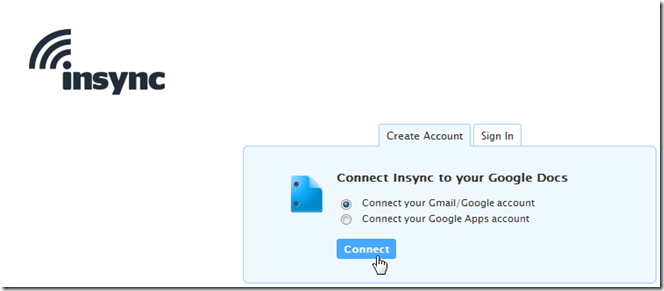
Insync client keeps you updated with the synchronization process. You can view recent activities related to Google Docs synced files, check sync error messages, view account information and open Insync local folder from system menu.
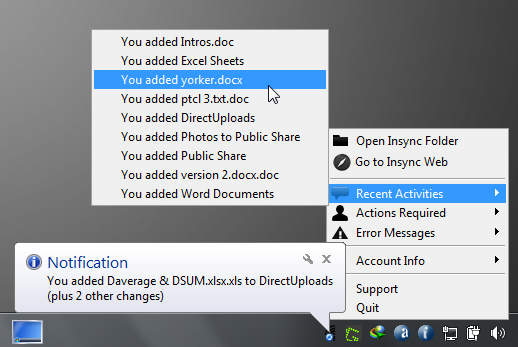
When you run the client for the first time, it will sync your Google Docs files with your local files. During the process, you might not be able to upload files from local location to Google Docs. The Insync sync library resides in My Documents. Inside the Insync folder, you will find all files that have been synced with the server. You can put the files you want to sync with Google Docs in this folder. The sync takes place instantly, just like Dropbox.
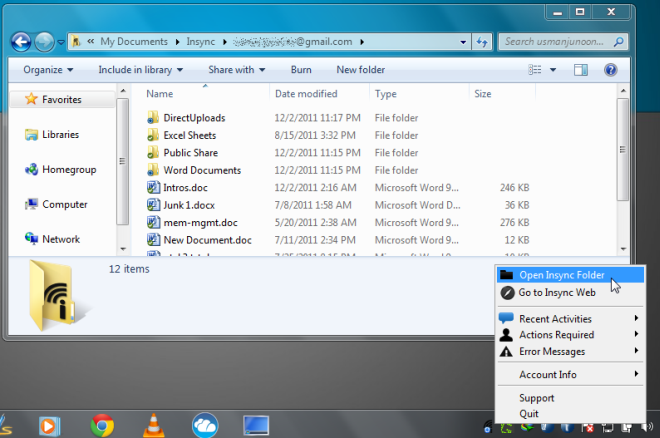
Furthermore, if you’re managing multiple Google Docs accounts, you can easily set them up from Insync website. It lets you add multiple Google Docs/Google Apps accounts, so that you won’t have to switch between them to access Google Docs data. To add an account, open Insync web interface and select add google account from left sidebar.
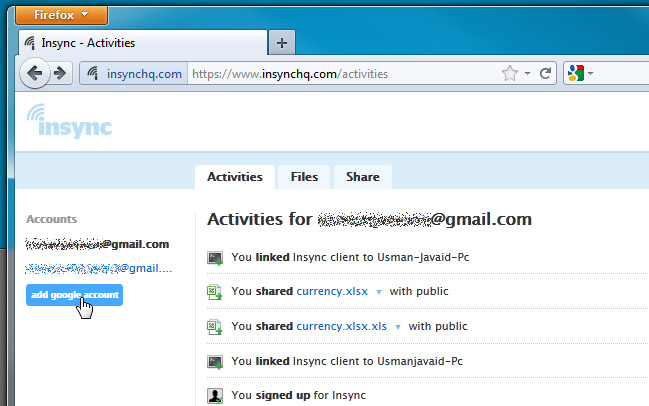
Insync lets you track all the machines, which you’ve used to synchronize Google Docs files with Insync. From top-right corner, you can access machine list. It will show the machine name, Insync client app version, OS details, date linked, and an option to unlink the machine to stop syncing Google Docs data from selected machine.
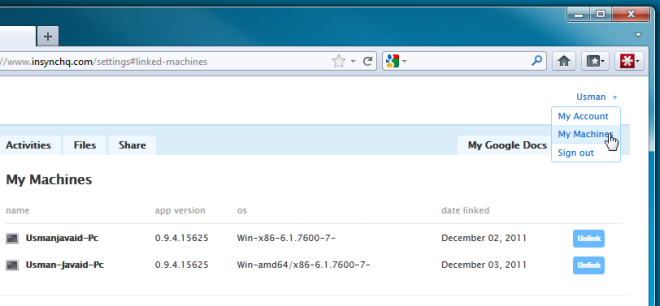
You can review all the Google Docs-related activities, view files from selected Google Docs account and view all shared files.
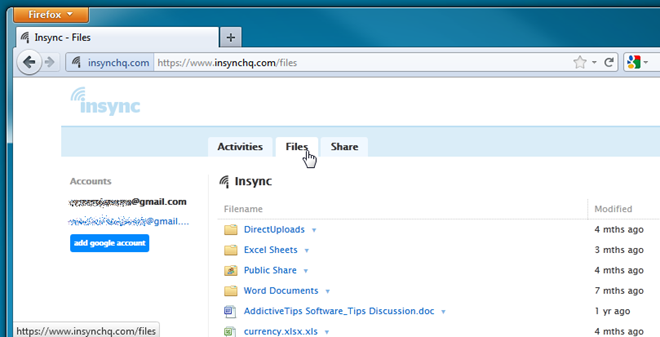
Since Insync integrates into Windows right-click context menu, you can directly access Activities, Files and Share list, Open file in Google Docs, Get public link, and View File Versions from right-click context menu.
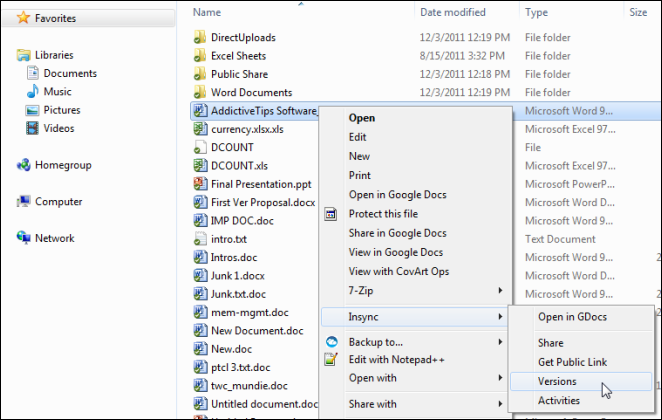
Unlike Syncdocs, which opens advanced sharing options in Google Docs, Insync provides all advanced sharing options and a facility to add collaborators to share list from the web interface. When you select Share from right-click context menu, it will immediately open sharing options in default browser.
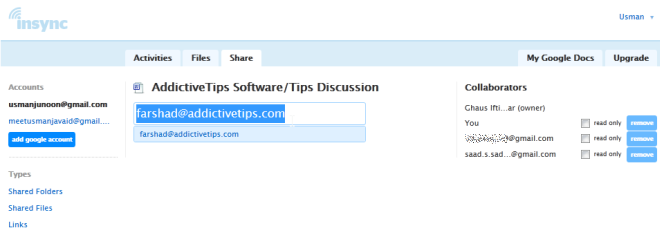
You can watch Insync introductory and feature demonstration video below.

So which one is better, Insync or Syncdocs?
on the same note, you might want to checkout gdrivesync.
This small utility syncs your files across multiple computers, but it’s file based, so you can have the files in any place on your computer, not in a special folder.