Python Windows Tiler – Tile Windows And Hide Headers To Get More Space
Application window adjustment and management utilities generally allow user to snap active applications at required sides of the screen without actually saving precious screen space. The only way to save screen space is to use an app that can remove the unnecessary parts of the windows, such as scrollbars, menu bar, etc. PWT (Python Windows Tiler) is a python based Windows 7 tiler, i.e. application workspace adjustment tool which is equally good in saving screen space by removing active applications’ headers.
PWT comes without any UI nor does it offer any adjustment options to configure. You just have to keep provided windows adjustment related hotkey combinations in mind to quickly save and restore windows layouts, move through previously active windows, switch between monitors, change focus to previous display unit, tile active application window and so on. The application can be used to manage per monitor tiling as well. If you have a multi-monitor setup, PWT can come extremely useful to quickly tile windows present on different display units.
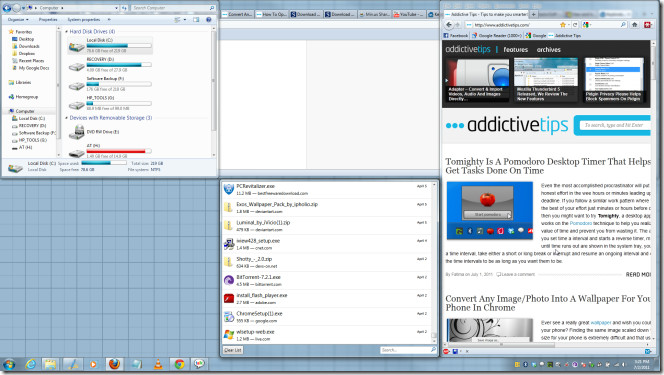
When you launch the application, it will transform all the active application windows into tiles. The icon residing in system tray indicates that you can use the provided hotkey combinations. The following list shows all the supported hotkey combinations with respective functionalities.
ALT+H : decrease the masterarea width by 100 pixels
ALT+L : increase the masterarea width by 100 pixels
ALT+J : shift focus to the next window
ALT+K : shift focus to the previous window
ALT+RETURN : shift focus to the masterarea
ALT+SHIFT+J : switches the window to the next position
ALT+SHIFT+K : switches the window to the previous position
ALT+SHIFT+RETURN: switches the window to the masterarea
ALT+SHIFT+H : decrease the masterarea size by 1
ALT+SHIFT+L : increase the masterarea size by 1
ALT+SHIFT+C : close the window that currently has the focus
ALT+SHIFT+D : toggle decorations on the window that currently has the focus
ALT+SHIFT+DELETE : quit the application
ALT+1..9 : switch to tiler 1..9 (workspace-like behavior)
ALT+SHIFT+1..9 : send window to tiler 1..9
ALT+I : switch to the next monitor
ALT+U : switch to the previous monitor
ALT+SHIFT+I : switch focused window to the next monitor
ALT+SHIFT+U : switch focused window to the previous monitor
ALT+SPACE : switch current tiling layout
It’s advisable to try out all the hotkey combinations to get the hang of how they actually perform said functions. For instance, it removes the header part of the application window that you launch, which may include, title bar, minimize, restore, close buttons, menu bar, etc. You can always use Alt+Shift+D combination to bring back the hidden part of the window.
It’s an open source application that works on all versions of Windows.

Those hotkeys are awful.
WHY the alt keys, while there are Win+J Win+K combinations unbound?
And the whole experience sucks. PWT puts an icon in the tray but it doesn’t even offer a right-click menu to quit it, or suggest the hotkeys.
The workspace behaviour is kind of interesting, but then, other programs offer it, and it’s an all or nothing experience and I say `nothing`.
Hey everyone, I’ve just uploaded a new version; 0.8 and it’s way more feature-complete and robust! Please report any bugs in the issue tracker or contact me directly.
Any feature requests are always welcome too;
thanks to addictivetips for featuring PWT!