View Folder Sizes In Windows Native File Explorer
Applications that analyze the disk space usage allow you to identify the programs and folders hogging your hard drive. If you have a big hard drive, you might not care about duplicate files stored in your computer, but if you have limited disk space, storage memory management is of high importance. We have covered a lot of applications that allow you to keep an eye on the memory consumption by different folders. These include OverDisk – an application that provides details about file and folder sizes in a graphical representation – and DiskFerret, a Java-based disk analyzing utility. While these programs are very useful, you are required to launch them manually every time you want to view folder sizes. By default, the Size column in Windows Explorer only lists the size of files present inside a selected folder, and does not display the size of subfolders. Folder Size is an application that provides you with an easy, automated way to view the sizes of folders while using Windows’ native file manager.
The application is available for both 32-bit and 64-bit versions of Windows. Download and install the setup compatible with your operating system. After it has been installed, Folder Size begins running in the system tray, allowing you to disable or enable it at any time, and choose to launch it at Windows startup.
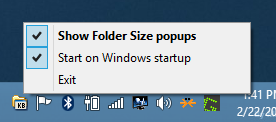
When the application is activated, you don’t need to do anything to have it display folder sizes. Just open a volume drive or folder containing subfolders and a window will automatically pop up on the right side of the current Windows Explorer / File Explorer window, listing the sizes of all the files and folders present within it. If you are using Windows XP, however, the folder column will be integrated into the Explorer window itself.

The pop-up window automatically resizes according to the number of files and folders present inside the selected folder, so it doesn’t take more screen space than necessary.
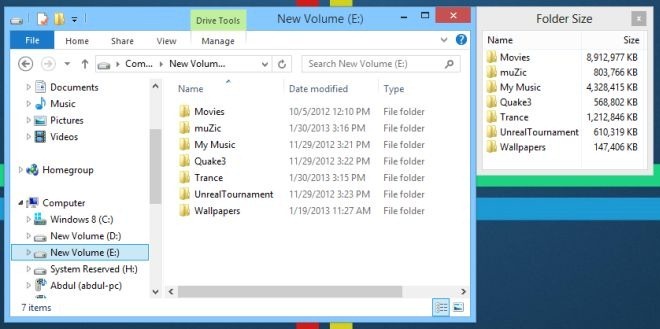
As stated on the application’s website, you may experience a few bugs in the way Folder Size adjusts itself beside the active Explorer window. It seemed to run without any problems whatsoever during our brief test run.
Folder Size works on both 32-bit and 64-bit versions of Windows XP, Windows Vista, Windows 7 and Windows 8.

Excellent! Thanks!
why it’s not a feathure included natively on windows ?
no need to do high study to know that would be be a feathure to include !
would be better than windows 8 metro UI