Vitrite – Change Windows Transparency To View Underlying Windows
Netbook and laptop users, generally, find it quite challenging to move application windows across the screen to check what is going on in underlying applications, as notebooks come with a small screen and with tiny touchpad which makes moving windows quite a task. If you’ve faced difficulty in adjusting multiple windows on laptop screen, it would be better to use an application which, while making use of Windows 7 Aero Glass, can change windows opacity. Vitrite is such a utility which does nothing except allowing user to change the open windows transparency to see process(es) being performed in underlying windows.
The usage is pretty straight-forward. Once you’ve installed the application, it will sit in windows system tray, indicating that it is up and running. It offers 10 transparency levels in total to adjust windows opacity as per user liking. The numerical keys lying above QWERTY keys are the main players. Each key defines a different level of transparency, where 0 refers to no transparency and 9 for making active window completely transparent.
To make any window transparent, you will need to use Ctrl + Shift + [aforementioned numerical keys] combination. For instance, if you want to make window partially transparent, use Ctrl + Shift+ 5 hotkey combination on keyboard. In the following screenshot, you can see 3 overlapping windows with different transparency levels.
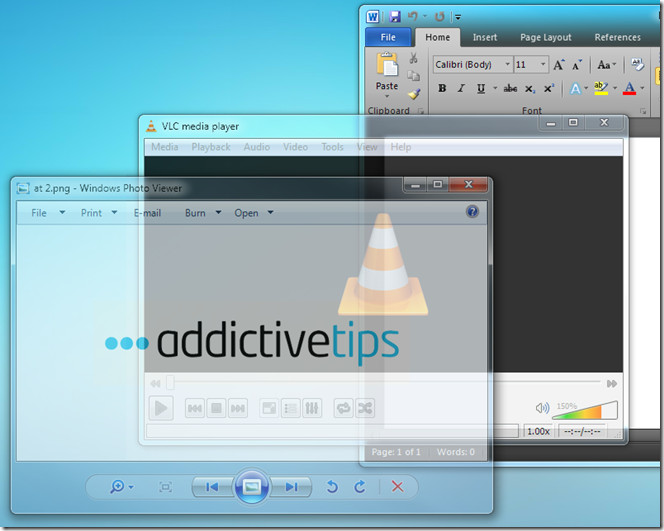
It is an open source app that works on all versions of Windows, including Windows 7.

nice thought .
thanks