XSearch Is Classic Windows Search Tool Without Indexing Service
Although Windows 7 Start Search can intuitively search for files based on different attributes and properties, it is still devoid of many folder, file and file content searching capabilities. Users dealing with enormous hard drives and storage mediums depend upon third party search tools which, in addition to what Windows 7 Search offers, provides many other useful options to narrow down the search results. One such advance tool is XSearch that doesn’t run any indexing service in background to compile saved files and folder list. Apart from all the basic and advance searching criteria, it enables you to use logical operators to confine the search horizon. You can use AND function to define file size in Bytes, KB, MB, and GB. For instance, with XSearch, you can use greater than, less than equal to, greater than equal to, and equal to criteria to find all the files, falling in specified size range.
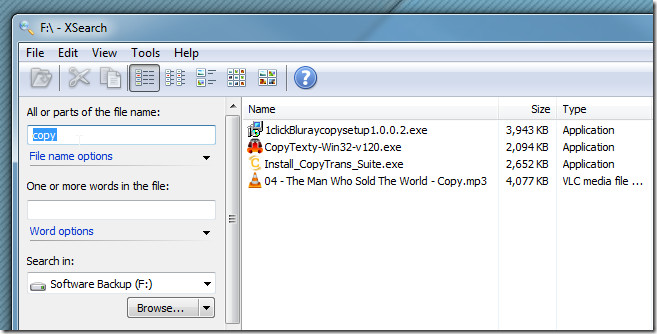
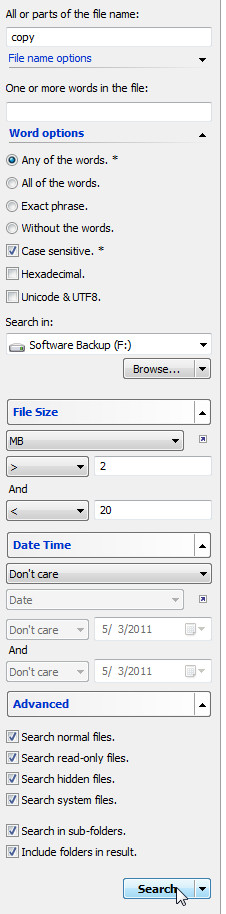
Furthermore, some extra options, such as, search normal files, read-only files, system files, are also available to include all those types of files which are generally not get included in search results. It takes file content searching to the next level, you can also search Unicode / UTF 8 and Hexadecimal characters in files. The search results are shown with complete file attributes and can be exported in a plain text file. It integrates with Windows shell, making it easier to search files and folders from right-click context menu with saved search settings.
After launching the application, select Shell Extension from Tools menu and register right-click menu integration. Now you can either specify the location from left sidebar or right-click folder or drive, to search files and folders from. All the search related options are lined up in the left sidebar. Under File name options, specify which part of file(s) it should be look for. Similarly, from Word options, you can include Hexadecimal, UTF 8, exact phrase or any of entered keyword in search results. File Size and Date Time search options allows using different operators to apply size and date & time related conditions.
The Advanced sections deals with searching files by different attributes, such as, read-only, hidden and to include system files. The search results are shown in main window with size, file type, parent folder, created and last visited date attributes. The main toolbar carries different view settings and other files options such as, open, cut, and copy selected files and folders.
XMenu by default saves search history, however from Options, you can enable Privacy setting. Here, you can also toggle provided search features on/off and control search speed.
XSearch works on Windows XP, Windows Vista, and Windows 7.

Hey guys, I use Lookeen myself. It is an Outlook tool but can be used as a Windows Search solution as well. Unfortunately it is a bit expensive. But there I found a test demo. You should try it.