How To Root The Moto X & Install CWM Recovery On It [Complete Guide]
Motorola’s (or shall I say Google’s) new flagship, the Moto X, has been rooted! The first phone to be produced by Motorola after Google acquired the American tech giant, the Moto X came out with focus on customization, in contrast to most competition out there that is significantly focused on the use of powerful hardware and a Full HD screen these days. Despite boasting no awe-inspiring specifications on paper, the Moto X does have a developing fan following. Over at XDA-Developers, Recognized Developer mattlgroff has just released an unofficial ClockworkMod Recovery for the Moto X, which makes it a breeze to root the phone. Needless to say, flashing a custom recovery without root access requires a device with an unlocked bootloader. Right now, bootloader unlocking is officially allowed only for devices on Rogers, Sprint and US Cellular, in addition to carriers from the Latin American region, according to Motorola. Lucky enough to fall in the categories discussed? read on after the break to root your Moto X in no time!
Unsure about rooting your device, or for that matter wondering what ClockworkMod recovery can do for you? Head over to our compilation of the top 10 reasons to root your Android device, and our guide on what is ClockworkMod Recovery and how to use it.
Please note that formatting /data is not yet supported so DO NO format /data using the recovery. Also, wiping cache will take more time than usual when creating a new EXT4 file system for /cache, so wait for it to finish, and it should work just fine.
Disclaimer: Please follow this guide at your own risk. AddictiveTips will not be liable if your device gets damaged or bricked during the process.
Flashing CWM Recovery
Requirements
- Unlocked Bootloader. Head over to the official Motorola Bootloader unlock page to unlock your supported Moto X variant.
- Unofficial CWM Recovery 6 for Moto X (Mirror)
- (https://batakang.com/ftp/devs/mattlgroff/snapdragon-fastboots.zip) Motorola Fastboot Files
- Motorola USB Drivers
Instructions
Please make sure the USB Drivers are installed.
- Download the fastboot files from the link above and extract the contents to a folder.
- Download the recovery file, rename it to ‘motox.img’ and place it in the same folder where you extracted the files in step 1.
- Power the device off and reboot it into bootloader by holding down the Power and Volume Down keys together. When the device starts booting, let go of the Power key but keep keep the Volume Down key held till you see the options menu.
- Once the device boots up in fastboot mode, connect it to the PC. If you don’t have the drivers properly installed, grab them from the link provided above and install them.
- Now navigate to the Fastboot folder and while holding down the Shift key on your keyboard, right-click in the folder’s window and select ‘Open command window here’.
- Enter the following command:
fastboot flash recovery motox.img
- After the recovery has been flashed, go directly into recovery first by selecting it from the menu shown. It is important to boot directly into the recovery at this step, otherwise it will be replaced with the stock recovery automatically.
- Once in ClockworkMod Recovery, reboot the device using the option provided in the recovery’s menu. You will be asked if you want to ‘disable recovery flash’. Select the disabling option to make sure CWM stays.
Rooting the Moto X
Requirements
Instructions
- Download Superuser or SuperSU and copy it to your device’s storage, preferably the root directory.
- Reboot the device into recovery and once there, make sure to take a backup to be on the safe side.
- Select ‘install zip from sdcard’ > ‘choose zip from sdcard’ and pick the Superuser or SuperSU zip file (whichever you copied to your device) to flash it.
- Once the file has been flashed, it can be useful to wipe cache, then go to ‘advanced’ and wipe dalvik cache.
- Reboot your device when done.
That is it! Your Moto X should now be rooted. You can download Root Checker app from the Play Store to confirm root access. If you wish to revert back to the stock Motorola recovery for any reason, follow the instructions provided below.
Reverting to the Stock Recovery
Requirements:
Instructions:
- Download the stock recovery file from the link above and rename it to ‘motoxstock’.img’ for your ease.
- Copy the file to the extracted fastboot contents folder.
- Reboot the device into fastboot mode and connect it to the PC.
- Navigate to the Fastboot folder and while holding down the Shift key on your keyboard, right-click in the folder’s window. Select ‘Open command window here’.
- Enter the following command:
fastboot flash recovery motoxstock.img fastboot reboot
The device should now reboot into the OS. You can try booting into recovery again to make sure that the stock recovery has been flashed.
For updates and queries, head over to the forum thread at XDA-Developers linked below. Additionally, you may like our compilation of the top 15 apps to install after rooting your Android device.
[via XDA-Developers]
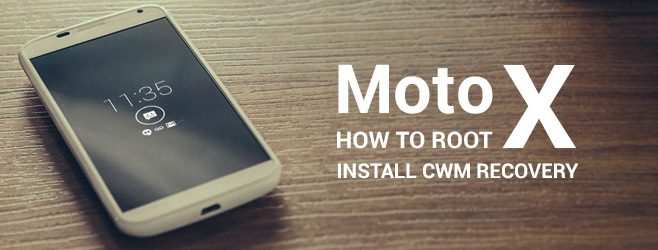

Didn’t work. Everything seemed to complete correctly, but Root Checker says that root access is not properly installed.
I’ve unlocked the bootloader…. changed the bootloader warning…. and cannot boot into recovery mode I am running the Moto X with 4.4.2 sprint version (tried both ART and Dalvik). Anyone have any ideas??? I tab down to recovery and it shuts down…. i can boot it fine after the screen goes black
go down to recovery with VOL-DOWN. then select with VOL-UP, not power. if screen goes black u pressed power not VOL-UP.
Thanks!
Does this still work, and also does this work on the GSM developer edition?