Outlook 2010: Auto Forward Email Messages
If you are working in a corporate environment, then it is recommended to use Outlook mail management features to efficiently organize emails that receive every day. If you’re among those who find it hard to forward important emails to their team members and subordinates, then you can use the Rules feature to automatically send the emails from specified senders to a number of recipients. By creating a simple rule, you can enable the auto-forward option. Once set up, you no longer need to manually forward the emails manually, it will automatically forward the mail to the specified recipient(s). You can easily choose the contacts from your Outlook’s Address Book and add to the recipient list. When you receive a new message, it will be automatically forwarded to selected recipients. In this post, we will explain how you can create a simple auto mail forward rule in Outlook 2010. To get started, launch Outlook 2010 and navigate to the Home tab and From Rules options click Manage Rules & Alerts.

Upon click, Rules and Alerts dialog will appear. From Apply changes to this folder list choose an appropriate account on which you want to apply a rule. Click New Rule.
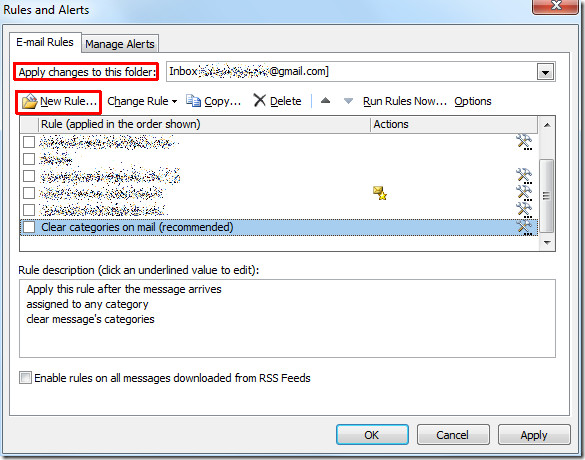
From Rules Wizard, under Start from a blank rule, click Apply rule on messages I receive. Click Next to continue.
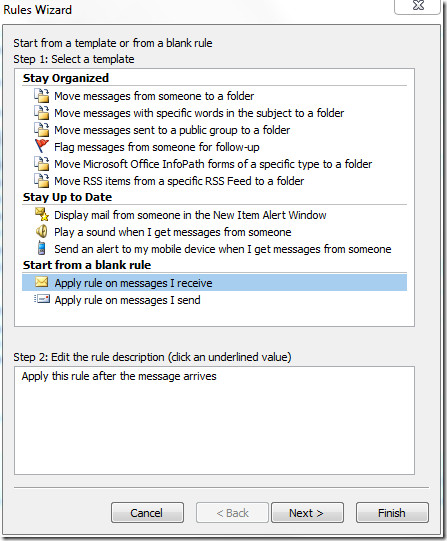
In this step, enable from people or public group option, now at the bottom of the wizard window click people or public group link. Upon click Rule Address dialog will appear, just enter the specific sender address in From-> input pane and click OK.
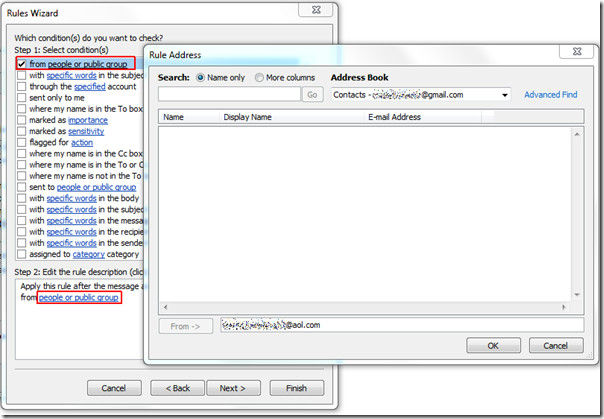
You will see the specified email address in the bottom of the window, now click Next to move further.
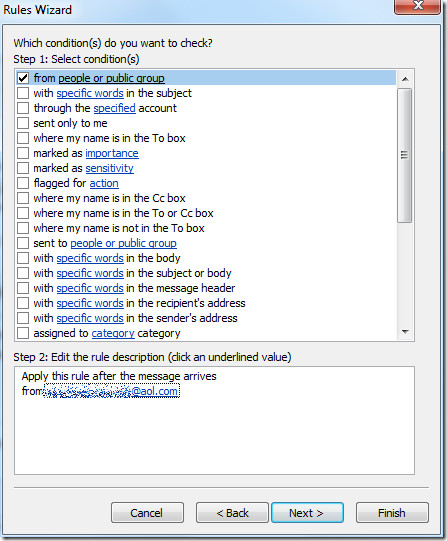
In this step, enable forward it to people or public group option and from bottom of window click phrase people or public group. Upon click, it will bring up Rule Address dialog, now enter the recipient email address and click OK.
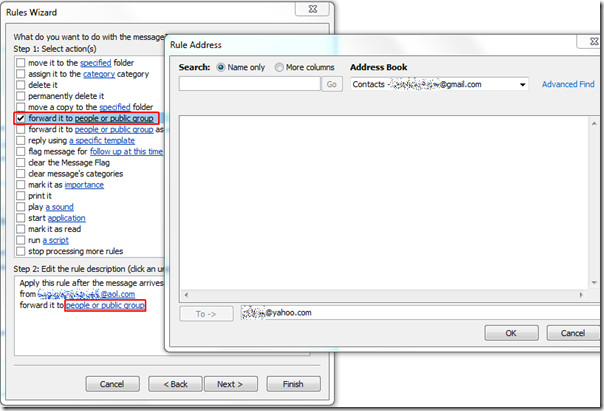
Now in the bottom pane you will find both the sender and recipient address. Click Finish to end the Rules Wizard.
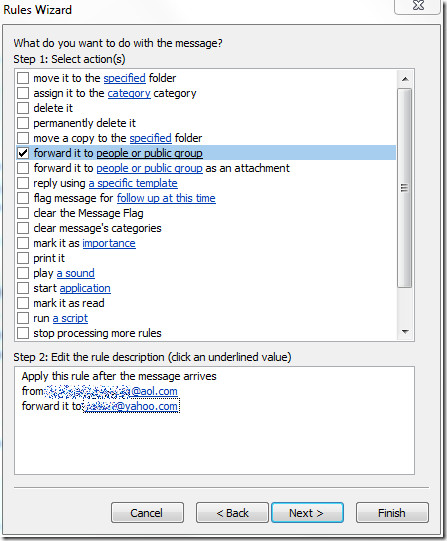
It will bring you back to Rules and Alerts dialog showing the newly created rule. Click OK to apply this rule.
Now on receiving email from the specified sender, email will automatically be forwarded to specified recipient email address. You can also check out posts from Outlook 2010 Rules & Alerts series:
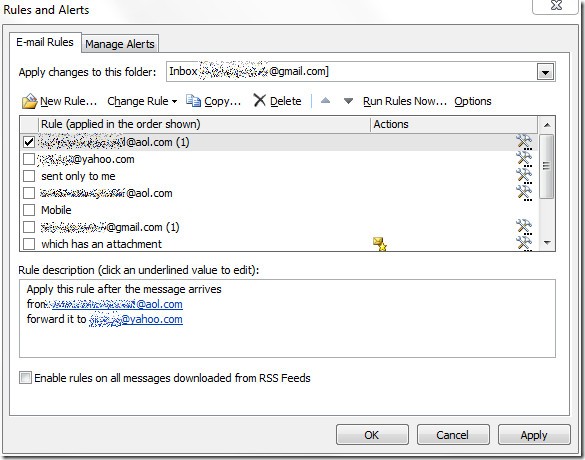

How can I auto forward an email and add a standard comment to each email being forwarded
all e-mail = don’t check any rules – just press next
This is excellent — some of the best info ever on how to do this!!! I upgraded and couldn’t figure it out, and this is just super!!!!
I have deleted all of my Rules and Alerts, but every time I send a message to myself or anyone else, Outlook automatically forwards the message to an email address that does not receive mail. It’s like one of those donotreply addresses. I always get an undeliverable message showing that address. This also happens to anyone who sends me mail. They get an undeliverable message showing that address. I tried starting Outlook from the command prompt using outlook/cleanrules (I found this suggestion somewhere on the Internet), but that didn’t work either. How can I get this to stop?
i am trying to create new rule but i receive an error message that i’m currently working offline.how can i put it online
Hey we have autoforwarding in iur department where a person A receives a message and his boss person B has it autoforwarded to him. Now me, person C, who has the auto forwarding of the entire company gets the same message twice or three times cuz i get autoforwding of A as well as B. so the email traffic is huge at this point. How should the IT department monitor or filter email messages such that tht one message can be received only once by me?
Who the heck came up with this workflow? Sheesh. Make rules in your Outlook client that put A’s mail into a folder and then make a rule for B’s mail to go to another folder. From your description, I would mark A’s mails as read, then move to another folder (that’s out of sight so you can have them archived). Then you’ll only see B’s emails (the boss’ email are the most important in my eyes) unless you go and search for A’s.
.Jj
This doesn’t work….the body of the email is not forwarded. AAARRRGGGHHH! Been trying to rectify this for months – does anyone have a solution
Can anybody tell me if i don’t respond to the new e-mail for certain period. can i create a rule on outlook to forward it to the concern dept ?
I want to put the email addresses that I am forwarding to in the bcc field. How can I do that?
Can/ or .. HOW can I do this for ALL my email coming in.. but only within a 9-6 time frame?
Ie… (work blocks GMAIL access…. so.. from home, in my POP Outlook, i’d like to forward all my daily GMAIL to my work address…. but only the email I get from 9-6 M-f….
The only thing I can think of is to turn the filter on before I leave, and turn it off when I get home..
Any other way to filter by time/day?
Apparently Microsoft decided this feature wasn’t worth implementing. I DONT need hundreds of emails forwarded during the day when i’m AT work. I need them forwarded when I’m NOT at work.
But the sender of a new appointment will receive a message which says “your message has been forward to XXXXX@yahoo.com.
Is there way to disable this?
Yes Karry! Go for email Redirecting instead of Forwarding. The designated email will receive email as it is sent to him directly but not.
Cheers!