Word 2010 Lock Document
Word 2010 provide numerous ways of protecting document from any unauthenticated source like; Restrict editing, encrypting document etc. But the most easiest way out there is to lock down the content of the document with a single click. In this post we will be using one of the Excel locking feature which is also available in Word to lock the content temporarily and unlock it back again.
Why use this feature? Let’s say you are working on an important document and want to make sure the family, friends, co-workers, or kids do not accidentally close the document or modify the content, in this case locking down the document temporarily will drastically help.
Open Word 2010 document, for using this feature you need to make this feature apparent on the Word Quick Access Toolbar, navigate to toolbar and from small drop down button, click More Commands.
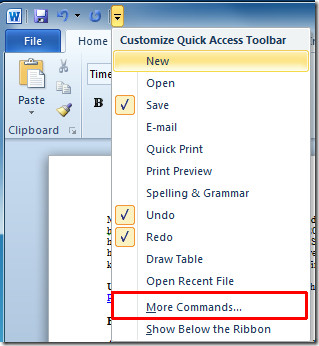
You will reach Word Options dialog box. From Choose commands hit drop-down button. Click All Commands to show all commands. Now scroll-down the list and find Lock command. Select it and click Add (>>) to show it on Quick Access toolbar pane. Once added, hit OK.
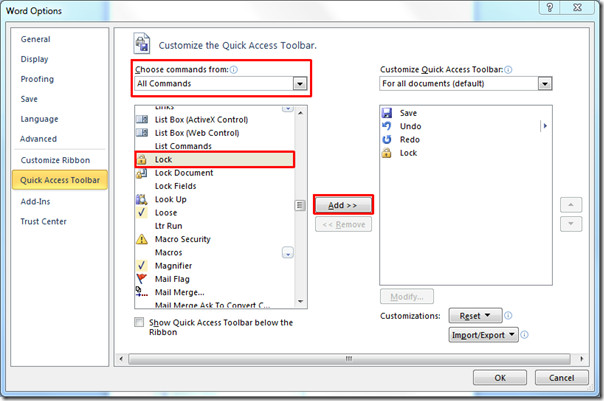
Now you will see the Lock button in the Quick Access toolbar. This feature is basically from Excel 2010 by which you can lock-down cells, but you can also use this feature for temporarily locking the document.
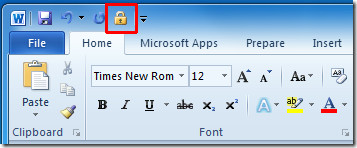
Upon clicking the button it will lock the whole document, you cannot write, edit, or modify unless it is not unlocked by clicking the button again.
You can also check out our previously reviewed guides on Restrict Editing in Word 2010 & Using Mail Merge in Word 2010.

A better workaround and safe too. in the background view (words 2010) select the ‘protect document” button and then select “marked as final” there you go. what this does is it will mark your document with a yellow ribbon on top. to reverse it just click the ribbon first. you can even have it inserted in the Words toolbar.
Same problem as Ktyler: button is there but in inactive state.
Thanks
It doesn’t show the “More command” thing. It just says show above the ribbon.
I did this, and the lock command is now on the tool bar, however, it doesn’t allow me to use it. Now what do I do?