Syncly: Automatically & Instantly Upload Captured Photos To Dropbox [Android]
Despite the presence of so many alternative options including SugarSync, Box, CX, Acronis et al, Dropbox still remains at or around the top of the cloud storage. Using the Dropbox mobile client, Android and iOS users can remotely access and manage their cloud content. Although the Android variant of said client has been receiving frequent updates, one feature that is still missing is the option to automatically sync files between their devices and Dropbox account. Yes, there are a handful of apps, such as, Dropsync and DropSpace, that let you manually sync files and folders from your device’s local storage with your Dropbox cloud, or set them to be synced at regular intervals, but we were yet to come across a free app that allows real-time uploading (of photos, in particular) from Android to Dropbox until we found Syncly – a fresh entrant in the Android Market that offers instant and automatic uploading of photos to your Dropbox account. That is, as soon as you snap a photo, the app starts uploading it to Dropbox.
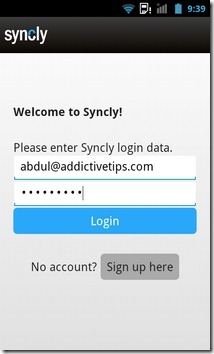
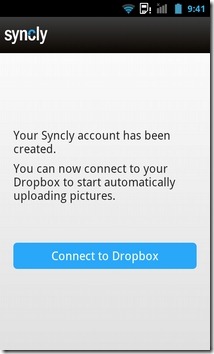
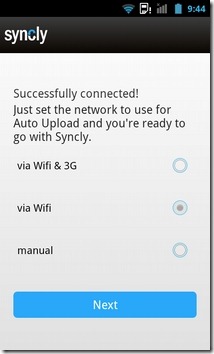
Apart from providing you with a quick and seamless means to backup your Android photos to the cloud, the app also sports plenty of other goodies. These include a good-looking built-in image gallery, option to capture photos from within the app, and upload them in batch or individually.
Syncly might not be the first solution of its type, but it certainly is amongst the most comprehensive, effective and economical ones out there. While most of its counterparts are paid, Syncly is absolutely free.
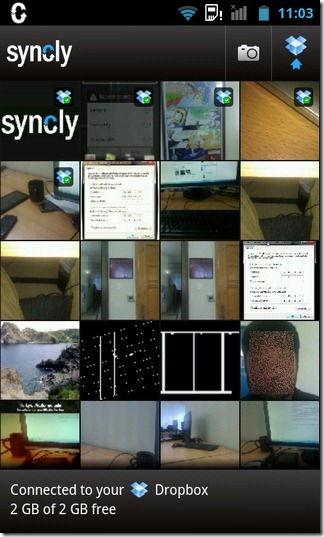

Once installed, all you need to do is sign in to the app using a valid Syncly account. Frist-time users can sign up for a fresh account from within the app for free. Once logged in, the app prompts you to authorize it to use your Dropbox account, and select your preferred method for uploading images (Wi-Fi+3G, only Wi-Fi, or manually).
Once the configuration has been taken care of, you’re taken to the app’s main interface, which displays thumbnails of your gallery images. Images uploaded to Dropbox are marked with the Dropbox icon, whereas those currently being uploaded show a mini progress bar at the bottom. The app also notifies you of upload progress via a status bar notification. To manually upload images, you can tap the Dropbox icon at the top-right of this screen, or simply, hit the Menu button. Selecting a thumbnail from the gallery displays the associated image in full screen, and lets you Upload it from the same screen.
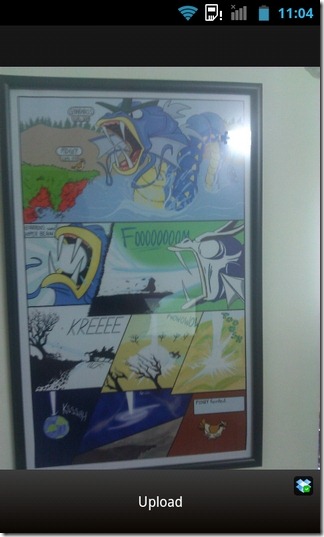
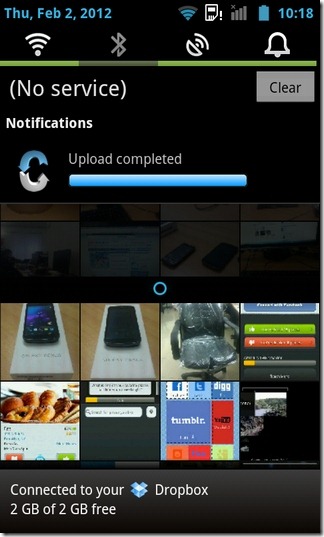
Tapping the camera icon at the top lets you snap a fresh image from within the app. However, using this feature isn’t compulsory. The app works with any new images and photos that appear in local storage, regardless of the app that creates them. As soon as an photo or screenshot is captured, it automatically gets uploaded to your Dropbox account via Syncly (provided you’re connected to the internet, of course). All uploaded images are stored in the Syncly > Photos folder on your Dropbox account. To redefine the preferred upload mode, and/or Log out of the app, tap the settings icon within the upload screen.
We don’t know when, or whether Dropbox will ever incorporate said feature into their official mobile client, but till then, Syncly ensures that you don’t have to worry about losing your photos or having to delete them to free space on your mobile device.
Download Syncly for Android (The app has been removed from the Google Play store)

<!–
@page { margin: 2cm }
P { margin-bottom: 0.21cm }
–Hello,
Since release 1.2.0 you
can connect Syncly not only to Dropbox but also to HiDrive. Have a
look at the Syncly
Blog for more information.
Happy syncing!
Your Syncly Team
Hi,
Could you tell me some apps for android which will automatically put my phone on silent mode for sometime and then again change the mode to general? A post on such apps would be really helpful.
Thanks
You can try out Auto Vibrate. Here’s the link to the review of the app:
https://www.addictivetips.com/mobile/auto-vibrate-location-time-triggered-silent-mode-android/
Why would another app for sync your smartphone where is already one that syncs all the FOLDERS(not only files) with Dropbox, called Dropspace?!
Dropsync does have an instant upload setting.
You mentioned DropSync, but it does exactly that once you do the in-app purchase. I’ve been using it for the last months, and it’s brilliant. Will look into this app too though.