How To Make Ubuntu Look Like Windows 7 [Theme]
Ubuntu despite its recent improvements in appearance, arguably does not match the elegance of the Windows 7 Aero Glass Look. If you are a Windows user who recently started using Ubuntu or a hardcore Linux enthusiast interested in the Windows Aero Glass effect for your Ubuntu desktop. Here is a guide to help you do just that.
First of all, open the Terminal in Ubuntu from Applications –> Accessories. After that, enter the following commands in the Terminal (one after the other).
cd $HOME sudo wget https://web.lib.sun.ac.za/ubuntu/files/help/theme/gnome/win7-setup.sh sudo chmod 0755 $HOME/win7-setup.sh $HOME/win7-setup.sh
This will download the Windows 7 theme package.
Once the package is downloaded, you will see a prompt to start the Win7 theme installation. Click OK to continue.
This will be followed by a number of different prompt where you will simply require clicking on OK to continue. During these prompts you might be asked to install certain packages required to complete the process. For example, you may require installing Wine, which allows running Windows programs in Linux environment.
After the rest of the packages are installed, open the Terminal again and enter the following command:
setup-win7-theme
After that, Ubuntu will transform into a Windows 7 like desktop. Logout and Login for the changes to fully take effect.
That’s all you need to do to give your Ubuntu desktop the Windows 7 appearance.
It is to be noted that the new appearance might take some time to get use to, as the Ubuntu applications might start appearing unfamiliar because of the Windows 7 look that their interface will adopt. A good example is the Ubuntu Software center that will look much like a common directory opened in Windows explorer.
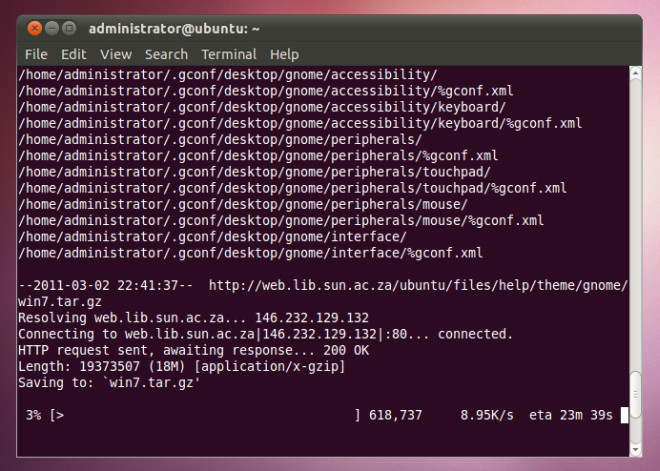
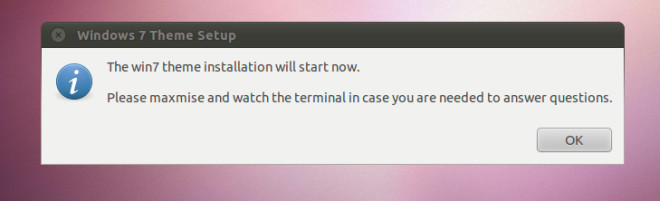
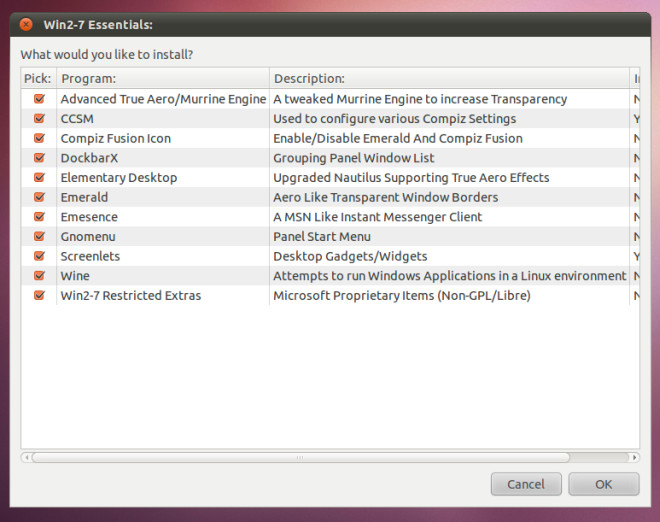
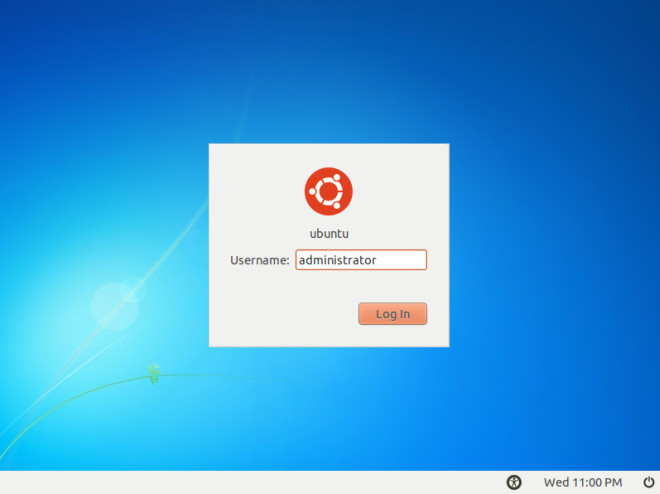
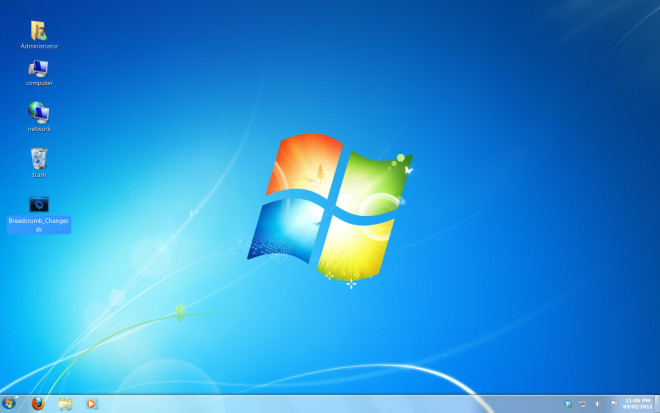
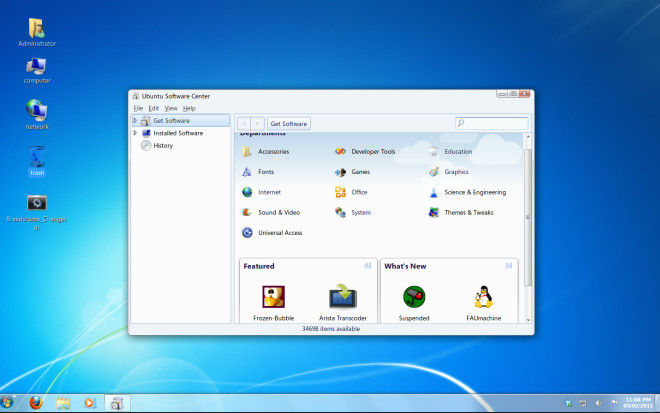

When I try to install it from Terminal, it says, “ERROR 500: Unable to connect.”
Can anyone help please?
How do you change it back?
You didn’t tell anyone they needed Gnome to use this.
This is ugss
Don’t know if this thread is still active but I’ll post anyway. Just followed these instruction to install on Ubuntu 12.04.1 gnome desktop. Received a few errors such as gvfs and nautilus not being installed but all else seemed to run fine. The issue I have is that during the install the screen and task bar(s) change accordingly but as soon as its done or especially if I log off it all disappears.
Any thoughts? Anyone else successfully install this on 12.90 gnome? How?
Thanks
Don’t know if this thread is still active but I’ll post anyway. Just followed these instruction to install on Ubuntu 12.04.1 gnome desktop. Received a few errors such as gvfs and nautilus not being installed but all else seemed to run fine. The issue I have is that during the install the screen and task bar(s) change accordingly but as soon as its done or especially if I log off it all disappears.
Any thoughts? Anyone else successfully install this on 12.90 gnome? How?
Thanks
how i do install gnome desktop session? please i need it! but i have wine al ready!
I am getting error saying to use gnome desktop session for installation. please help
I have unlocked and installed the program on my Ubuntu11.10 and everything installed, still have Ubuntu desktop.
Time to go to the book store or an online guide to using Linux.
Looks great and worked great for me, but I do have one issue with the start menu. How can I get the “shutdown” function in the gnomenu to work properly? All it will do is allow me to log out or change user, but not turn off or reboot the computer. Also, where can I get a windows 7 boot screen and log-in screen?
How do you revert back to the classic unity theme?
the bottom taskbar does not show up, if i check in the theme manager, i am missing win7 gtk, any ideas?
No F|_|CKING IDEA ABOUT THAT :*(
It doesnt work. cursor flashes. no bottom panel. no way to debug.
my bottom panel is not showing and the mouse cursor flashes from the loading cursor to the arrow cursor
I had some download errors and installation errors during installation
same here. my bottom panel isnot showing and mouse curser flashes .
I had the same issue i had to reinstall the OS because i couldnt do anything. I would love to have this work any idea?
after the instalation when I tried to log in, ubuntu asked me for a username and password which I don´t know. How can I solve this problem, please??
sudo -i
Hey, thanks for the great tutorial. Even a newb like me was able to follow it with 0 issues. Desktop looks very slick now. However, can you tell me how to replace the stock I.E. icon now in my dock with the Firefox icon. It’s driving me bananas seeing that Internet Explorer icon in my dock.
Thanks
hahahahaha
PROBLEM! “My Computer” and “Entire Network” not work!!! It not work if installed this theme, and after uninstall still not work. How I can fix it?
o.0 yea i like the visual but the start menu doesnt work when you click it…i had to add a panel to go into my menus… any ideas?
Worked fine for me, try changing the theme, it might help.
How to remove?
When you run the Windows 7 theme setup script, the backup of the previous Gnome settings are saved in your home folder. You can restore them by typing the following command in the terminal.
tar -xzvf $HOME/win7-uninstall.tar.gz
Logout and login again.
how idiot
setup-win7-theme results in following and many more like this
cp: cannot stat `/usr/local/etc/win7-emerald/emerald.desktop’: No such file or directory
cp: cannot stat `/usr/local/etc/win7-emerald/win7/*’: No such file or directory
what I am doing wrong?
I had the Same Problem. The setup didnt download win7-theme.zip download id manualy and put it in $HOME and start setup it will search for Download but skip and then everythings fine
P.S Some bigger screenshots would be nice…..to see the full effect like.
Unfortunately bigger screenshots cannot be provided as they will exceed the size of our webpage. The last two screenshots in particular are of the maximum width of our webpage. Any larger size might destabilize the look of the page.
Before i saw the screenshots i was almost rolling my eyes at ‘yet another’ look-alike that’s bound to look aweful. This however actually looks really good.
I’ll definitely be giving this a go on my Linux box! =]