Manage Ubuntu Services With Boot Up Manager
Previously, we told you how to fix Ubuntu boot issues with the help of Super Boot Manager. Although Super Boot manager has a lot of good options, but unfortunately it does not allow managing boot services. Boot Up Manager, is a Perl-Gtk2 app which can be used to easily start, stop or deactivate Ubuntu services without the need to configure complex backend options.
You can install Boot Up Manager using the command line given below:
apt-get install bum
Once BUM is installed, you can launch it from the Unity Dashboard and begin managing services via right click context menu. Just select a service and choose an option to start, stop or deactivate it. This can help you disable unwanted resource hogging services. The active services can be identified by the glowing light bulb icon next to them, whereas, the disabled services are displayed with a switched off bulb. A dash icon provides displays services which provide initial settings at boot and don’t run a service daemon. On the contrary, a question mark icon is displayed for services for which it cannot be determined if the script is running a daemon.
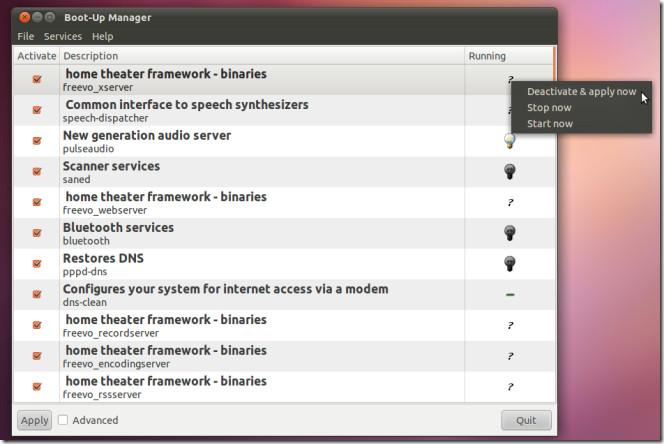
Boot Up Manager starts with the basic mode by default, check the Advanced checkbox to display additional options, such as startup and shutdown scripts Startup and Shutdown Scripts tab. Clicking on a script displays additional information about it in the text box at the bottom.
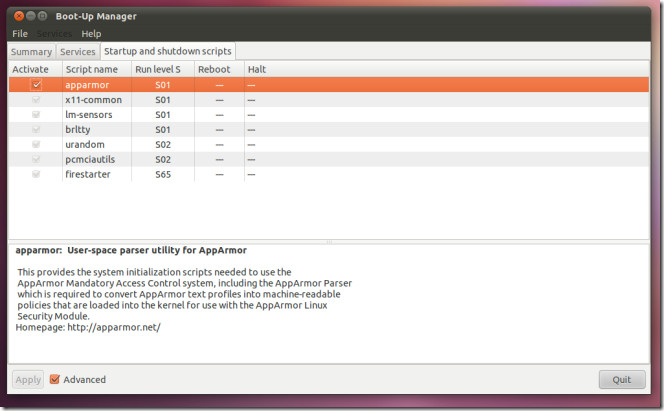

Thanks… Just what I needed 🙂
I see it has been around for while too. I guess I looked in the wrong places