How To Double-Click To Hide/Unhide Desktop Icons
On Windows 7, and above you can hide your desktop icons. To do so, right-click anywhere on your desktop. Go to View>Show desktop icons, and unselect the option. Your desktop icons will disappear leaving a clean wallpaper. Anyone with a messy desktop can appreciate this feature. If you often have to take screenshots, this ensures you have a clean background to frame your windows. A few years ago, there was popular free app called Fences. It was a desktop management app which, among other things, let you double-click to hide/unhide desktop icons. Fences has since gone paid. If you missed this particular feature from the app, you need an alternative.
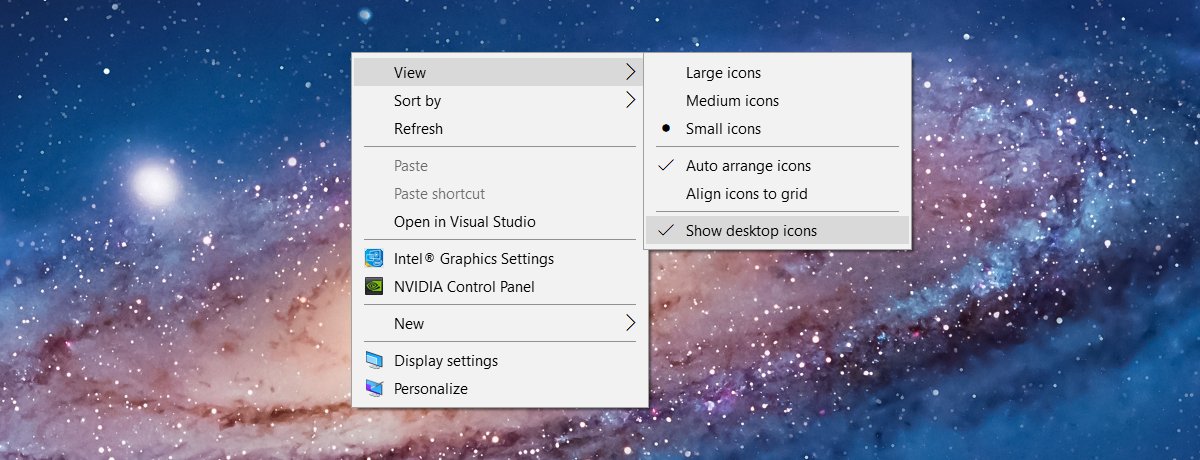
ShowHide is a free little utility that lets you double-click to hide/unhide desktop icons. It runs in the system tray and does its one trick really well.
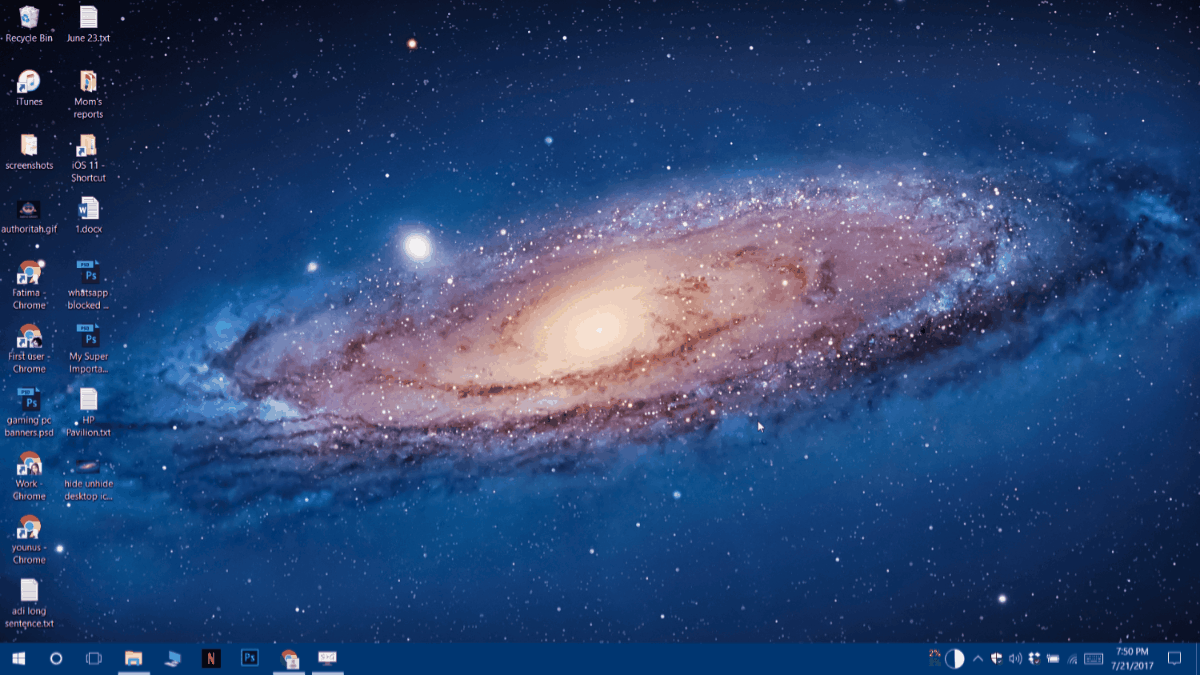
ShowHide works with your mouse’s selection button usually the left-click button however, it also has a keyboard shortcut. The Alt+H keyboard shortcut lets you hide/unhide desktop icons.
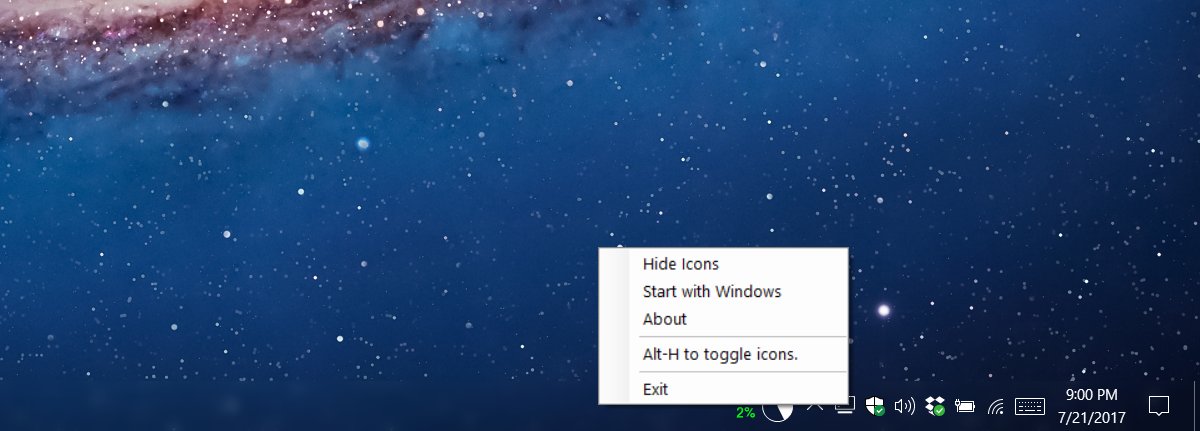
You can set the app to start when you boot windows. You can also hide/unhide desktop icons from the app’s system tray icon.
The great thing about ShowHide is that it gives you every possible way to show or hide your desktop icons. Realistically, hiding or unhiding icons from the app’s system tray icon isn’t exactly convenient. It’s far easier to use the default option in Windows ala the right-click context menu. However, the option is great if you don’t want to go to your desktop first and then hide or unhide the icons.
Fences is still a great app and there aren’t any other apps that mimic its features but it’s not worth the buy for such a small feature. Users familiar with AutoHotkey scripts were able to compensate for the feature with a simple script. If you aren’t familiar with AutoHotkey scripts though, ShowHide is the simplest solution out there.
Hiding desktop icons might seem like an odd, even small feature but it’s useful. In fact, it’s useful enough that Microsoft added it as a staple feature in their OS. Even if you don’t take screenshots and keep a well-organized desktop this feature can help you concentrate on your work better. It doesn’t help if you have to look at files that need your attention every time you go to your desktop.
If you’re a Mac user, something similar doesn’t exist in the OS out of the box however you can use a Terminal command to hide/unhide desktop icons in macOS. It’s not the easiest or most convenient method but it is a free option.
