dUninstaller Is An Advanced Batch, Automated & Remote App Uninstaller For Windows
If you’ve ever used the ‘Add or Remove Programs’ feature of Windows, you will likely be aware how basic and unintuitive it is. Furthermore, when uninstalling applications and programs, it often leaves behind various traces in registry, system and application folders; leaving it up to the users to manually remove them. Though if you’re not quite tech-savvy to mess around with the registry and program file locations, it’s better to get help from third-party uninstallers. Previously, we’ve covered a bunch of uninstallers for Windows, including GeekUninstaller and Wise Program Uninstaller, in addition to the ever-famous Revo Uninstaller, all of which are built to perform fully clean uninstallations. dUninstaller is yet another such application that comes packaged with a some really great features. The program was created to work via group policy for workstations as well as managed PCs from remote monitoring & managed services software such as Kaseya, nAble, Level Platforms, GFI etc.
The app boasts a feature called silent/automatic uninstallation. It is designed to read the section of the registry where installed applications are registered with Windows. These registry entries consist of uninstallstring value that guides Windows in uninstallation of those programs. Often times, a program may also include quietuninstallstring values used for silent/automatic uninstall. If the later string value is available, dUninstaller executes that command instead; otherwise it goes with the standard uninstallation procedure. Another feature it boasts is the ability to remove multiple programs in batch.
dUninstaller is a portable application. Once downloaded, you simply need to run its EXE file. Even though its sports a plain interface, the program can be rather complex to use, especially for silent/automated uninstallation processes. You will need to tinker around a little bit before having a full understanding of what each feature does. The top part of the interface carries four tabs. The first one from the left (Currently Install Apps) displays a list of all installed applications. The best feature here is batch uninstallation, which makes it possible for multiple programs to be removed in one go. Simply mark the items that you would like to remove and hit ‘Uninstall Now’ to the right.
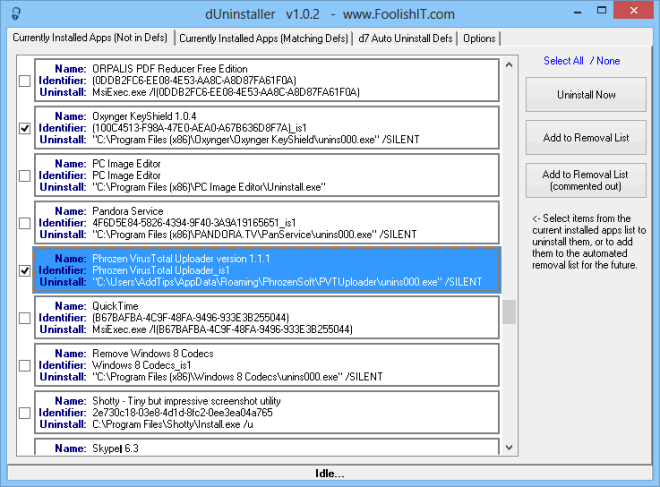
The automate part of the app is rather vague though, as neither the official page nor the interface provides a clear explanation of how it works. From our understanding, you can add your desired program to ‘d7 Auto Uninstall Defs’ tab and it will get removed automatically if the quietuninstallstring value is found. The silent/automated uninstaller is for scripting purposes though. You can also move selected apps to ‘Currently Install Apps (Matching Defs)’ tab and uninstall the required items from there.

dUinstaller is not your everyday app installation tool, but rather created with some advanced function in mind. It’s available for free for personal and commercial usage, but by shelling $5 out on its license, you get a few additional features like automated usage, log files of results, and automated emails of results.

dInstaller doesn`t clean up afterwards like the other programs do…