Hddb: Create Hard Disk Database & Quickly Search Files
The native search functionality of Windows operating system works well for finding certain kinds of file types or digging deep into subdirectories, but it’s not the best solution when it comes to finding custom files as quickly as you can. Previously we’ve covered applications like Everything Search Engine and MasterSeeker that improve upon Windows Search in several ways and provides you with, what I’d refer to as, the fastest way to find your desired files in less time. Hddb, short for Hard Disk Database, is a similar program that lets you retrieve files and folders in your computer at breakneck speed. This little tool, just like its name, creates a complete database of all the items on your PC, in turn allowing you to quickly search them.
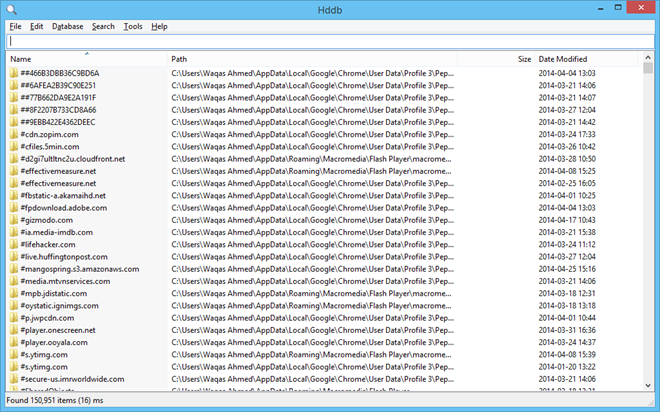
The program shares many similarities with Everything; it comes in both portable and installable versions, indexes all the items stored on your hard drive, and sports simple design. For testing, I used its install friendly variant which worked absolutely as it should. The application itself looks pretty clean. Once launched, it prompts you about building a new database from scratch; click ‘Yes’ to begin this process which only takes a few seconds before getting it up and running.
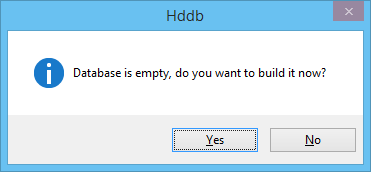
Once that is done. you’re presented with Hddb’s main application window. The first thing I’d recommend you doing – which would definitely make things much easier on your part – is navigate to the Tools menu and enable ‘Folder Tree’ option. This would allow you to access files or folders stored in computer from each partition via a sidebar to the left. You can also quickly find files by entering relevant keywords in search bar, of course.
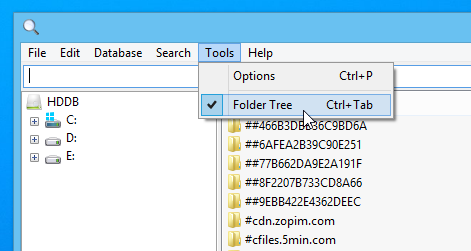
Another thing worth mentioning is the ability to Build, Rebuild, and Clean the database via the the Database menu located on the menubar. Rebuilding the database can prove useful if you have made recent changes in the files and folders in your computer. Or in case, a database appears corrupted or the program faces unusual quirks, you can always clean the previously created database anytime.
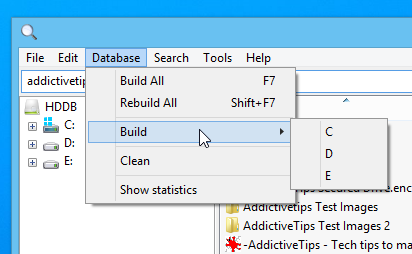
Speaking of the actual search functionality of Hddb, well, it’s pretty fast. Really fast, I’d say. Once the database has been created, you can start using it by just typing your query in the search field, upon which the pertaining results are displayed instantly in the interface. If you do not use path information, Hddb performs a global search on the database looking for files in every nook and corner.

Last but definitely not the least, Hddb also integrates itself directly in the context menu and lets you search within a specific folder by selecting ‘Search Here by Hddb’ option after right-clicking on a folder. This is fairly handy if you want to open a file from a known location.
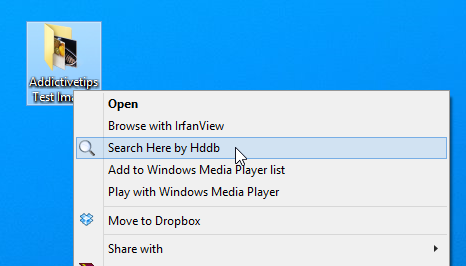
In short, Hddb is definitely one of the fastest programs that help you quickly search for file contents on your computer. It works on Windows XP, Windows Vista, Windows 7 and Windows 8 / 8.1.

After-note. The portable version failed to function in my system. The desktop installed version functions well. However there is a serious disadvantage. It cannot handle Unicode file names. This is a terrible handicap. Future versions should include Unicode capability.
Version 1.3.0(released yesterday) supports unicode file names, please update and see if it works.
Thank you, xpzed.
Downloaded and installed the new version 1.3.3 today 22 May 2014.
It worked with Unicode beautifully. Instant search result.
The portable version still failed to create the database on my PC system.
But the desktop version is great. I will keep this search software in my PC.
I like it being portable. Will try it out. Currently I use Locate 32, Everything and InfoRapid Search (specialised for MsWord files to show a few lines context of search results).
Everything has filters. Hddb does not. Thanks but No.
everything is ok.
‘
Hddb has some enhancements
Hddb can sort by size or time fast. And Hddb has an option to show
folder sizes.
‘
i’ll give it a shot
Look like Everything. I mean it looks the same but with other name. BTW Everything works fine and fast.
So does Hddb 🙂