Moborobo: The Most Comprehensive Android & iOS Management Tool Yet [Review]
When it comes to official desktop management tools for smartphone platforms, iOS and Windows Phone 7 appear to have a clear edge over Android – they have official applications for that purpose. Irrespective of the fact that both these platforms have a rather crippling dependency on iTunes and Zune, respectively, you get a utility where you can manage pretty much all the aspects of your smartphone with ease, all from a unified interface. This, however, doesn’t imply that Android is lacking, as Google’s brainchild has several great and capable third-party smartphone management tools that efficiently let you manage almost all aspects of your device, across almost all major desktop platforms. We have even reviewed some of those over time, like Android Manager WiFi, AirDroid and Droid Explorer, all of which come with their own unique feature offerings. That said, we still have to come across something as comprehensive as Moborobo, arguably the best all-in-one Android manager that packs quite a punch when it comes to diversity of features.
Apart from traditional media/file management and backup/restore features, the application integrates complete application control, including installation, removal and update, theme contNrol for Mobo Launcher, access to a web gallery for downloading content like themes, wallpapers and apps, complete data management including access to calls, messages, call logs etc, ability to send messages from within the software itself, and live streaming and screenshot capture for Android devices. Completing Moborobo’s already-impressive arsenal is its ability to integrate and handle iOS devices, and even transfer contacts and entire message threads from an iOS device to Android. Read on for details.
Before we start with our detailed rundown of Moborobo, let’s look at what it will require. The tool supports a huge number of Android devices, including some of the obscure ones, and supports all Android versions from 1.5 above. Official support lists only up to Gingerbread for all devices, but we were able to successfully test the application on Android 4.0.4 Ice Cream Sandwich, so that shouldn’t be an issue. Some features (like installing apps to SD card) require Android 2.2 (Froyo) or above, so you may not be able to access them if you’re running a lower device. Still others might require root access (like connecting through WiFi instead of USB cable), but in what specific areas would that make any difference we cannot say for certain, as we did not have any unrooted device to test Moborobo with. You will also need Android SDK installed and ADB configured on your desktop (read more about that here).
Connecting Your Android Device With Moborobo
The first launch of Moborobo will bring the device connection interface once past the splash screen. If you have connected any device(s) already, they’ll show here as well. The program supports two modes of connection, USB and WiFi, and based on your mode selection, the process to connect might differ slightly.
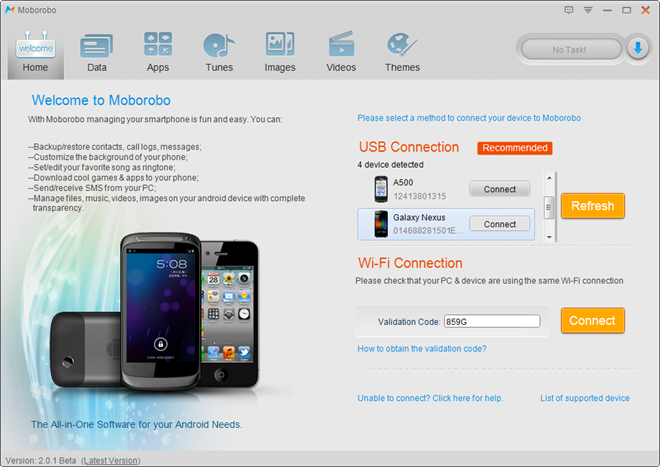
Note: If you’re confused about the iPhone in the above screenshot, just hang in there, cause we’ll shortly be explaining how wonderfully this tool will hook up your iOS device with Android.
As soon as a supported device is connected with Moborobo through USB cable, the program will detect the new connection and begin installing drivers, which include a daemon on the phone/tablet itself. The desktop application will indicate that through a generic device image as well. Do keep in mind that you’ll need to have USB Debugging enabled on your Android for that.
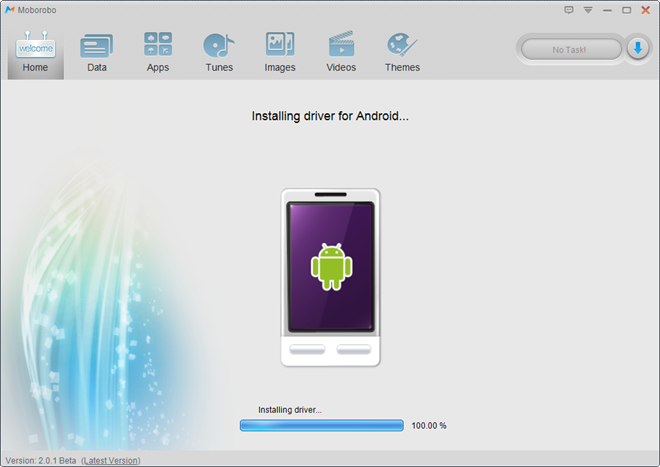
The daemon on your phone is quite important, as not only will it make possible the USB connection between PC and phone, but also let you connect the two over WiFi if you prefer going cable-free. In fact, that is the only thing you’d ever need to launch the daemon on your phone for, as it will provide you with the validation code for WiFi connectivity. The daemon requires root access, so WiFi connection goes out the window if you are working with an unrooted device.
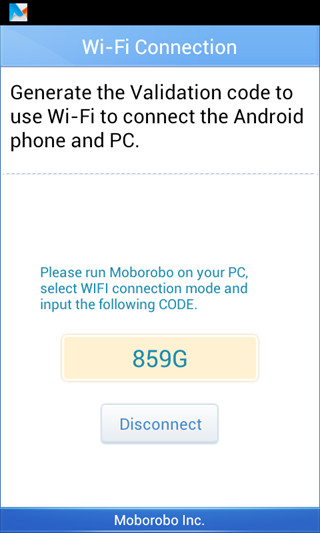
For WiFi connection, enter the validation code in the device connectivity window of Moborobo and hit connect. Otherwise, select any of the connected devices and hit the respective Connect button to get to the main management interface.
Moborobo Interface – Home
The first thing you’ll notice about the interface is that it looks really polished, with a neat layout and soothing graphics. The first screen to greet the user is Home, which holds a load of general information about the connected device, like model, firmware version, battery remaining, storage details (both internal and SD Card), backup & restore controls, as well as separate details for contacts, messages, apps, images, music and videos. The left side displays an image of your device, the current screen display of your phone along with certain manipulation controls underneath, and the option to switch devices if you have multiple ones connected. The top of the interface comprises 7 tabs, switching between Home, Data, Apps, Tunes, Images, Videos & Themes. Should you have any running Moborobo tasks, they can be viewed using the Tasks button towards top right. Settings can be accessed using the small down arrow next to minimize button.
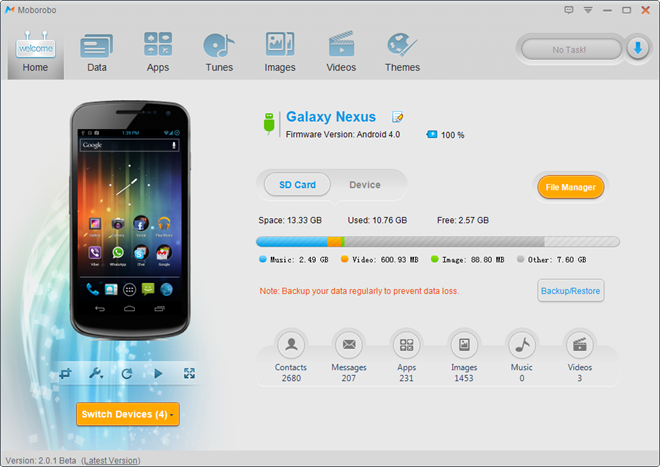
If your device is included in the list of supported ones, the image to the left will accurately reflect which phone you’re using, as the screenshot above shows Galaxy Nexus correctly. However, we found this to not be always the case, as Acer Iconia A500 tablet is listed in the supported list, but image that it generated was that of a generic Android device rather than the tablet itself. However, we are not as interested in the image, but what lies beneath it.
Live Screen Capture
The image displayed is not just a static one for your phone – it reflects whatever your phone’s screen is showing, even in real time. From left to right, the icons represent functions such as taking a screenshot, settings, refresh, auto refresh and full screen. The auto refresh feature is what piqued our interest, as when it was enabled, the image changed as soon we changed something on the device itself, refreshing it in real time. Couple that with the full screen viewer and you get a perfect mirroring of your phone’s screen to show off to the world whatever you are demoing.

In Settings, you can choose whether to display the phone itself or not, refresh the model’s image, set screen rotation, and decide if the screenshots would be copied to clipboard or saved to a folder. An interesting aspect of Moborobo’s screen capture is that, by default, all captured screens will be showing the screenshot within the device (see below), a pretty neat and handy function for bloggers in particular. This, however, serves as a double-edged sword, as screens snapped thus will have a lower resolution and quality. It can be turned off in the program’s Settings.
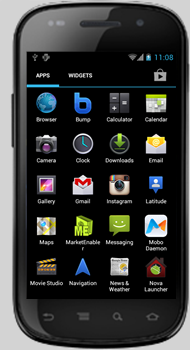
The next tab is Data, but we’ll come to that towards the end, as it comprises the most interesting feature of Moborobo.
File Manager & Backup/Restore
What Android management tool could be complete without a file manager? Similar is the case with Moborobo. The software packs a fully-functional file manager with root access (would require a rooted device, but you already knew that, didn’t you?). It supports list and tile view, and allows you to download any file or folder to your PC, upload them to your device, create new folders, search for files and delete them as well. As with the entire suite, interface is as pleasing as it gets. Total number of folders and files within each folder is listed, along with the entire tree structure, on right and left sidebars. An overview of total memory status is omnipresent at the bottom of the window. It’s worth mentioning that the file manager launches as a separate window.
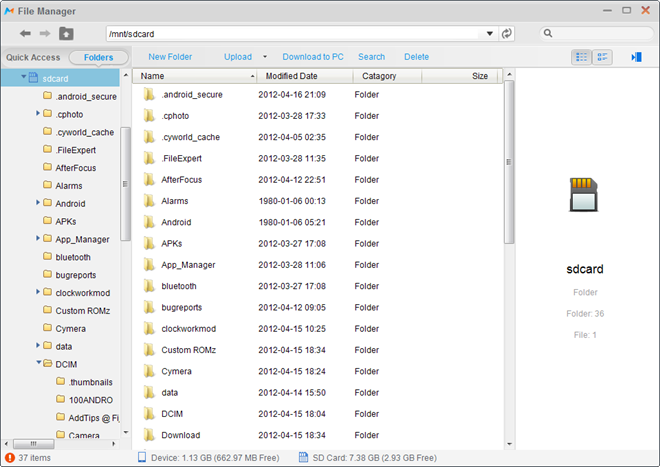
The backup and restore console is also accessible from the Home tab, and is really easy to operate. When creating a device backup, you can specify what to include between Contacts, Images, Messages, Call Logs, Apps and their Data. You will define a backup path (a default is preset), and can optionally add a memo to help you remind what the backup was about. Default nomenclature for Moborobo saves backups named after the date and time when they were created.
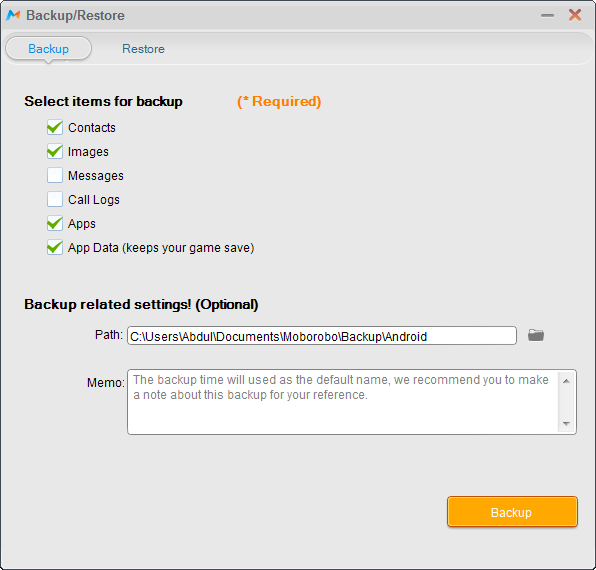
App Management – Install, Delete, Update & Find Apps
The sidebar for Moborobo’s app manager consists of three categories – Installed Apps, Local Apps and Web Resources. Under Installed Apps, you’ll find User Apps, System Apps and App Updater (all pretty self-explanatory), your PC’s APK library is accessible beneath Local Apps, while Web Resources will let you hunt for apps to download, and list a plethora of popular ones (though by no means all).
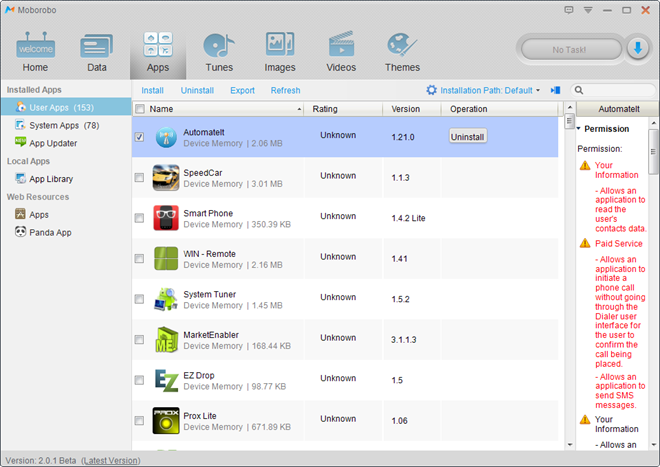
The App Manager will let you install and uninstall apps (user apps only), export APKs for any app that you may have installed on your device, and list the permissions for each. Furthermore, you can change installation path (internal memory or SD card – Froyo and above only) and even export the app along with its data, creating a complete backup.The web library is rather limited, but hey – it’s not fair to compare it with the likes of AppBrain or Google Play anyway.
Music And Video Management – Nothing Extraordinary, Really
Similar to app management, both Videos and Music have a sidebar with three categories each, implying Music/Videos on Device, the ones in Local PC Library (music only), and Web Resources (which is under construction, as of this writing). There are no bells and whistles here, as you can simply add or remove media from your device.
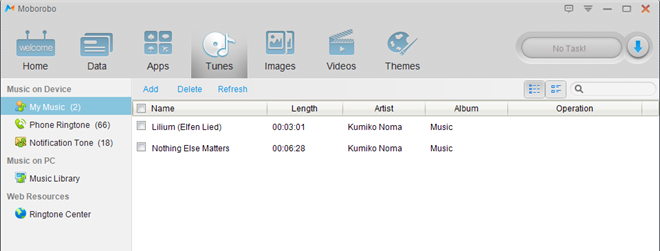
The Videos tab checks to see if MoboPlay is installed on your device, and offers to install if for better management and playback of videos. That’s the case with a few of the other tabs as well, which offer installing some products from the developers of Moborobo to enhance the working of your device.
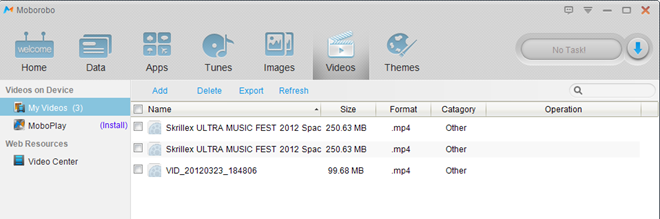
Moborobo Image Manager – Neat, Boastful & Organized
The Image manager for Moborobo follows the same, three category protocol, but here, the web resources are not only functional, but full of nice content for your device. The images from the device are divided into Camera, Wallpapers and Gallery, which further lists all the folders present in your device’s memory. You can apply any selected image as the wallpaper at the press of a button using the top bar, and delete, remove and export images. Throughout the applications, drag and drop is supported.
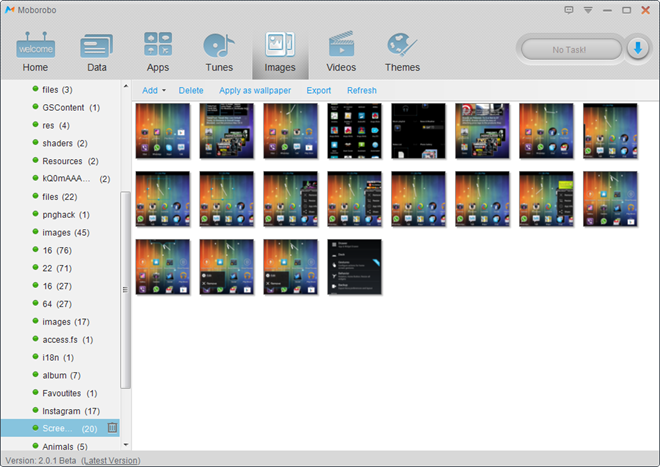
The Themes tab is one that you’d find of hardly any use, unless you use Mobo Launcher. It packs a rich gallery of themes for the company’s own launcher, all of which you can download using Moborobo and apply to your device with ease.
Moborobo Data Management – Most Powerful We’ve Seen On A Desktop Tool
We now come to the Data tab on Moborobo, which includes a contact manager, an SMS/message management utility and a call record logger. All three of them are really powerful in their own right, and pack almost all features you can think of, including sending messages from the application itself when the device is connected.
The Contact Manager lists your device’s contacts by Recent, All, Ungrouped, Favorites and Custom, which lists any groups that you may have created. The middle pane lists all the contacts alphabetically, while the right one is populated with a contact’s data when you select it. Moborobo supports adding, deleting, importing/exporting and backing up/restoring contacts. Plenty of fields are offered when adding a contact, making it really easy to manipulate your phonebook as you deem fit.
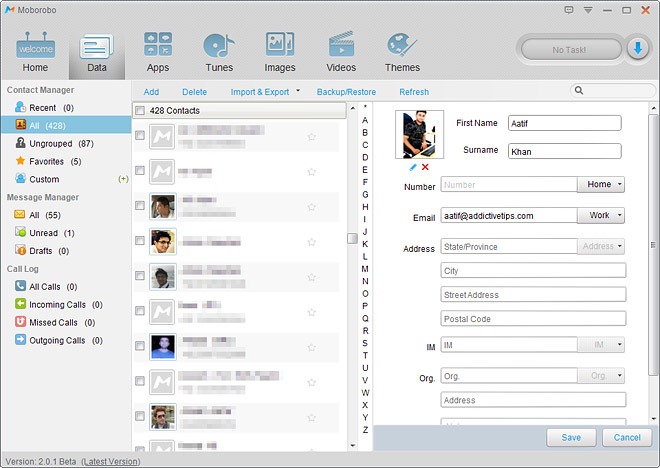
The Message Manager pulls all SMS data from your device and lists threads by contact. As for the categorization, you get All, Unread and Drafts, which is sufficient enough for browsing through the conversations on your Android phone. An interesting aspect of SMS management is that you can export and import all messages as either XML, TXT or XLS, and even include messages as part of the device backup. One bug that we encountered here was that ALL messages are always exported or imported, and there’s no way to selectively backup individual threads, despite selection checkboxes next to each message.
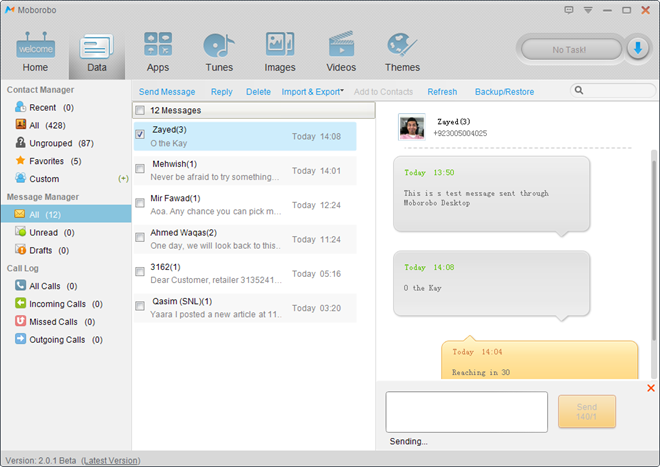
Did I mention that you can even reply to messages using Moborobo? When you do that, the status of the message will always keep saying “Sending”, despite the fact that it gets sent, and you will be able to verify that if you refresh the view for that particular thread. All thread in message manager display a count of total messages within the thread next to the recipient’s name or number.
iOS Integration – Not Just A Google Fanboy
While Moborobo is a complete Android management suite for your PC, it goes along well with iOS. Not only does the program support connecting to an iOS device (we tested an iPhone 4S and iPad 2), but also displays complete info about the device and even offers complete data management for Apple’s platform.
Before we move forth with the iOS aspect, please note that Moborobo requires iOS drives on your machine, which come bundled with iTunes. If you connect an iOS device with Moborobo without having iTunes installed on your PC, it will automatically download and install the said application. Be advised if you’re allergic to all things “i”.
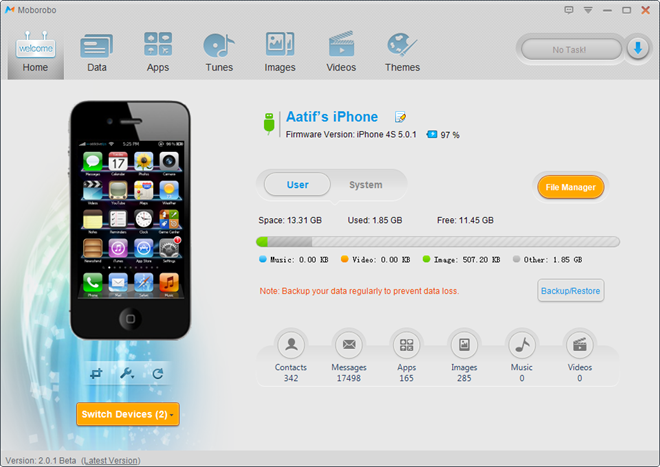
You’ll notice subtle differences in the iOS management offered by Moborobo as compared to Android counterparts. For one, iOS devices do not support the auto-refresh of the screen that we mentioned in Android, and while you can take screenshots just like earlier, you’ll have to manually refresh the screen before it will reflect the current display on your iPhone. Other information displayed on the home console includes similar data, like Contacts, Messages etc, as well as your device’s name and firmware version. A file manager and backup/restore utility is available here as well, but with subtle differences.
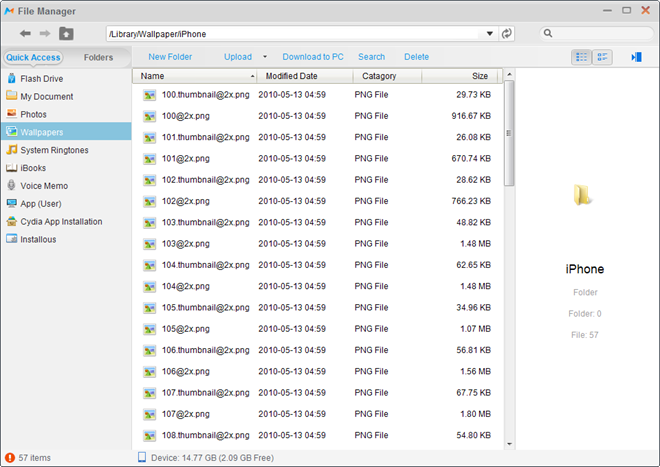
Take the file manager, for instance. For a jailbroken device, it offers complete file system access, and supports transferring files as well. A Quick Access panel is present here which offers quick access to certain areas of your device, such as the Documents folder, Wallpapers, Photos, iBooks etc. It also creates a Flash Drive folder, where you can put any data that you wish, akin to a regular flash drive.
Backup console is also slightly different for iPhone, where you can create a backup, but it will only include Contacts, Messages and Call Logs. We doubt if you’d ever use it in the presence of iTunes, but it’s there, just in case.
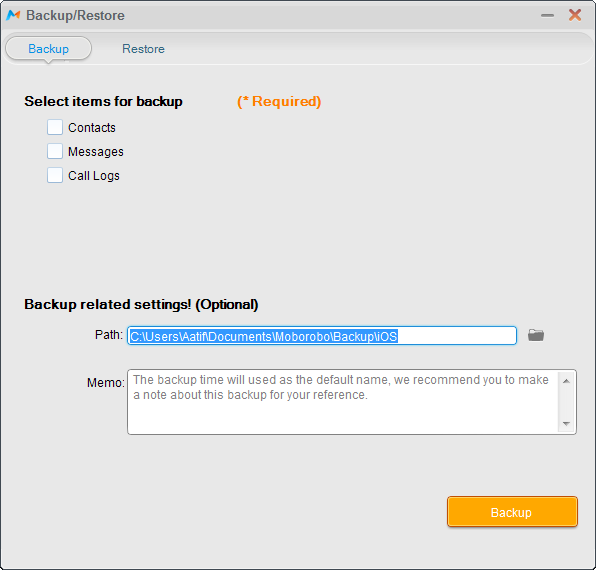
It’s worth mentioning that iPhone connectivity is supported only through USB cable, as no WiFi daemon can be run on iOS as of now.
Transfer Contacts & SMS Messages From iPhone to Android
For iPhone and iPad, Moborobo, as of now, offers only Data management, extending to contacts, call logs and messages. The rest of the features are under construction. One interesting feature in this regard is the application’s ability to transfer contacts and whole message threads from iPhone to Android. How this is achieved is pretty simple. We mentioned previously that Moborobo allows you to export SMS threads and contacts in various formats. The process for transferring these involves exporting them from one device and them importing them to the other.
To start off, first connect your iPhone with Moborobo, go to the Data tab and select Import & Export > Export All > Export as .xml. Save the XML in some convenient location.
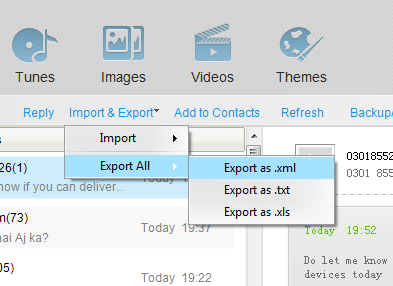
The application will take some time generating the XML, and may even fail once, whence you’ll have to restart the whole process. Once the XML is generated, switch to your desired Android device.

Once your Android is connected, head back to the Data tab, and this time, select the Import & Export > Import > Import from PC option.
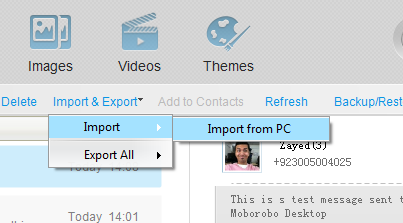
Navigate to the XML you created earlier and select it. The application will take a while to load and import all the messages (depending on how many you have in the backup), and once completed, you’ll have all your iPhone’s SMS threads, by contact, imported to your Android. It’s that simple!
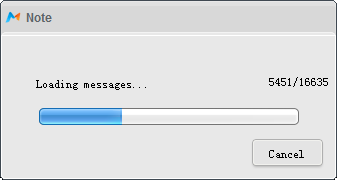
Similar process can be adopted for Contacts, and you can even create new contacts on iOS devices as well as Android. It’s worth pointing out that Moborobo does not offer message management for iPad as of yet.
Final Words
That pretty much sums up our detailed review of Moborobo Desktop Android management suite. The application is arguably the most comprehensive Android manager that I have seen so far. The plethora of options offered, combined with the polished and elegant interface, make it a must have for all Android owners, and even more for those who, like me, play with both Android and iOS at the same time. With that said, it’s not as if it’s without any shortcomings. The biggest issue that I faced with this tool is the lack of stability. It crashed a few times during testing, and at others, it required being launched again just to properly detect the connected devices. In my experience, as long as you’re using a single device at one time, you should be fine, but if you attempt to connect more than one at the same time, be patient!
Wrapping it up, Moborobo is a wonderful tool which holds a lot of potential. The application could use some feature improvement and stability upgrades, but even in its current form and with the feature set it brings to the table, do give it a try. It is available in Japanese and English, and was tested on Windows 7 Ultimate 64-bit edition. Devices used were Galaxy Nexus (ICS 4.0.4), Nexus S (ICS 4.0.3), iPhone 4S (iOS 5.0.1), iPad 2 (iOS 5.1) and Acer Iconia Tab A500 (ICS 4.0.3).
Download Moborobo Daemon (For WiFi Connection)

screen capture is not working on my huawei c8600.Somebody help.Can i transfer contacts from android to iphone.?
I saw the reference above to Mobo Launcher which most of the play store reviews say is a direct rip of Hi Launcher. The only thing changed is the name. Since these are the same people is this their work or someone else they copied?
just downloaded it, works better than mobileGo or mobilEDIT lite, its lighter, easier to install and free. mobile go for free is read only.
Tried on my Desire HD running MIUI ICS 4.0.4 using wifi but it rebooted the phone each time I tried to run it on the PC. When I connected it via USB, it worked.
Gonna give this a go. Tell me, can I transfer messages from android to iphone?
To transfer messages from Android to iPhone, please use Backuptrans Android SMS to iPhone Transfer.
I will try, looks good
In my Xperia X8, connect only in WiFi mode, in USB he detect but not connect.
hmm on my Google Nexus S and ICS 4.0 not work…
detect OK but not connect
only Windows!
Right now, unfortunately, yes. Don’t know if the devs are planning on releasing variants for Mac or Linux.
reminds me of AirDroid, but this seems to be more functional. thx for review! will try this