How To Replace S Voice With Google Now On Samsung Galaxy S III
Got yourself a Samsung Galaxy S III and not too happy with its own voice assistant S Voice? Would you rather prefer the excellent Google Now app to take over all your voice-based assistant needs on your SGSIII? You’re looking at the right place. In what follows, we will show you how to install Google Now on your rooted Galaxy S III running Ice Cream Sandwich and completely replace S Voice with it, for a fully integrated Jelly Bean-like voice search and assistant experience. While Android has had pretty good voice control built-in since late 2010 from Android 2.2 Froyo onward, it wasn’t till Apple released Siri with the release of iOS 5 and iPhone 4S, that voice control of smartphone became virally popular. Since then, we have seen various Siri clones appearing for Android. We even brought you our roundup of several of those. With the Galaxy S III, Samsung decided to ship its own voice assistant S Voice, which was very well received as a decent and viable Siri alternative.
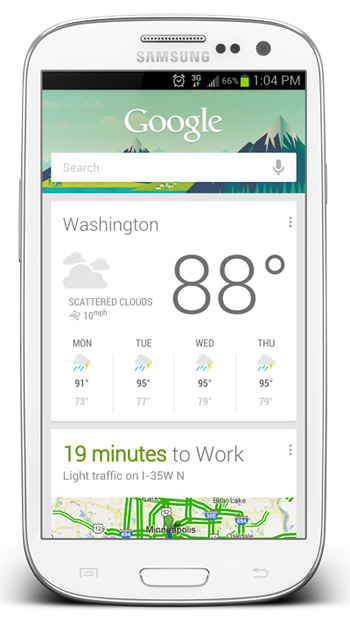
Third-party apps may be great, but at times they don’t offer the same system-wide integration that an app built into the operating system provides. That’s why when Google released the almost surprisingly efficient voice assistant Google Now with Jelly Bean, all of us who heard about it or saw its demo started craving to have it on our devices, without having to wait for the official Jelly Bean update. Shortly, it was ported to ICS devices and we brought you our guide on how to install it on ICS, with full voice support. Still, installing it on the Galaxy S III didn’t disable S Voice or fully replace its OS integration but today, we are taking care of that as well.
Ready to fully replace S Voice on your rooted SGSIII on ICS with Google Now? Here are the instructions.
Disclaimer: Please follow this guide at your own risk. AddictiveTips will not be liable if your device gets damaged or bricked during the process.
Requirements:
- Rooted Samsung Galaxy S III. See our guide on rooting Android for instructions.
- A custom recovery installed. See our ClockworkMod recovery installation guide for details.
- Google Now flashable zip (includes offline speech recognition files).
- Home2 Shortcut app (free at Google Play Store)
Procedure:
- Download the Google Now flashable zip and transfer it to your phone’s internal SD card.
- Reboot your phone into recovery.
- To be on the safe side, take a backup.
- Install the zip file from recovery.
- Reboot your device and confirm that you have an app named ‘Google’ in your app drawer.
- If you haven’t done so already, launch the Latitude app that comes with Google Maps, and confirm any prompts required to sign in to Latutide.
- Launch Google Now and follow the initial setup steps, till you can see your cards.
- Launch S-Voice and from its settings, disable ‘Launch S-Voice’.
- Install Home2 Shortcut on your phone using the link given above, and launch it.
- Select the double tap home (Home > Home) option and from the application list, select ‘Voice Search’. Complete any further instructions you get in Home2 Shortcut.
- Launch Google Now again and tap Menu > Refresh.
- Reboot your device, and you’re done!
You have fully replaced S Voice with Google Now on your Samsung Galaxy S III running Ice Cream Sandwich, complete with being able to launch it by double-tapping the ‘Home’ button.
To help you become a Google Now ninja in no time, we’ve compiled a list of Google Now commands and Smart Cards, so don’t forget to check it out.

The Google Flashable Zip File is broken . Please fix.
does all other functions that s-voice controlled still work but with the google now voice? like for instance my alarm has daily briefing and the s-voice is what talks to me and reads out my day.