iOS 6: A Complete Guide To New Features
Around this time last year, we brought you a comprehensive guide to the new features of the justifiably lauded iOS 5, and with the newest iteration of Apple’s mobile OS, the sixth in the series, now out and about, we’ve prepared yet another detailed walkthrough of apps, features and improvements for you. All but a few new features in the final build were announced at the release of the first iOS 6 beta in June, or discovered shortly after. The remaining were presented at the much-anticipated iPhone 5 launch event on September 12, and released for developers as part of the GM (Gold Master) version. If you don’t own a Dev Center account, your hands much must be itching with anticipation right now. So, to save save you the trouble of rummaging through the OS to find any and everything new, here’s a thorough run-down of what iOS 6 brings to the table.
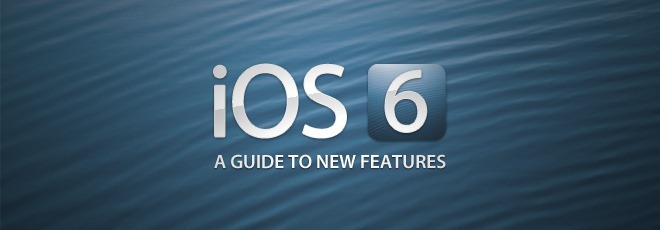
In case you’re new to iOS, and are wondering how you’re supposed to update to the latest version on your iDevice, the easiest way would be to launch the Settings app and navigate to General > Software Update. If your iDevice fails to find an update, connect it to your computer, launch iTunes and click the Check for Update button as soon as your device is detected. Alternatively, you can download the iOS 6 IPSW file for your device the firmware from a trustworthy source and flash it manually to your device through iTunes. Simply search the web for “DeviceName iOS 6 iPSW”. Once you’ve downloaded the IPSW to your computer, connect your device to iTunes, hold down the Shift key on your PC (or the Option key, if you’re using a Mac) and click the Restore button to select and flash the downloaded IPSW file.
For jailbroken iOS users wondering whether they should upgrade to the new version, it all really depends on what device you own and how heavy a Cydia user you are. Note that some of the new features don’t imply to or aren’t supported on all devices. Following is the list of devices supported by iOS 6, with feature availability mentioned alongside each. Siri improvements, of course, only imply to the iPhone 5, iPhone 4S, 3rd generation iPad and 5th generation iPod touch.
Supported Devices
- iPhone 5
All features supported - iPhone 4S
All features supported - iPhone 4
Panorama camera mode, 3D (Flyover) Maps & turn-by-turn navigation unsupported - iPhone 3GS
Panorama, 3D Maps, turn-by-turn navigation, FaceTime over 3G, Offline Reading List & VIP Inbox unsupported - iPad (3rd Generation)
Panorama camera mode unsupported - iPad 2
Panorama camera mode unsupported - iPod touch (5th Generation)
All features supported - iPod touch (4th Generation)
Panorama mode, 3D Maps & turn-by-turn navigation unsupported
So, if you own a jailbroken iPhone 4S, and don’t use that many Cydia tweaks or apps, then you’ll be gaining much more than you’ll be losing. On the other hand, a jailbroken iPhone 3GS packed with Cydia tweaks and apps is better left out-of-date, as the device won’t be getting a number of core iOS 6 features, and who knows, alternatives to these might eventually appear on the Cydia store. If you plan to update anyway, don’t forget to save the SHSH blobs for your current firmware using TinyUmbrella or Redsn0w in case you find yourself unsatisfied with iOS 6 and decide to downgrade (note that an iPhone 4S or iPad 3 upgraded to iOS 6 cannot be downgraded, blobs or no blobs). Better yet, go through our comprehensive guide to new iOS 6 features so that you can make an informed decision.
Guide To Major New Features
- Panorama Camera Mode
An easy-to-use panorama capturing mode built into the native Camera app. Creates high-quality panoramic photos with close-to-perfect stitching.
- Facebook Integration
Deep Facebook integration with the OS and its native apps, along with the option to sync Facebook contacts. - Shared Photo Streams
Photo albums shared publicly through iCloud, or just with a group of friends, sending them notifications every time a new photo is added. - Brand New Maps App
Brand new native Maps app with vector based graphical elements, 3D (Flyover) view and turn-by-turn navigation. - Passbook
A completely new mobile payment system that lets you purchase, redeem and view detailed info associated with digital movie tickets, boarding passes, coupons etc. right from your phone. - New Native iPad Clock App
A completely new Clock app for the iPad with global time, alarms, timers and weather. - Phone App Improvements & Do Not Disturb
A smarter native Phone app that lets you reject calls with predefined text messages and a new Do Not Disturb feature that lets you filter calls and, when enabled, silences all notifications while your device is under lock. - Privacy Control
A new feature that provides complete control of the data or services (Contacts, Calendars, Reminders, Photos, Bluetooth Sharing, Facebook, Twitter, Location Services) each installed app is allowed to use. - Siri Improvements: A smarter Siri with a taste for movies, sports, the ability to read notifications and post to Facebook and Twitter.
- Remodeled App Store
A new App Store with a completely revamped user interface modeled after Chomp, better sharing, improved app info and updates and under the hood optimizations. - Safari Improvements
Updates to Safari browser adding iCloud Tab Syncing, Offline Reading List, integrated photo and video upload, faster Nitro JavaScript engine, and full screen landscape mode for iPhone/iPod touch.
- Mail App Improvements & VIP Inbox
An improved Mail app with a new VIP Inbox for your most important mail contacts, the option to attach photos and videos and other handy additions. - New Accessibility Features
Improved accessibility options adding a Guided Access mode, enhancements to AssistiveTouch, custom Home button click speeds and VoiceOver integration extended to more apps.
Other Features & UI Changes
Check out our post on lesser known features and UI changes in iOS 6 to complete your know-how of the new iOS update.
iOS 6 might not look like much of a change at first glance, especially if you compare its list of new features to what its predecessor added to the platform. True, iOS 5 was a much more, well, visible improvement over its older variant, but that doesn’t make the iOS 6 update even slightly insignificant. The latest version brings much more than UI changes, new wallpapers and a couple of new native apps. There are a lot of small, seemingly insignificant changes, in both the front and back end, that make the most essential tasks (such as installing apps, editing drafts in the Mail app, uploading photos and videos through Safari) much more convenient and a lot less time consuming.
What’s you’re take on the new iOS? If you’ve already updated to iOS 6, give us your first impressions in the comment section below. If you don’t plan to update, tell us what forced you to opt out.

What happened to my groups in contacts???? They are useless! I can find the name faster looking through all 518 names in the alphabetical list! Am I missing something here?
Problem in Google Maps on iOS6. 🙁
because its still Beta?
lame. this took hours of downloading for.. what?
How to activate panoram function ?? it doesnt work on my iphone 5 on IOS 6 ….
You’ll find instructions and screenshots in the Panorama article. It’s pretty simple. Tap Options. You’ll find the feature there.
Is siri supported on iPad 2 ?
Unfortunately, no. As stated in the article, only on the iPhone 5, iPhone 4S, 3rd generation iPad and 5th generation iPod touch.