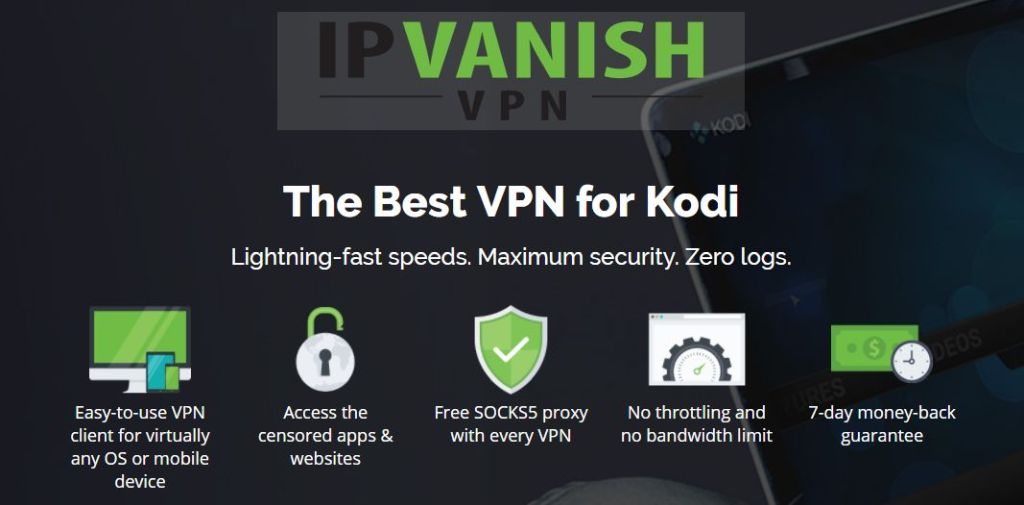Mucky Duck Repo & Add-ons Not Working: Best Alternatives to Mucky Duck’s Repo
Shocks have been rippling throughout the Kodi community as recent news hit that a number of Kodi repositories have disappeared and gone offline. Repositories are websites where files are hosted to let users download the add-ons that they want to install to the Kodi system. These add-ons are the key to the flexibility and power of a Kodi system, so losing a lot of repositories was a major blow for the community.
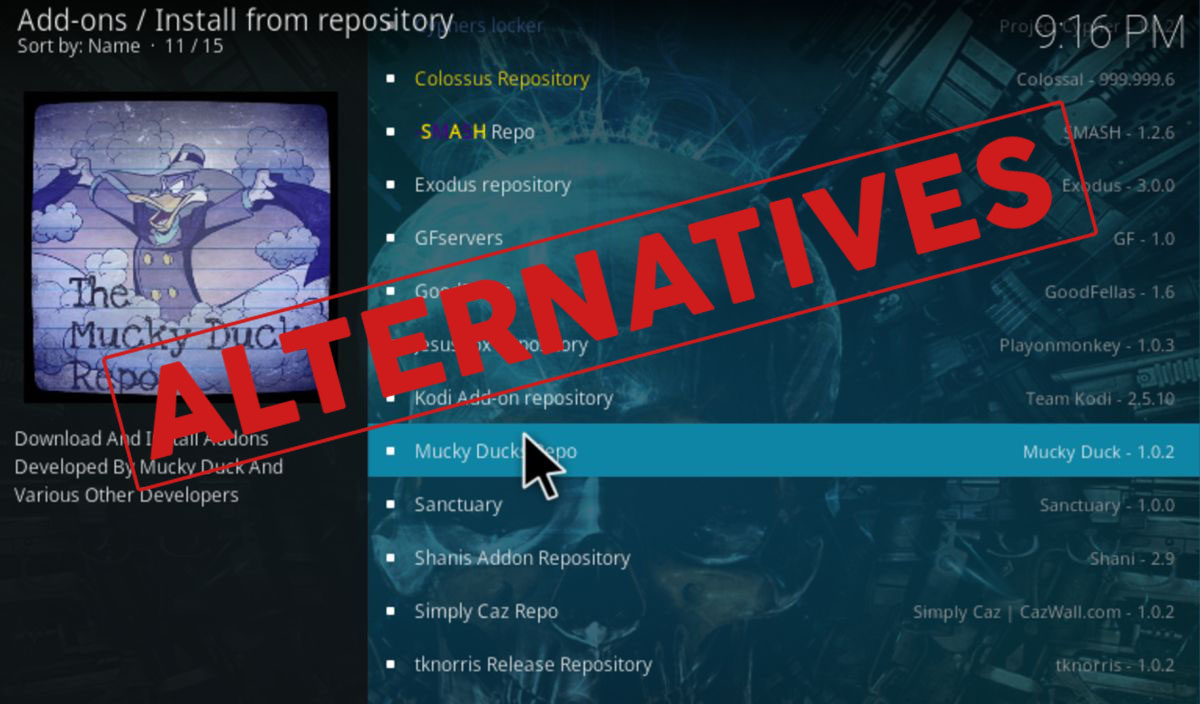
The good news for regular Kodi users is that there is no need to panic. Your Kodi system and all of your add-ons will keep working for the foreseeable future. However, it will be more difficult to find and install new add-ons from now on as some of the most popular repositories are gone. But all is not lost! There are still lots of great Kodi repositories out there. Today we’re going to explain what happened to the old repositories and then show you some alternatives now that the Mucky Duck Repo and add-ons are down.
Why Is Mucky Duck No Longer Available?
Mucky Duck was a popular repository which held add-ons such as Afdah, 123Movies, Imperial Streams, M4U, MD Sports Extra, and the Mucky Duck Wizard. However, on November 15th 2017, the developer announced that he would be closing down the repository and it was taken offline shortly after.
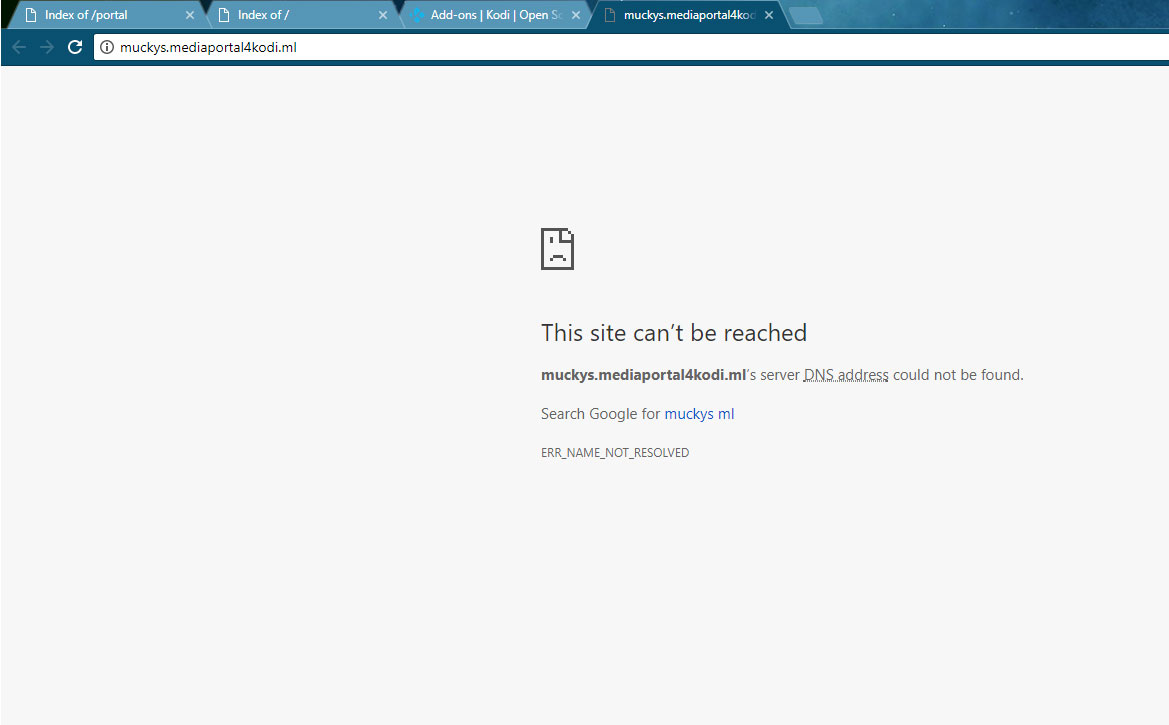
This came on the heels of many other Kodi developers announcing that they would be shutting down their repositories or limiting their services too. The first to be affected was the massive Colossus Repo, which was known for hosting some of the most popular add-ons for watching TV and movies, like Bennu and Covenant. The repo is no longer available and the developers announced on Twitter that they would no longer be developing for Kodi. They also asked the community to support developers against legal battles with copyright organisations.
Around the same time, the other big repository, Smash, was found to have gone offline, along with the Ares Wizard and the Pulse Build. The developers of Noobs and Nerds decided to shut down their public Twitter account, although the repository itself is still available.
Although it has not been made public exactly why these repositories were taken down, it is highly likely to be due to legal threats from copyright groups which chose to target some of the biggest Kodi repos. These repos held add-ons which could be used to stream content illegally, and so the developers were forced to close the repos.
Which Other Repositories Were Taken Down?
In total, here are all of the repositories that went down in the same few days:
- Mucky Duck Repo
- Colossus Repository
- Smash Repository
- Ares Wizard
- Alpha Repository
- UK Turk Playlists Repo
- Soulless Repository
- Origin Repository
- DandyMedia Repo
- Pulse Build / Wizard
And these are the add-ons which were held in these repositories, which will now be much harder to download and install:
- Colossus
- Bennu
- Fear of the Dark
- Icefilms
- 1Channel
- Triton
- Poseidon
- Sportie
- Gurzil
- UK Turk Playlists
- Myriad
- Yes Movies
- Duck Pool
- 123Movies
- Openload Movies
- 1080p Movies
- M4U
- Imperial Streams
- DandyMedia
- Film Emporium
- HEVC VideoClub
- Ares Football
When Using Kodi Add-Ons, You Should Get A VPN
Just before we get to the repositories, we need to acknowledge the security risks with using add-ons like the ones that Mucky Duck used to host. As these events demonstrate, there is intense scrutiny from copyright holders of what people are using Kodi for. If you get caught using an add-on which allows you to stream content illegally, you could be liable for a fine.
To protect yourself when you use Kodi to stream content, it’s vital that you have a VPN. A VPN is a small piece of software that you install onto your machine and which encrypts all of the data that you send over the internet. This encryption means that no one, not even your ISP, can see what you have been doing on the internet or whether you have been streaming content using Kodi. Once you have a VPN installed, you just need to connect to a server anywhere in the world before launching Kodi and using your add-ons as usual. But now you can be sure that you’re doing so safely.
We Recommend IPVanish For Kodi Users
To find the best VPN for you to use, we consider a number of factors. Firstly, we consider security: a VPN should have strong encryption to keep your data safe and a no-logging policy so you know your data will never be shared with others. Secondly, the software should be easy to use and support a variety of platforms. Thirdly, there should be a large server network and fast connection speeds. When we looked at all of these factors, the winning VPN for Kodi users is IPVanish. This service offers super-fast connections which are perfect for streaming media, and there is a large server network of over 850 servers in 60 countries. They use strong 256-bit encryption and have a no logging policy, and to round it all off the software is user friendly and supports all the major platforms.
IPVanish offers a 7-day money back guarantee which means you have a week to test it risk-free. Please note that Addictive Tips readers can save a massive 60% here on the IPVanish annual plan, taking the monthly price down to only $4.87/mo.
What Alternatives Are There To Mucky Duck?
If you were a Mucky Duck user and now you’re wondering what you should do, the first thing to know is that your Kodi system and the add-ons you have currently installed will still continue to work. In the long term, there might be problems with some add-ons which rely on the URLResolver utility to generate their links (add-ons like Bennu and Covenant had previously used this service, and may be less reliable over the future). However, anything you have installed will still work.
The challenge is if there is a new add-on which you want to install. You’ll need to find a new repository to use, as Mucky Duck won’t be available to host any add-ons any more. The good news is that there are plenty of other repositories which you can use, and we’ll list a few of them below.
1. Noobsandnerds Repository
Noobs and Nerds are a big name in the Kodi community, known for their repository of well-selected add-ons. If you’re looking for a source of add-ons for watching TV and movies to replace Mucky Duck, then Noobs and Nerds could be just what you’re looking for.
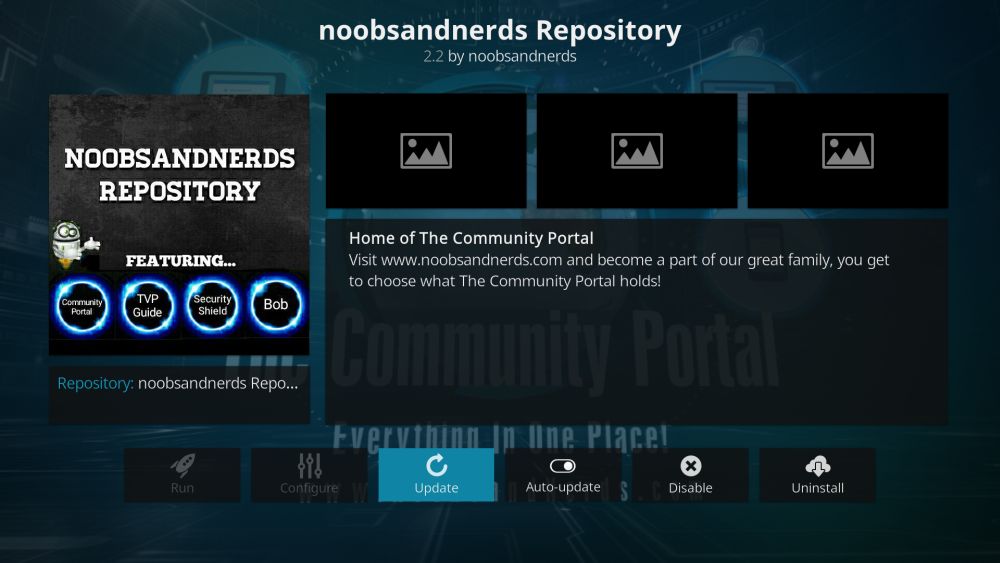
In this repository you can find two of the best add-ons for watching TV and movies: BoB Unleashed and Elysium. For football fans there’s Football Replays for watching highlights of past football games, and if you love BBC TV shows then you’ll like UKTV Play which lets you stream UK TV shows. There is also MP3 Streams, which is one of the most popular add-ons for listening to music, and MetalliQ which is a handy meta add-on which lets you search and manage files from your add-ons.
Find this repository at: https://noobsandnerds.com/portal/
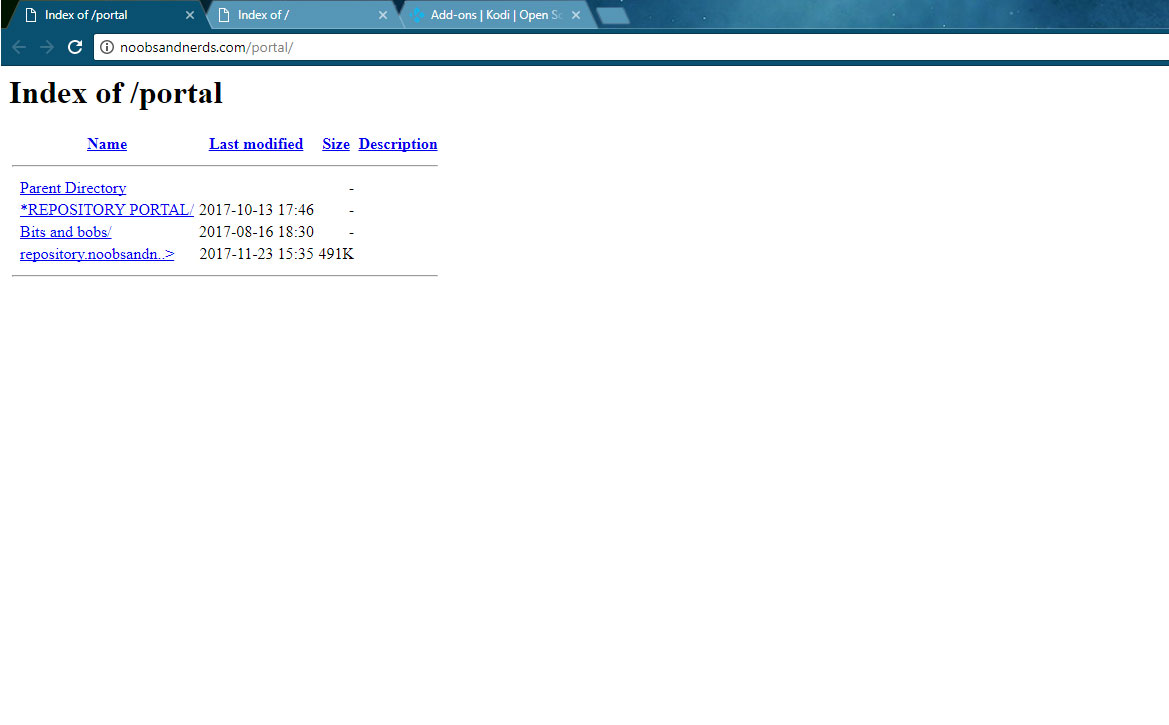
2. TVAddons.co Add-on Repository
You might remember that there was another casualty of an earlier shutdown of Kodi repositories, and that was TVaddons, aka Fusion. This site was shut down earlier in the year due to copyright infringement, but now it is back with all-legal add-ons. This repository is great if you want secure, reliable add-ons that you know are fully legal, and it shouldn’t get shut down again.
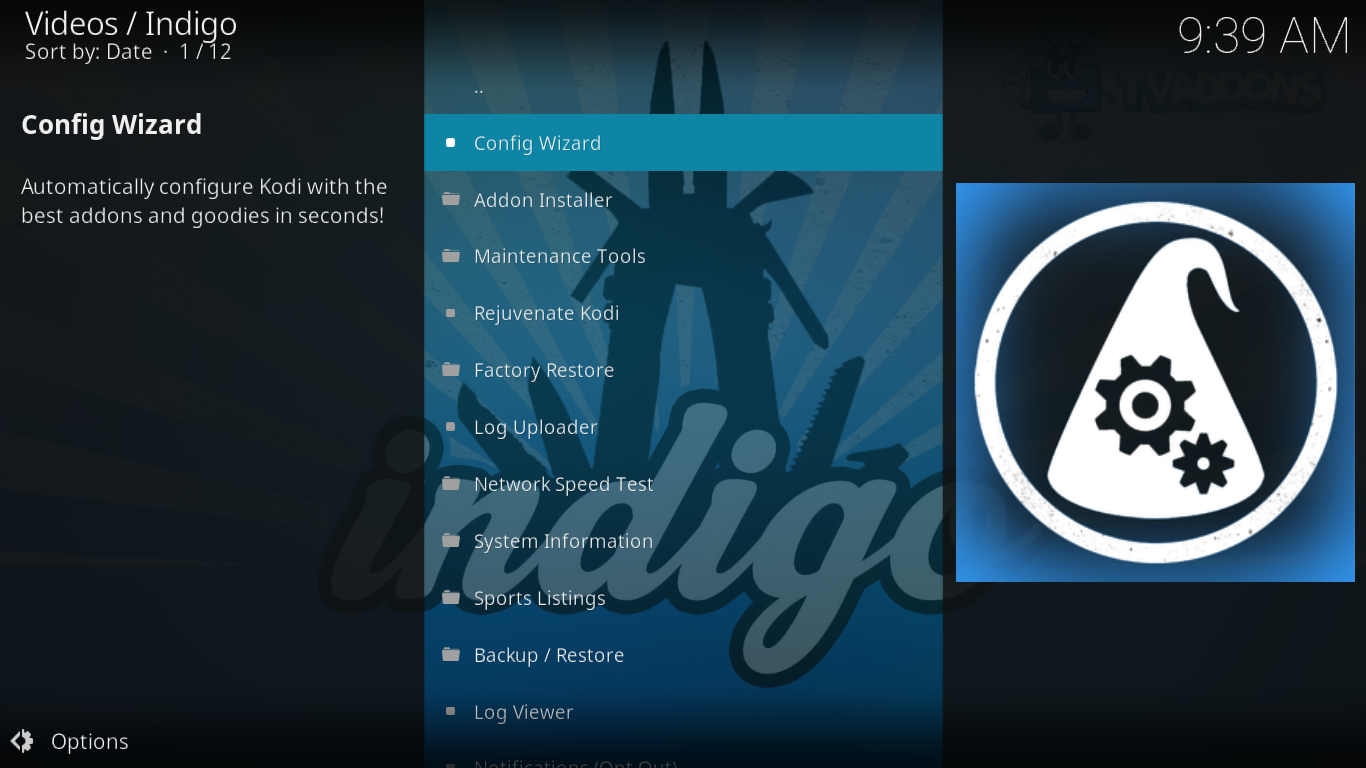
You can find add-ons here like USTVcatchup for watching lazy day reality TV like house and garden shows, Adult Swim for watching comedy videos, Learning Zone to watch educational videos, and service add-ons like Indigo and Plexus which you can use to install other add-ons or to manage streams.
This repository is located at: https://fusion.tvaddons.co/
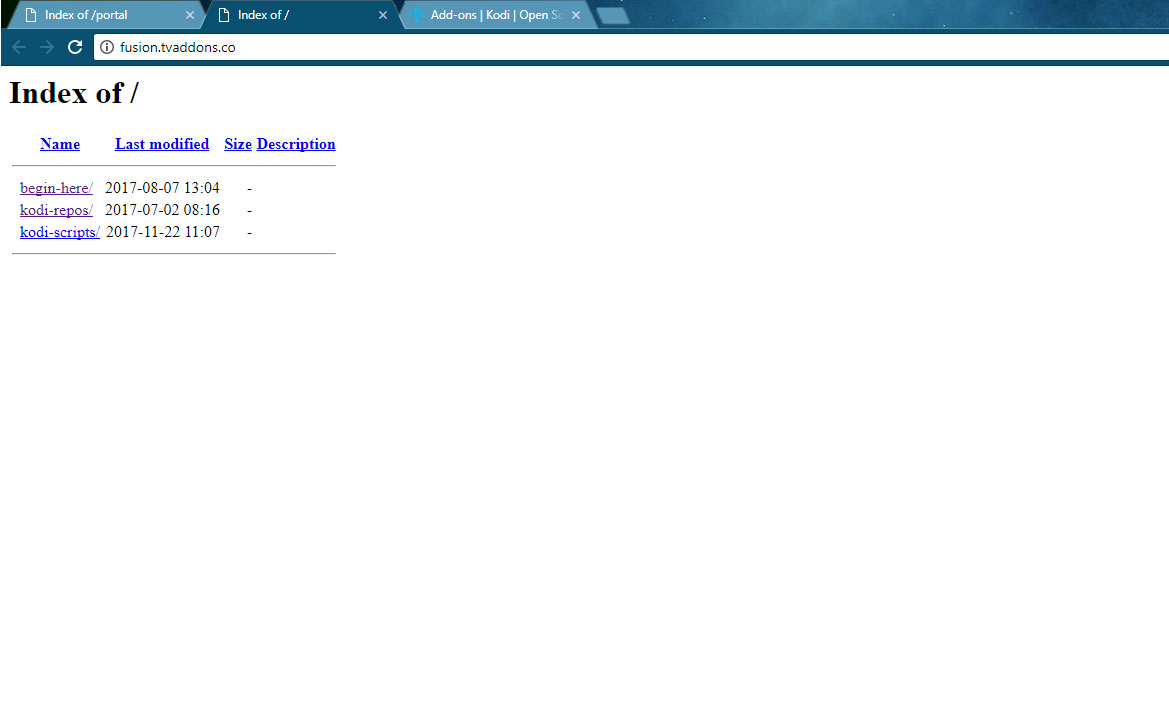
Kodi Add-on Repository
Finally, don’t forget about the official Kodi add-on repository. This comes already installed into Kodi, and is often overlooked by users. But in fact it has hundreds of great add-ons in it, all of which are fully legal and have been approved by the Kodi team. You can find add-ons for all sorts of sites and services that you use every day.
Some of the most popular add-ons in the official Kodi repository are YouTube and Vimeo, for watching videos on those platforms, and SoundCloud, for listening to music. There are also official add-ons for Twitch so that you can watch livestreams, or for Ted Talks so that you can see something educational or informative. If you’re based in the UK, don’t forget about the iPlayer WWW add-on which lets you watch BBC iPlayer content through your Kodi system.
You’ll find the repository at: https://kodi.tv/addons
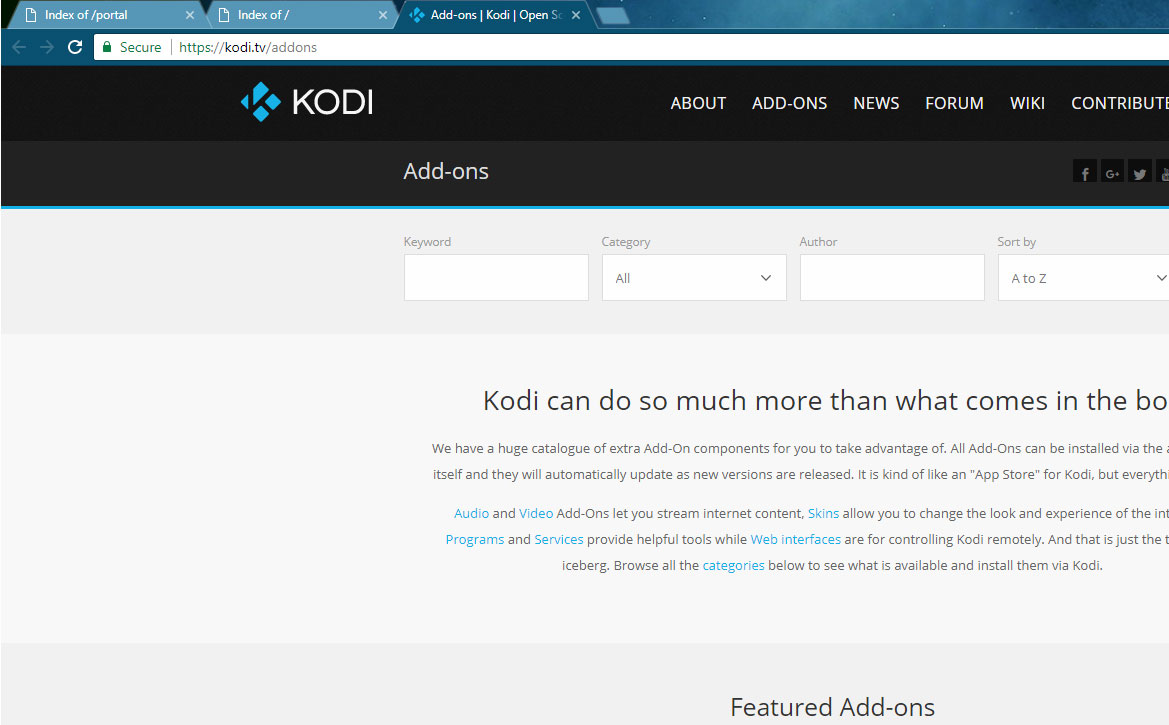
How To Install A Kodi Repository
Before we go, we’ll give you a quick refresher on how to install a repository in Kodi. You just need to find the URL of the repository that you want to add, and then put this URL into your Kodi sources. This ensures that Kodi knows where to look for files. Then you use the install from zip command to add the repository to your build. Here is the step by step process to add a repository:
- Begin on your Kodi home screen
- Click on the settings icon, then go to File Manager
- Click on Add source
- Click on the box where it says <None>
- Enter the URL of the repository. Make sure to type it exactly correctly, including the https://, or it won’t work
- Give the source a name
- Click OK
- Go back to your home screen
- Click on Add-ons
- Click on the icon that looks like an open box
- Click on Install from zip file
- Click on the name of your repository, then navigate through the folders to find the zip file that you want
- Click the name of the zip file
- Wait for a moment and you’ll see a notification once the source has been installed
- Now the repository has been added to your Kodi system and you can get started installing your add-ons
How To Use A Kodi Repository
Once a repository is added to your system, it’s easy to use it to download new add-ons. Here’s how to use a Kodi repository:
- Begin on your Kodi home screen
- Click on Add-ons
- Click on the icon that looks like an open box
- Click on Install from repository
- Click on the name of your repository
- Click on the category of the add-on you’re looking for, such as Video add-ons, Music add-ons, or Program add-ons
- Click on the name of the add-on you want to install
- A screen will open describing the add-on. Select Install from the menu at the bottom
- Wait for a moment and you’ll see a notification once the add-on has been installed
Conclusion
It’s really too bad that Mucky Duck and a load of other Kodi repositories were taken down recently. The threat of copyright holders and legal action is an ongoing issue for those who host Kodi add-ons. Frustratingly, this is true even though the repositories themselves do not actually host any illegal content – even the add-ons that they host don’t have illegal content themselves, they just link to such content on other sites.
In any case, these repositories are now gone from the internet and are unlikely to come back any time soon. So if you’re a regular user of Mucky Duck or these other repositories like Colossus or Smash, you’re going to need to find a new source for your add-ons.
The fortunate news is that there are lots more repositories available which host add-ons of all kinds. We’ve suggested a few that might meet your needs: Noobs and Nerds for all your TV and movie streaming add-ons, TVaddons for all of the legal TV watching add-ons you could want, and the official Kodi repository for video, audio, and program add-ons.
Which repositories are you using these days? Are you missing Mucky Duck, or have you found a replacement which is even better? Then let us know about it in the comments below!