Use Windows 7 To Replace Missing Word 2010 Speech Recognition
Microsoft Word 2010 includes numerous new feature which make it more interactive and easier to use, and makes document editing more easier than ever before. But we were astonished to find out that it has missed out a very important feature; Speech Recognition.
If you take a look at the previously released Microsoft Word versions, then you will notice that, they do contain Speech Recognition feature, though it is hard to use it, but still very useful if you manage to get by with the dialect required. As you must have acquaint with it in Word 2003.
After searching for it in Word 2010, we backed-out, and came to realize that Microsoft has missed out it in Word 2010, for no good reason, but you can still use it through Windows built-in Voice Recognition tool.
To start off with it, click Windows Start Orb button, type Windows Speech Recognition and hit Enter. If you are running it for the first time, Set up Speech Recognition wizard will open up.
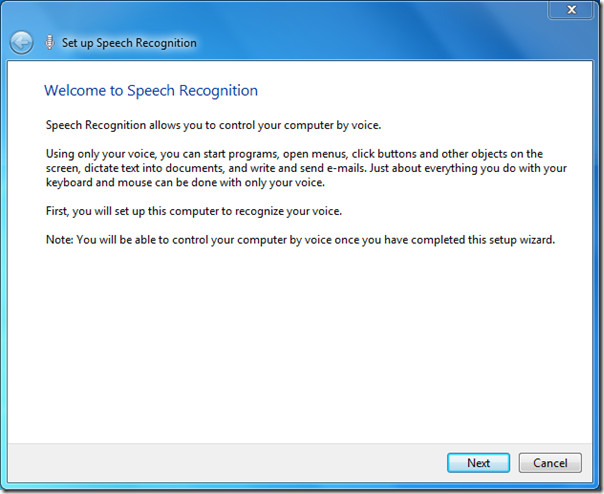
After selecting your device, in this step of the wizard read the sentence, shown in the dialog below to properly set the voice quality, tone etc, click Next to continue.
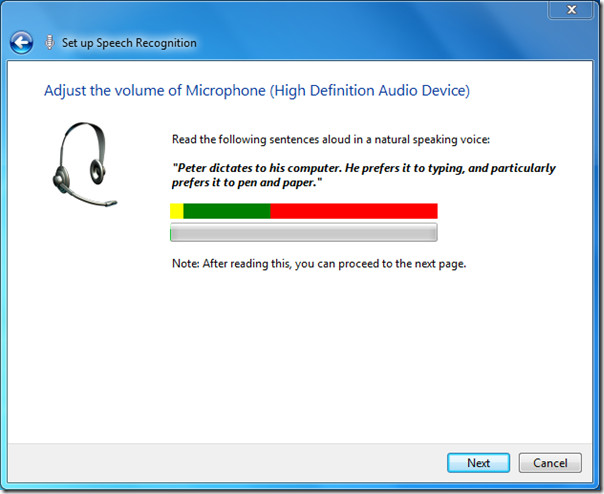
Follow the complete process, at the end of the wizard it will ask you to take a tutorial tour to better acquaint with Speech Recognition tool. We would reckon you to take a tutorial for practice the commands and dictating words through voice.
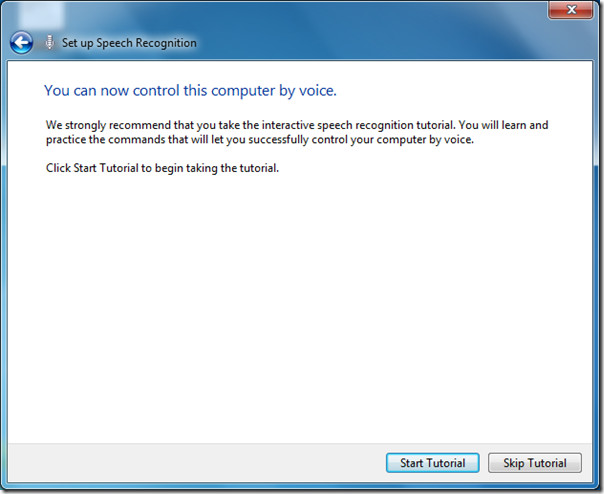
Once done, you will see the voice recognition app running at the top of the window.
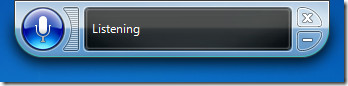
Now launch Word 2010, and start dictating through your voice by using Voice Recognition tool.
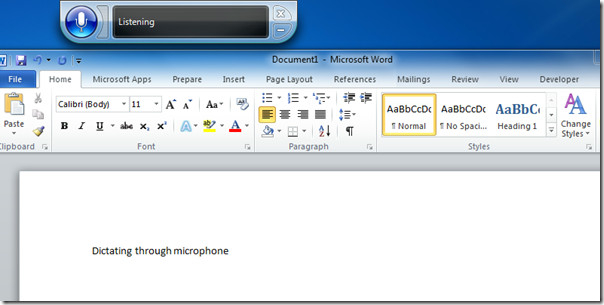
You can also check out our previously reviewed guides on How to setup Mail Merge in Word 2010 & Prepare document in Word 2010
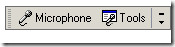

why will the voice recognition app not run when I select start voice recognition?????????????? I’ve been through all the tutorials, etc. It doesn’t work. Is there a fix?