Microsoft Office Word 2010: What’s New?
Microsoft Office Word 2007 is perhaps the most used document software out there. Microsoft have once again done a great job with Office Word 2010. It now offers many new features which has made document editing more easier than before. Since getting our hands on Word 2010, we have been finding the exact new features and improvements Microsoft has made. Below are the key features and newly added options that you will find in Office Word 2010.
Update: We have written a summarized post on both Microsoft Excel 2010 and Microsoft PowerPoint 2010 as well.
Enhanced Themes
As you know that the theme effects the style of the whole document, Word 2010 now comes with various newly enhanced themes, you may apply any theme from the Page Layout menu. The live previews feature is also available, by clicking the theme buttons you will see a gallery which represents the available themes as thumbnail images.
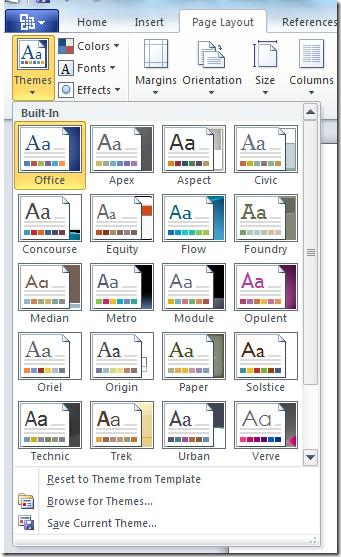
Protected Mode
Protected Mode is one of the enhanced security features which protects the computer from viruses. By default it opens the documents which are downloaded from the internet in such a way that editing is disabled, you will need to manually enable editing. This allows users to see the preview of the document, if they find it legit and from trusted source then they can enable editing, otherwise delete it.

We have covered it in further details here.
Customizable Quick Access Tool Bar
Word 2010’s Quick Access Toolbar displays all the commonly used options. It is located in the top left side corner of the application window, near the office button. By default it displays the following three options, Save, Undo and Redo, but is customizable and you may easily add more options to it.
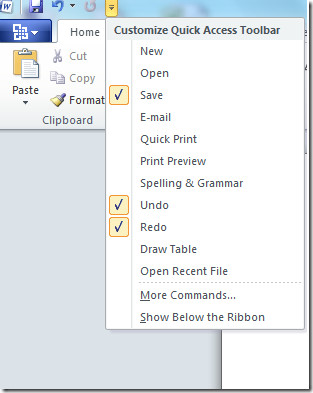
Paste Preview
It happens with most users that after copying and pasting something into their document, they need to undo the some changes. Word 2010 has made it easy for users, now you may eliminate this unnecessary step by using the paste preview option. It allows users to paste only the values or the formatting.
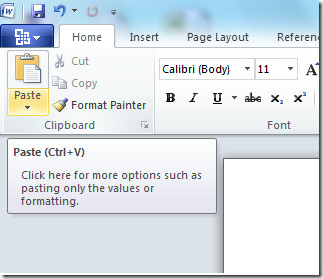
Navigation Pane
In the previous versions of Microsoft Office, one has to use the Ctrl+F hotkey to find any word or phrase from within a document. Word 2010 has added a new magic to this option, Ctrl+F now summons a Navigation Pane that appears on the left side of the document. You will see the three views available by clicking on their respective tabs, the Heading View, Thumbnail Page View, and the Search Result View.
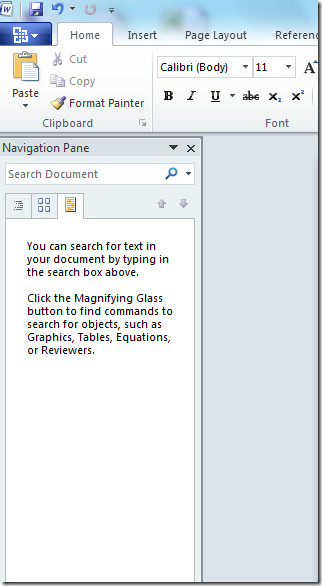
Customizable Ribbon Button
Apparently the Ribbon button in Word 2010 looks like the one in Word 2007. But there is one big addition, you may customize the word 2010’s Ribbon button. In order to customize the Ribbon button navigate to the following option Office Button > Word Option > Customize Ribbon.
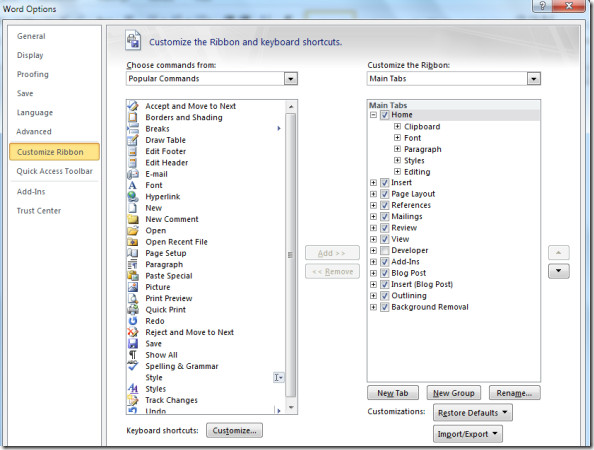
We have already covered the Word 2010 ribbon button, you may read further about it from here.
Improved Collaborations
Microsoft Word 2010 has a new feature called co-authoring. It allows more than one authors to edit a document at the same time. Word 2010 tells you how many authors are editing the document and their changes can be viewed too.
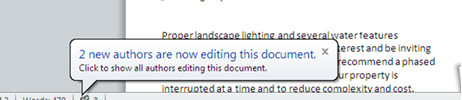
Screen Capture Tool
Word 2010 includes a feature called Screen Capturing, now there is no need to use a third party or additional tool to capture ascreenshot in order to use it in Word, just simply use Word 2010’s built in tool to capture any area of the screen. A Screenshot may be taken by navigating to the following option Insert > Screenshot. Need more information on this feature? Read the full guide here.

Artistic Effects
In Word 2010 users can now apply a number of snazzy artistic effects to the pictures. In order to add the artistic effects to your document, Navigate to the following option Insert > Illustrations > Picture. Then browse and select the picture you want, Once the picture is added to your document, then the Picture Tools contextual tab is displayed and you will be able to see the new Artistic Effects drop down button over here.
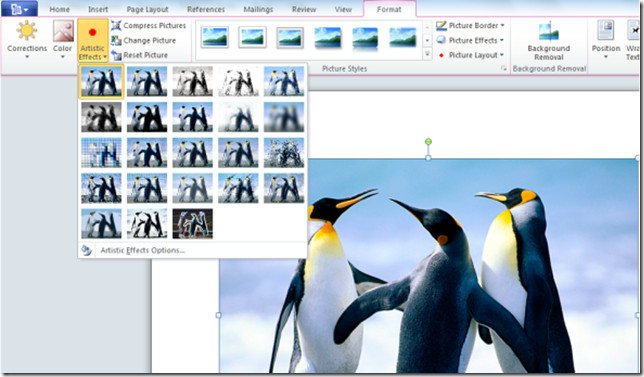
The Background Removal Option
Office 2010 has an awesome option by the name of Background Removal, which simply removes the background of any image. Yes, you don’t need Photoshop anymore to remove the background. First insert the picture in your Word document from the Insert > Picture option. Then locate the Background Removal tool and get rid of the background. You can read about this feature in more details here.
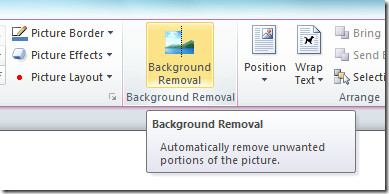
Office Backstage
The Office Backstage is a new concept, it is the enhanced form of the plain old office button and provides a much user-friendly menu. It helps users to manage documents, presentations, or spreadsheets at a greater level.
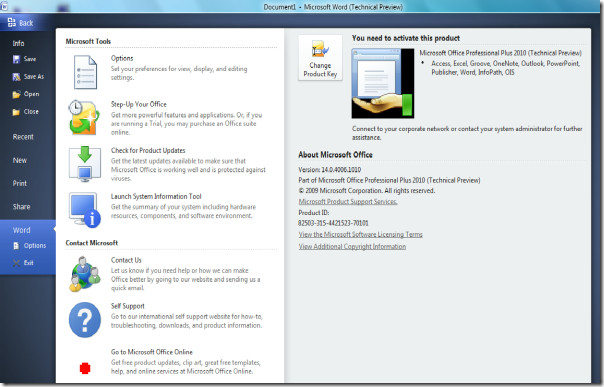
Interesting feature, right? Read more about it here.
New Art Effects in WordArt
Just like other features, WordArt has been updated with new colorful art effects. Select the text, then click Word Art and a list of all the available options will be displayed.
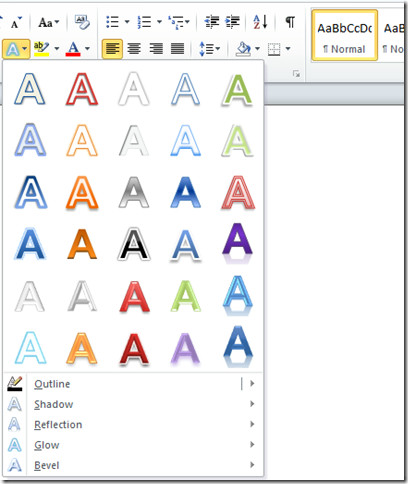
Ligatures
You might have heard about Ligatures. They make the fonts look fancy and they are also used to keep letters separate allowing you to search the text as if the font were regular. Its true that not all fonts support ligatures, but a large variety of the fonts supports them. You may enable them from Font Preferences > advanced, then select the standard only option in the ligatures drop down box.
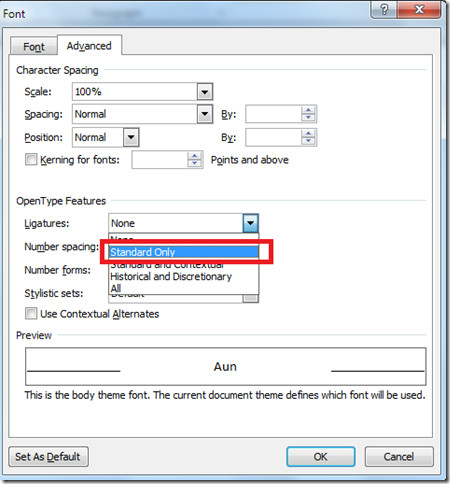
Improved Spell Checks
Word 2010 has added some new features to its spell checker, now it will detect the mistake and suggest changing the sentence.
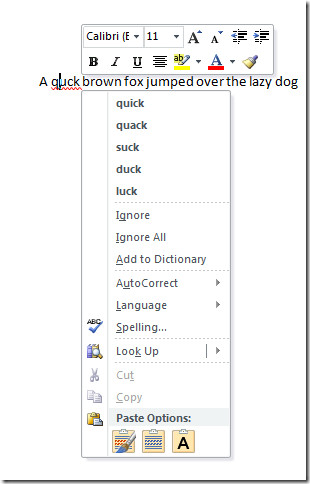
The above mentioned features and changes are only those that we could find. If you think we missed any, let us know in the comments. Enjoy!

Great post, but do you have a proof reader for your articles like this?? I have an eagle eye for mistakes… in fact I’m looking at the new features in Office2010 that you are reviewing on your site before I proofread and edit the text content for a website…..
And you have mistakes….. 🙁
Super post all are said in a brief manner.
In Microsoft Word 2003 + 2007, you could create an autofill list of words you commonly used, but in 2010 there doesn’t seem to be a way to create this list. Why was it taken away and is it possible to get it back?
how do you get the original word art from 2007
After typing for so many pages my spell check stopped working….no red lines under misspelled words, even when I intentionally misspelled a word. However, I opened a new document and the spell check worked…How to I fix this?
I am creating a fillable form in Word 2010. On the second page of the form I would like a table that the user can add rows to as needed. Is this possible when using a fillable form? Can;t seem to figure it out.
how do I insert a picture inside a word rather than as a background. I could do this in 2007 but can’t see a way to in 2010
how do I insert a picture inside a word rather than as a background. I could do this in 2007 but can’t see a way to in 2010
My office button in 2010 has just disappeared! 🙁
I purchased an microsoft publisher 2010 on ebay,, i was sent the microsoft word 2010 , does this include the publisher or was i just taken for a ride , i have already filed for a dispute with ebay,but could it be that it is alraedy included ?
microsoft is shit minecraft is way better. all of u can suk my BLACK dick ;]
Yes there should realize the opportunity to RSS commentary, quite simply, CMS is another on the blog.
in microsoft word 2010 how do you stretch the letters vertic? in 2007 word you could go into insert then click word art and insert the letters and it would then bring you to the main page and you could stretch it any way you want. but in the new one you cant??????????
I need to scan and insert items frequently, almost impossibly impractical in 2010 versions, among other very well hidden or cancelled features, so I had to revert to other software. I wonder what were the reasons behind hiding or ignoring many features while adding so many bells and whistles. It might be good for kids, but for serious users and business applications 2003 versions were incomparably better with all the needed options there. I just switched to open office and realized some of the best things in life are still free.
my clip organizer
Click Start.
Click Programs or All Programs.
Select Microsoft Office, then Microsoft Office
Tools.
In the list, click Microsoft Clip Organizer.
You can click Clips Online, or Search to get
started building easy-to-manage collections of media files.
Scan and insert an image in Clip
Organizer
You can scan images and store them in Microsoft Clip Organizer.
With your scanner ready and the image on the scanner glass, in Clip Organizer, on the File menu, point to Add Clips to Organizer, and then click From Scanner or
Camera.
In the Insert Picture from Scanner or Camera dialog box,
under Device, select the scanner.
Click Insert.
The new clip appears in the My Collections folder, in a
folder that is named after your scanner.
ac acquire from scan aquire scan howcanfindascanner insert scanned image insert scanned picture ip ipe ofc ol pb pp sc scan new image scan picture scaning images scaning pictures scanned image scanning pictures vo vos vsu wd xd xl
Be okay if it worked. Office 2003 worked for inserting from scanner etc. I have both 2007 and 2010 and I can’t get ANY document to scan using Clip Organiser. Btw, since when is a single item a clip?? And why so many steps for what used to be such a simple task?
Problem solved.
Install Nitro Pro 7. Very simple to use and very stable. After making your *.pdf file its just one click to convert it to word format.
how do I scan and paste a document in ms word 2010
how do I scan and paste in ms publisher 2010?
what is the greyed out upper case “I” bar on the left side of a paragraph stand for?
Almost all of my big documents have ‘facing pages’ – different odd and even pages.
In W2007, Print preview would correctly show odd pages on the RHS, even on the left. So the first ‘spread’ had nothing on the LHS.
Just playing with W2010 beta – there’s no Print Preview, and the standard view of two pages shows the pages incorrectly.
Have I missed something or have MS missed it?
Doug Robbins – Word MVP – has given me the (rather obtuse) answer:
Add the Print Preview Edit Mode command to the Quick Access Toolbar. You will find it in the All commands group.
You will then see the same Print Preview as in Word 2007 with the Odd pages on the Right and the Even pages on the left if you select the option for Two Pages in the Zoom Section of the Ribbon.
I still consider that View>Full Screen Reading should show facing pages correctly (which it doesn’t currently)
Any idea how to re-enable spell checking?
I am having the same Issue, not just him.
Liar, “matt” is “larrypitt”.
I had no spell check, either, until I deleted this registry key:See http://social.technet.microsoft.com/Forums/en/o…Spell check's working fine for me now, at least in Word 2010. Haven't checked further. I see some report it doesn't work in Outlook, though.
ThanksI edited the Registry and it fixed spell check in both Word and Outlook.Thanks for your help
I have been using Word 2010 Beta for a month now and spell check is not working either on the fly or with a requested spelling and grammar check. It ignores all spelling errors. Help?
It seems that you must have disabled Spell Checking by mistake. I am facing no such problems, nor is anyone else facing this problem.
they removed any option to actually scan into word again, this feature was gone in 07 but somehow the snuck it inthere by a backway, but in 2010 that option is gone again, and the office document scanner is nowhere to be found either
they removed any option to actually scan into word again, this feature was gone in 07 but somehow the snuck it inthere by a backway, but in 2010 that option is gone again, and the office document scanner is nowhere to be found either
they removed any option to actually scan into word again, this feature was gone in 07 but somehow the snuck it inthere by a backway, but in 2010 that option is gone again, and the office document scanner is nowhere to be found either
I'm editing scientific articles that have many specialized terms that are subject to typographical errors, so I enter the correct spellings into Custom.dic. Over the years I've used MS Word 2000 and XP, and now I'm using Word 2007. The power of the spell checker has improved in this series, but I'm now at the limit of 2007 — in a medium sized article the spell checker chokes on too many misspelled words. So, can you say if Word 2010 will be more powerful in this respect? Also, will it be any smarter, e.g., so when it encounters “In in vivo studies …” or “the cobra Naja naja ..” it won't complain of word repetition?
hye
i want to install microsoft office 2010. so, plz send me this package
Dude, u need to buy it w/ microsoft office
Great post! Check out these great videos about Office 2010 on the Word Page on Facebook: http://www.facebook.com/pages/Microsoft-Word/84511878674#/pages/Microsoft-Word/84511878674?v=app_11007063052&viewas=7300773
Also, join the conversation and community over at the Office Page on Facebook: http://www.facebook.com/Office
Cheers,
Kate
MSFT Office Outreach Team