Best VPN for Firestick and Fire TV – Next-level Streaming in 2025
Amazon’s Fire TV Stick has rocked the streaming world with its compact design and great functionality, but you can get so much more mileage out of it with the right VPN. We set out to find the best VPN for Firestick, based on crucial aspects such as their security provisions, ability to access geo-blocked content, and overall performance.
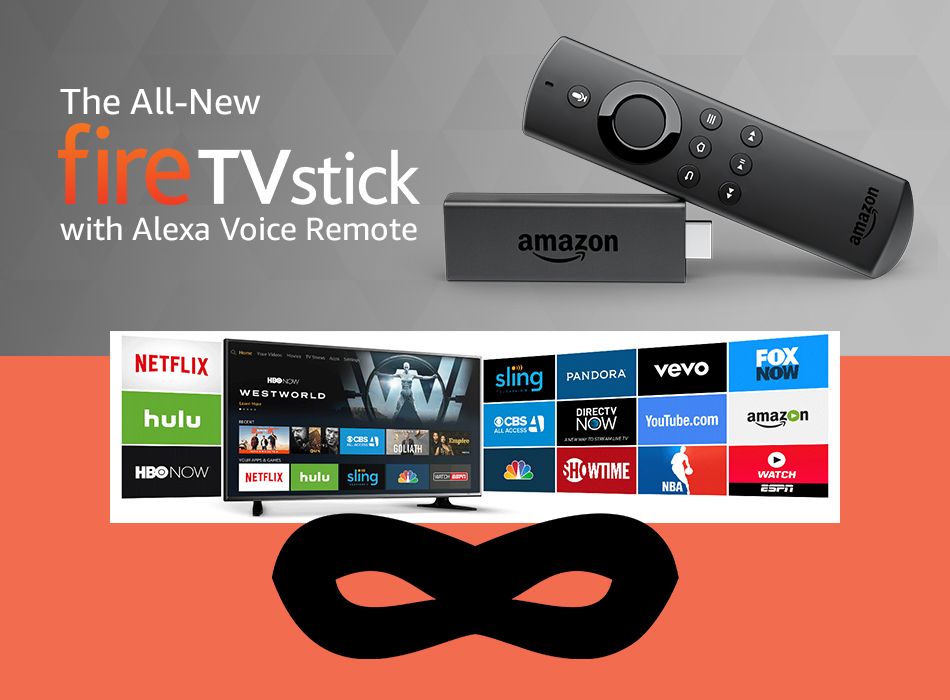
If you love streaming on your Amazon Fire Stick, using a VPN can open up a whole new world of content while keeping your online activity private. Whether you’re trying to watch shows from other countries or just want some extra security, picking the right VPN makes a big difference. In this article, we’ll walk you through some of the best VPNs that work seamlessly with the Fire TV Stick, so you can enjoy your favorite content without any hassle.
Unleash the streaming power of your Fire TV Stick with these VPNs:
- NordVPN – Best for Firestick – NordVPN maximizes the potential of your Fire TV Stick by unblocking an entire world of geo-blocked international content libraries. Smooth streams, private connections, zero-logging.
- Surfshark – Smart, lightweight app that automatically applies the best settings for optimal streams. Unlimited simultaneous connections.
- ExpressVPN – Turbo-charged server network with thousands of nodes all around the world.
- CyberGhost – Makes it easy to unblock streaming sites with a preconfigured profile.
- IPVanish – An excellent choice for heavy streamers, with good encryption and fast speeds.
- VyprVPN – Ideal for traveling to heavily censored countries thanks to their unique Chameleon protocol.
How to Choose a VPN for Amazon Fire Stick
What is the best VPN for Fire Stick? That depends on several factors and your personal needs. Here are some must-have features to look for in your VPN provider:
Fast Speeds
VPNs can cause slower internet speeds. It’s just the effect of all that rerouting. However, you can choose a provider that minimizes that lag, creating enough function and speed that you’ll barely notice any slowdown. Look for a VPN with a reputation for speed. Be sure your baseline internet speeds are fast too, otherwise even a responsive VPN won’t be enough. This ensures you can stream without the annoying buffering getting in the way.
Privacy Features
The whole point of using a VPN is to maintain privacy. The more cutting-edge safety and security features your provider has in place, the better. Here’s what to prioritize:
- No-logs policies means your data isn’t kept on file
- Look for third-party audits that review the provider’s privacy practices
- Kill switch so that if your VPN unexpectedly drops, your internet access is instantly blocked, keeping your ISP from suddenly being able to see your browsing traffic
- Domain name system (DNS) protections
User Friendly
Because you may be using your VPN quite frequently to access geo-restricted content, you want a provider that makes the process as simple as possible. Especially if you don’t have a lot of experience with this type of service. Look for a VPN that is beginner-friendly, has intuitive layouts and controls, and is simple to navigate.
Pricing
How much you spend on your VPN service will depend on your personal budget and the features you want to prioritize over others. How much you use your VPN will have a lot to do with how much you want to pay. If you only use it now and then, opt for a less expensive choice. If you think you’ll use it a lot and want all the bells and whistles? A little more money can go a long way.
Accessing Streaming Content
Other criteria when choosing your best VPN for Fire Stick favorites is how well they let you access and unblock streaming services. Look for a VPN that can unblock your preferred platforms. One way this happens is through a wide range of server locations. The more server locations at your disposal, the more options you will have when streaming.
How We Determined the Top Contenders
People use VPNs for different reasons, and whilst some are ideal for pretty much every task, others are better for specific situations. This can make the task of choosing the right VPN a complicated one. To cut down on the legwork, we have drawn up our shortlist of the top VPNs for Fire Stick, based on some core criteria that are essential facets of a seamless streaming experience. These core criteria are:
- Availability on the Amazon Fire TV device (you need to be able to install the VPN on Fire Stick)
- A reliable VPN provider with a track record of successfully unblocking regionally restricted sites
- Consistently fast VPN connection speeds allow for smooth and uninterrupted streaming, so look for the fastest VPN that fits your needs
- Strong VPN encryption and security provisions
- Trustworthy and effective privacy policies, such as policies on VPN user logs
- A wide range of servers allowing access to content around the world, meaning we narrowed down some of the best VPN server networks
Best VPNs for Amazon Fire Stick and Other Amazon TV Devices
There are plenty of great choices if you want to get the most out of your Fire TV Stick (or any other Amazon streaming device for that matter. Here is a summary of the VPN providers that we recommend.
1. NordVPN: Best Overall
NordVPN has been around for a long time, and has built a fine reputation for itself over the years. It is widely considered to be the best service on the market.
For an unbeatable low price, you get a service which, in our view, competes with the very best on every front. Encryption-wise, it cannot quite match ExpressVPN. However, with 256-bit encryption on OpenVPN with 2,048-bit Diffie-Hellman keys — it is more than secure enough for Amazon Fire TV Stick users.
As far as privacy is concerned, this provider is based in Panama. This means it can offer a no-user-logs guarantee that you can trust.
With a total of more than 6,800 servers in 59 countries, NordVPN has an option for watching content in just about every country you could ever wish for. It is also worth mentioning that the unique SmartPlay feature, that is built into every single connection, can reportedly unblock every major geo-restricted server. This gives you a virtual free-reign to stream what you want, hen you want to. Taking all of this into account, NordVPN emerges as an attractive, appealing, and affordable choice for Amazon Fire TV Stick users.
Read our full NordVPN review.
Pros:
- Superb reputation for speed and unblocking content
- 6800+ servers in 113 global locations
- Tons of extra features are available, such as threat protection, dark web monitoring, etc.
- Fast speeds
- Robust security and privacy practices
Cons:
- Renewal fees are more expensive
- Advanced features require higher tier plans
2. Surfshark: Best for Privacy
Like any good modern VPN, Surfshark has a dedicated app for Amazon’s Fire TV Stick – no sideloading necessary. As a rule, this provider has designed their app to be highly responsive and lightweight on any platform, which is especially great for the relatively weak processor of the Fire Stick.
Surfshark excels beyond its UI, however, delivering incredible utility heavy streamers will love. First, there’s the solid network running 800+ servers wide across 50 countries, with every one of them pre-configured to unblock Netflix without hassle. Furthermore, should you run into surveillance or censorship on your network — Surfshark’s smart app automatically responds with either obfuscation to beat DPI, or the NoBorders method, to smash through government firewalls.
Connection speeds are quite fast due to thoroughly modernized network infrastructure, plus the efficient encryption and tunneling protocols deployed (OpenVPN, IKEv2/IPSec, WireGuard with 256-AES-GCM). Zero logging means no one can spy on your Fire Stick spoofing, leaving you to stream in peace.
Pros:
- Can use unlimited devices at one time
- CleanWeb feature to avoid adware, malware, etc.
- Dedicated IP
- 3200+ servers in 100 countries
- Kill Switch
- Robust security protocols
Cons:
- Not as many servers as NordVPN
- Monthly plans are more expensive
3. ExpressVPN: Best for Speed
ExpressVPN is one of the most well-known VPN providers on the market right now. It’s a good bet for those looking for a VPN to use with the Amazon Fire TV Stick.
The app is available on the Amazon Fire TV Stick and is very user-friendly and well-designed. This provider also have a long and proven track record of unblocking geo-restricted content in countries around the world, even those with complicated online freedom issues, such as China.
Its speeds are superb, regardless of which server you choose, and the security is top-notch too. The entire network is SSL secured with 256-bit encryption, which is as good as it gets right now. With headquarters in the British Virgin Islands, they are not required to retain any user data. And they don’t, which means that users get to retain their privacy.
Crucial to Amazon Fire TV Stick users will be the number of countries in which servers are available, and with more than 3,000+ servers in 105 countries worldwide, ExpressVPN ticks that box too.
Read our full ExpressVPN review.
Pros:
- Works on all platforms, including Amazon Fire TV devices
- Extra features available like password manager and ad blocker
- Kill switch
- Advanced encryption and security protocols
- Fast speeds
Cons:
- Only 8 connected devices at one time
- Pricier than many other VPN providers
4. CyberGhost: Best User Interface
Sometimes, simplicity is key, and that’s precisely what CyberGhost strives for. Rather than bombarding you with more options than you know what to do with, CyberGhost’s slick UI is marked by a few plain-language options which will automatically configure your VPN connection. Whether you’re looking to unblock websites, torrent safely, stay hidden from hackers on public Wi-Fi, access popular streaming sites, or simply browse the web anonymously, you can become perfectly equipped for the task with a single click.
However, don’t mistake CyberGhost’s user-friendliness for a lack of utility. Each packet of your data gets shrouded in unbreakable 256-bit AES encryption, and thanks to this provider’s incredible no-logging policy (seriously, they don’t even store the email you used to sign up!), your identity is completely safeguarded. Add to the mix over 6,300 servers in 89 countries, and you have ready access to a robust network fine-tuned to protect your privacy and unlock the free and open Internet. Fire Stick users are feeling the love as well, with a dedicated CyberGhost app that is easily downloadable via the Amazon Appstore.
Read our full CyberGhost review.
Pros:
- Servers in over 100 countries
- 45-day money-back guarantee
- Fast speeds
- Kill switch
- Unlimited bandwidth
- Advanced security and privacy features (content blocker, Wi-Fi protection, etc.)
Cons:
- Only 7 connected devices at once
- App can be a bit buggy at times
5. IPVanish: Best Server Spread
IPVanish is often talked about as the only VPN for Amazon Fire TV Stick users. It isn’t exactly that straightforward, but it is certainly one of the strongest, most competitive options. Connection speeds are again impressively quick and consistent, with few complaints to be found from our reviewers. In terms of security, it impresses, with encryption that matches all the key competitors. Both L2TP and OpenVPN protocols using 256-bit encryption are used as the standard, which is more than sufficient.
Unfortunately, being headquartered in the US means there will always be some question marks in the online privacy department. However, for the moment, there is no indication that the provider collects personal data.
IPVAnish also offers a huge Server selection, with more than 2,400 servers in dozens of countries. All of this makes this provider a serious contender, and one worth real consideration by all Amazon Fire TV Stick users.
Read our full IPVanish review.
Pros:
- Easy to use interface
- Optimized streaming speeds
- Unmetered connections
- Kill switch
- 135+ server locations and 2,400+ servers
- Beginner friendly
Cons:
- Can be a little more expensive than some providers
- Good privacy practices, but not as robust as others (being based in the U.S., it has fewer consumer privacy protections)
6. VyprVPN: Best Value
VyprVPN is the last entry on this list. It delivers in every criterion for Amazon Fire TV Stick users. They are affordably priced with starting fees at three dollars per month, though this price requires a 24-month commitment.
Connection speeds with VyprVPN are both fast and reliable. It is more than good enough for streaming media content. Though, some of our reviewers have suggested that if running multiple data-intensive tasks, VyprVPN can, at times, struggle. Their security provisions are good, with strong 256-bit encryption.
They store an array of data, including the User’s home IP Address, the VyprVPN IP Address you connected to, the connection start and stop time, and the amount of data transferred. This is an issue with any VPN, but particularly with tasks like unblocking geo-restricted content, where anonymity online is strongly preferred. That said, they are the only VPN service to own and operate their entire fleet of servers, meaning no third parties have access to your data.
Read our full VyprVPN review.
Pros:
- Chameleon protocol unblocks even the most restricted countries, like China
- Advanced encryption protocols
- DNS leak protection
- Kill switch
- Public Wi-Fi protection
- 700+ servers and 96 server locations
- 3rd party no-logs audits
Cons:
- Not as wide of a range for Netflix support as other providers
- Far fewer servers and locations than other providers
Free VPN Options for Fire Stick: Essential Tips and Recommendations
When it comes to using a VPN on your Fire Stick, opting for a completely free option might seem tempting. However, we would be amiss if we didn’t mention that most free VPNs often come with significant drawbacks that could put your privacy and security at risk.
Many free VPNs have limitations, such as data caps, slower speeds, and fewer server options. Worse yet, some might log your data or expose you to intrusive ads, which defeats the purpose of using a VPN in the first place. That said, there are a couple of free VPN options that, while not perfect, are among the more reliable choices:
1. Windscribe: Best Server Availability
Windscribe offers a free plan with 10 GB of data per month and access to servers in 10 countries. It’s known for its strong encryption and no-logs policy, making it a decent option for light browsing and occasional streaming. However, it is worth noting that the 10 GB data cap can be restrictive if you intend to use it extensively.
That said, this provider is far more transparent with the data policies and practices than most free VPNs. The paid plans offer strong features that rival most VPN providers, and you can always try before you buy if you start out with their no cost option.
Pros:
- Servers in 69 countries
- No identifying logs
- Strong encryption protocols
- Plenty of extra features like secure hotspots, autopilot location picker, MAC spoofing, etc.
- Ad blocking and other extras available
Cons:
- Many advanced features require paid tiers
- Slower speeds than some VPNs
- Monthly data limits for free plans
2. ProtonVPN: Best for Unlimited Data
ProtonVPN is a contender for the best free VPN for Fire Stick. This provider offers unlimited data on the free plan, though it restricts access to servers in just a few countries. While it might not be the fastest option out there, ProtonVPN is known for its strong security features and privacy-focused approach, which can provide peace of mind when using your Fire Stick.
It also has a strict no-logs policy regardless of what tier you have, and kill switch capabilities even for the free tier. While the free plan is more of a streamlined sample of what more advanced plans are capable of, you can still get most of your needs met without having to spend any money.
Pros:
- Beginner-friendly interface
- VPN accelerator for improved speeds
- Huge number of servers (9,306 servers in 112 countries)
- Security-focused features
- Based in Switzerland with some of the most thorough privacy laws
- Unlimited bandwidth and up to 10 simultaneous connections with paid plans
Cons:
- Severe limitations on free plans, such as only 1 device and very basic features
How to Use a VPN with Fire TV and Amazon Prime
Once you’ve found the right VPN for you, it’s time to lock down your identity, and gain access to no-longer restricted content. VPNs have become much easier to use recently. They don’t require complicated installs, or in-depth knowledge of terminal commands, just a mouse or a Fire TV remote!
All you need to do to take your online privacy and freedom to the next level is to follow a few simple steps.
1. Change the Country Settings on Your Amazon Account
Firstly, you will need to change the settings in your Amazon account. You can do this by using the following process:
- Sign in to your Amazon account.
- From your account, go to Digital Content > Manage your Content and Devices > Settings. Finally, Country Settings.
- Once there, change your country to the one where the service you want to access is based.
2. Install the VPN on your Fire TV device
If you’re using a Fire TV device, your default VPN options are a bit limited. The choices above are the easiest to install on the platform, as they offer marketplace links that do all the hard work for you. If you use a different VPN, though, you may have to do what’s called “sideloading” to use it on your Fire TV. We’ve made an easy guide that walks you through the entire process. It’s not as difficult as it sounds, we promise!
3. Launch the VPN
If you’re using Amazon Prime with a smartphone or PC, launching your VPN and starting a stream is pretty easy. Things are a little more awkward with Fire TV Sticks and set-top boxes, however. Once you’ve installed the app, navigate to the Fire TV’s main menu, then scroll the top menu to the right until you see the apps section. Select it, then look for your VPN’s icon. You’ll need to enter your login details to connect to the servers the first time you launch it, but thereafter, you’ll be able to connect with just a few clicks.
4. Run the VPN in the Background
After successfully connecting to your VPN, you’re ready to go. The program needs to stay running in the background to keep your data safe. This means you shouldn’t exit, or sign out, once you’re done logging in. Simply press your Fire TV remote’s home button to go back to the main menu. Your VPN will quietly work in the background, encrypting your data and protecting your privacy. You can launch other apps and stream whatever videos you like!
5. Disconnect from the VPN
If your connection gets sluggish or if you can’t access a service because of your VPN, you’ll need to bypass the Netflix VPN ban. Disconnect from the servers and try going straight through your ISP instead. The process will vary slightly depending on which VPN you use, but the basics are pretty simple.
All you need to do is launch the VPN, similar to when you signed in before. The “connect” button should say “disconnect”. Click it, wait a few moments, then return to your video stream. You’ll need to reconnect the VPN afterward, so don’t forget!
Why is Amazon Fire TV Stick content geo-restricted?
Geo-restricted content is the scourge of all those people who like to access their media content online. It is the term used to describe online content which is only accessible to users in a specific country or region. Many online streaming services, including almost all of the ones you are likely to use with the Amazon Fire TV Stick, use geo-blocking to restrict access to their content.
The reason for geo-blocking is almost invariably copyright and licensing restrictions. Streaming services buy up the rights to stream the content that is available on their service. These rights are usually sold on a country-by-country or regional basis. This means that more often than not, a streaming service will only hold the rights to make that content available in certain areas.
There is a lot of money tied to these licensing agreements, and it becomes beholden to the streaming service to ensure that the content is not available outside the area they hold the rights to. That said, you can use a VPN to beat geo-blocking, and watch to your heart’s content.
How do geo-blocks work?
These blocks work through geo-restriction technology. It all sounds very technical, but is remarkably simple. All these services have to do is look at one piece of data, which is transmitted with everything everyone does online. This little piece is called an Internet Protocol (or IP) Address.
Every internet connection transmits an IP Address to every website or service that it communicates with. This small numerical code provides important information about the connection. This includes, quite crucially, its exact location. So, using the information in your IP address, a streaming service can determine where in the world you are and, therefore, whether you are allowed to access their service or not. If you are not, they will pop up a polite message and deny you access to their content, in line with their rights requirements.
Some services, such as Netflix, claim to be available globally, but the reality is that they provide different content to different parts of the world depending on the rights that they hold. Notably, their US offering is far superior to what is available elsewhere, and most people would, given the choice, opt to use that service. That is precisely where a VPN — and the VPNs many worldwide servers — comes in.
The Ultimate Final Verdict on the Best VPNs for Fire Stick
So what is the best VPN for Fire Stick users? It’s simple: whichever one hits your personal checklist and budget. We’ve given you a good place to start, and if you’re new to VPNs you can always experiment with one of the free providers first to discover the must-haves you can’t live without.
Each of our recommended providers has been thoroughly tested for use with Fire Stick devices and will allow you to spoof your IP, and change your region to access foreign content. What’s more, VPN encryption blocks out snoops and copyright trolls from viewing your data stream, allowing you to watch movies and TV series in total privacy.
If you’re interested in specific VPN services, we have detailed guides on how to install PureVPN, VyprVPN, IPVanish, NordVPN, and CyberGhost VPN on your Firestick TV.
Need More Information? We Have You Covered!
Explore our PureVPN Firestick TV Installation Guide, VyprVPN Fire Stick Installation Guide, IPVanish Firestick Installation Guide, NordVPN Firestick Installation Guide, and CyberGhost VPN Fire Stick Installation Guide for more information.
And if you’re looking to unlock the full potential of your Amazon Fire TV Stick, don’t miss our Jailbreak Amazon Fire TV Stick Guide.
Each guide is packed with useful tips and tricks to help you get the most out of your Amazon Fire TV Stick. Happy streaming! Do you have any questions or comments about how to use a VPN with your Fire Stick? Leave us a note below, and we’ll try to answer quickly!
Frequently Asked Questions
Do you need a VPN for Fire Stick?
It’s not necessary but can be useful for accessing geo-restricted content and enhancing privacy. A Fire Stick VPN also helps to maintain your anonymity while streaming.
Does Amazon Fire Stick have a built-in VPN?
No, but you can install a VPN app from the Amazon Appstore. Many popular VPN services offer dedicated apps for Fire Stick, that make the set-up much easier.
Can I use a free VPN for Fire Stick?
Yes, but free VPNs often have limited features, slower speeds, and may not be as secure as paid options. It’s essential to choose a reputable free VPN if you decide to use one.
What does Amazon Fire Stick do exactly?
The Fire TV Stick (and all Amazon Fire TV devices) allow you to access all of your favorite content from one device. This includes music streaming as well as other media, like movies and television. It lets you access thousands of apps with just one remote, making it easy to enjoy all of your favorites from the comfort of your couch.
Why have a Fire Stick if you already have a smart TV?
Plenty of smart TVs these days have streaming capabilities and are compatible with apps, like Netflix. The difference is the sheer number of apps that Firestick gives you access to, versus the fraction you get with a smart TV. You simply get more content and easier access with a TV streaming device. Plus, with a Fire Stick, you can use a VPN and get even more content when you bypass geo-restrictions.
Some smart televisions even have the Amazon Fire TV technology built right in. If the software is compatible (newer generations usually are) you can use a VPN on your actual TV too. This adds an extra layer of protection to your home entertainment system.
Can I use a VPN with all the generations of the Fire Stick?
Older versions of the Fire Stick may not be compatible, especially as they are phased out by Amazon and subsequently lose support. Newer generations, however, should all be compatible and easy to use with all the top VPN services that made it onto our list.
If you need a VPN for a short while when traveling for example, you can get our top ranked VPN free of charge. NordVPN includes a 30-day money-back guarantee. You will need to pay for the subscription, that’s a fact, but it allows full access for 30 days and then you cancel for a full refund. Their no-questions-asked cancellation policy lives up to its name.

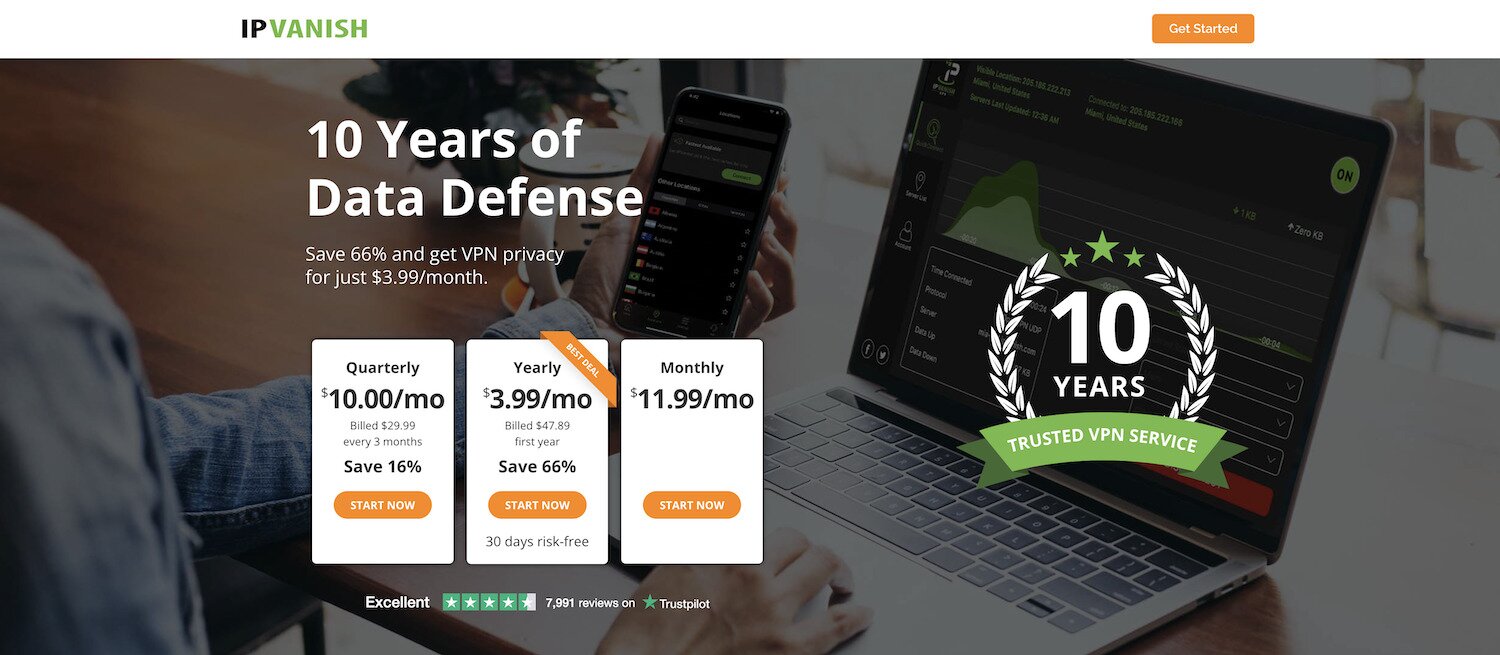

Express didn’t work at all for me and Nord worked for me for US server for a bit but then needed to bug support constantly because it stopped working several times. I download Privacy Hero VPN on FireTV which worked for US, UK and France Netflix. The free trial just worked for the first week after downloading without any credit card or registration.
Express vpn and ivacy are the two best services that i have used. Completely satisfied with the service and offers they provide for the fire stick.
For fire stick i recently purchased a vpn named ivacy. Its working fine up till now, cheap and fast..