How to Watch BBC iPlayer in the USA or Abroad in 2025
Geoblocks, the technology used to limit what we can see online based on where we live, are a drag. But you can still unblock BBC iPlayer from anywhere in the world with a VPN. We’ve researched the providers for reliable iPlayer streaming outside the UK. You’ll be able to bypass the BBC iPlayer proxy error and access your favorite BBC content in minutes using a reliable VPN. You won’t have to worry about your British friends spoiling the latest episode of The Tourist or Killing Eve since you’ll be able to stream it along with them,
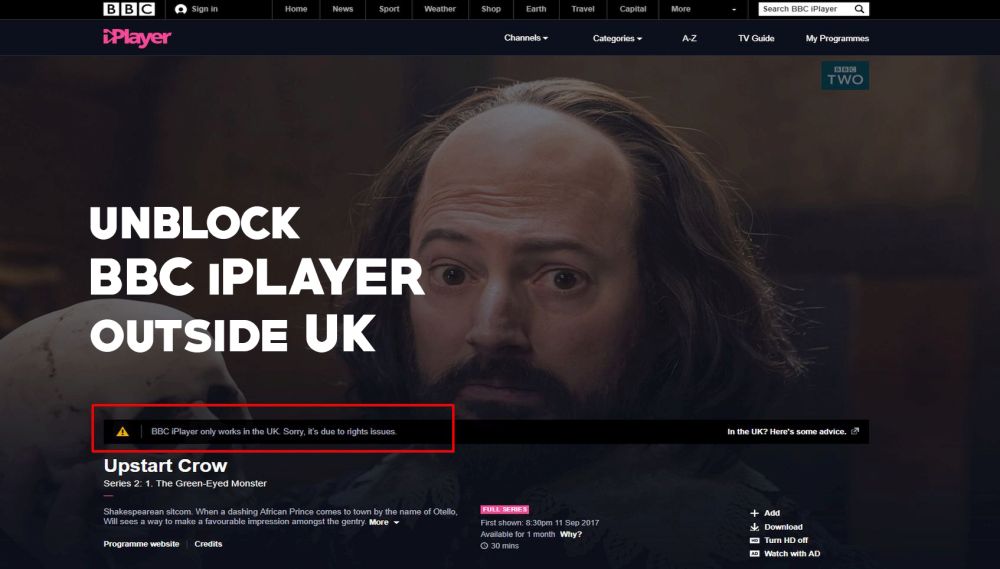
From nature documentaries to cooking shows, there are a lot of great programs created by the BBC (aka the British Broadcasting Corporation). If you live in the UK, you can watch all of these BBC programs online using the BBC iPlayer on the BBC’s website at https://www.bbc.co.uk/iplayer/. However, if you want to watch BBC outside of the UK, then you can’t normally access the content on the iPlayer site.
Don’t miss out on your favorite BBC iPlayer streams, unblock the site with these VPNs:
- NordVPN – Best for iPlayer – Incredible server network offering tens of thousands of spoofable IP addresses that make it very hard for the BBC iPlayer to block you.
- Surfshark – Employs the most modern encryption protocols to tunnel through internet restrictions anywhere in the world.
- IPVanish – One of the most reliable providers for unblocking streaming sites, torrenting safely, and staying hidden online.
So what can you do if you’re based in the USA or in another country and you want to watch programs on the BBC iPlayer? Fortunately, there are technological solutions to this problem. Whether you want to catch up on the last season of Doctor Who or you just can’t wait to see the newest episodes of the Great British Bake-Off, in this article we’ll show you several options of how to watch BBC iPlayer in the USA.
Best Option: Use A VPN to unblock BBC iPlayer
The first and most overall effective solution for streaming British content of all kinds is to use a VPN, or Virtual Private Network. This is a service that works by installing a small piece of software onto your machine which encrypts all of the data that you send out over the internet. The encrypted data is sent first to a server owned by your VPN provider, then decrypted and sent onward to its final destination
CHECK OUT: Our VPN Encryption Guide
In this case, you would set your VPN to be based in the UK. Then you would send a request for the iPlayer website by pointing your browser at the iPlayer URL, and the data would be routed via the VPN server in the UK. This makes it seem to the iPlayer website as if you yourself are based in the UK, so it will serve you all of the content that is normally only available to British users. The advantage of this method is that you can access all British content – including Channel 4 and other UK-only sites as well as the BBC iPlayer. And you can use this same method to access region-locked content from other countries such as Canada, Australia, or Japan. The disadvantage is that to get a reliable and secure VPN service, you will need to pay a monthly fee to a VPN provider – we have special deals! More on that below.
To use a VPN, download the installer and follow the instructions according to your VPN provider. When you open your VPN program, you should see a list of servers in different countries. Find a server in the UK and click to connect to it. Once you are connected, you can visit https://www.bbc.co.uk/iplayer/ and browse the site as you normally would. Any content which is available to a British viewer will be available to you too now.
How BBC iPlayer Is Region Locked
So then, how is it that the BBC iPlayer website will work if you are accessing it from within the UK, but not if you are accessing it from elsewhere? The answer is through a process called region locking, and it works by reading your IP address. Whenever you connect your device to a network – whether it is a computer, phone, tablet, or other device like a games console – your device is assigned an IP address by your ISP. The IP address is a unique string of numbers that represents your specific device and no other. This way, when your device sends out a request, for example to load a particular web page, the data that is sent back from the internet can be sent to your device specifically.
The IP address which you are assigned by your ISP contains information about your geographic location. This is because particular ranges of numbers are assigned to particular countries, so everyone with a similar IP address will be located in a similar area. When you visit a site with region locking in place, such as BBC iPlayer, the site reads your IP address and works out which country you are located in. In the case of iPlayer, if the site sees that you are located within the UK then it allows you to watch videos. However, if your IP address indicates that you are accessing the site from outside of the UK, then your connection will be blocked and you will not be able to watch any videos.
The upshot of this is that if you are located in the UK when you access the iPlayer website then you will be able to watch the content, but if you’re outside of the UK then the site will be able to read your IP and so prevent you from watching videos. This is done because the BBC is funded by UK taxpayer money, so technically it is a service that should only be available to people within Britain. People who watch the iPlayer should also technically have a TV license, which is a small monthly fee paid by anyone in Britain who owns a TV in order to fund the BBC.
Security-Related Reasons to Use A VPN
As well as helping you to access region-locked content, there are also good security reasons to use a VPN. If you use illegal streaming sites or P2P downloads such as torrents. Using these services allows you access to copyrighted content, and copyright holders can be much fiercer than the BBC at tracking down infractions. If you are going to stream or download content over the internet, it is inadvisable to do so over an unsecured internet connection. If you are caught doing this, you could be liable for a fine or even prosecution.
To keep yourself safe if you stream or download content, we strongly advise using a VPN. The encryption used by a VPN means that no one, not even your ISP (internet service provider), can see what web pages or content you have been accessing. Your ISP can see how much data you have used, but not what the content of that data is. This means that even if law enforcement or government agencies suspect you of illicit internet activity and they force your ISP to hand over logs of your internet use, they will not be able to see what you have been accessing.
How to Choose A VPN
There are loads of VPN providers out there, and it can be hard to know which you should choose. We advise against using free VPN services, as the security of these providers can be extremely sketchy. Sometimes free providers can impose data caps or limitations, not encrypt data correctly, or sell your user data to other companies. Instead, we recommend choosing a reputable VPN provider which meets the following criteria:
- Fast VPN connection speeds: important for video streaming
- Servers in many different countries: including the UK if you want to access iPlayer
- Software support for multiple operating systems: protect all of your devices
- No logging: even if your VPN provider is contacted by law enforcement, they have no records of your internet use which could incriminate you
Comparison Of The Best VPNs To Watch BBC iPlayer
- 24/7 Live Chat
- 24/7 Live Chat
- 24/7 Live Chat
- Netflix,
- Disney+,
- Amazon Prime,
- iPlayer,
- YouTube,
- Hulu
- Netflix,
- Disney+,
- Amazon Prime,
- iPlayer,
- YouTube,
- Hulu
- Netflix,
- Disney+,
- Amazon Prime,
- iPlayer,
- YouTube,
- Hulu
Best VPNs to Unblock BBC iPlayer and bypass the proxy error
Not all VPNs are blocked by iPlayer, and not all VPNs that work with the service are best-suited for high speed streaming. The recommendations below all came out on top of our research when searching for the best way to bypass BBC iPlayer’s proxy error for smooth HD movies and TV shows all day.
1. NordVPN
- Optimized servers for unblocking Netflix
- Over 5,400 servers in 61 countries
- Up to 6 simultaneous connections
- “Double” data protection
- Customer Service (24/7 Chat)
- Some servers can be unreliable
- Apps can be a bit cumbersome to use
NordVPN is overall the best VPN for unblocking streaming sites like BBC iPlayer, whether you’re in the USA, Germany, or even China. Even in recent years, when large media companies are employing sophisticated VPN-blocking methods, NordVPN manages to get through. How?
Encryption, namely an unbreakable 256-bit AES cipher, coupled with advanced tunneling protocols which are basically impossible for third parties to decipher. Of course, NordVPN also offers raw, brute force in the form of their massive 5,500+ server network, giving you tens of thousands of virtual IP addresses to use. It’s very hard for sites to update their shared IP blacklists at the rate that NordVPN creates new ones, allowing for consistent access.
Moreover, NordVPN offers over 440 servers in the UK, with options for static IPs and double encryption. Their network is plenty powerful to deliver buffer-free streams, and you’ll never leave a trace of your activity behind thanks to their outstanding no-logging guarantee.
Read our full NordVPN review.
2. Surfshark
- Unblock 15 international Netflix libraries, including the US and Japan
- Torrent safely on any server, no guesswork required
- 30-day satisfaction guarantee
- Logging policy independently audited and verified
- Support staff manned by actual human beings 24/7
- Overall, not much to complain about
- New-kid-on-the-block status may not instill same trust as larger providers
Surfshark doesn’t quite have the sheer force capability as older and more established providers, but they’ve got smart privacy provisions that make the process of unblocking BBC’s iPlayer quite a simple trick. While there aren’t hundreds of UK servers in their 800+ node network, the ones they have really punch above their weight.
For one, establishing a link to these servers takes place over OpenVPN, IKEv2/IPSec, or WireGuard tunnels, then gets encrypted via the 256-AES-GCM cipher. These are the most modern methods commercially available and are usually enough on their own to get past geoblocks. But failing that, you’ve got multi-hop and static IP connections to the UK, as well.
Surfshark’s RAM-only server network is incapable of storing logs of your usage metadata, and provide snappier response times and better stream quality to boot. Overall, a solid choice for BBC abroad. Plus, you get an exclusive 82% off when you sign up (and 2 months free).
3. IPVanish
IPVanish offers lightning-fast connection speeds, over 1,300 servers in 60 different countries, software support for PC, Mac, iOS, and Android, and a strict no-logging policy. There are no bandwidth caps or limitations so you can use as much data as you need without worrying, and the encryption used is strong 256-bit. The service also has bonus features like the ability to install the software directly onto your router so that all traffic over your network will be automatically protected, and a kill switch option to prevent you from accidentally downloading over an unsecured connection.
Read our full IPVanish review.
Here you go, problem solved, BBC iPlayer now thinks you’re in the UK. No more geolocation errors. Neat, eh?
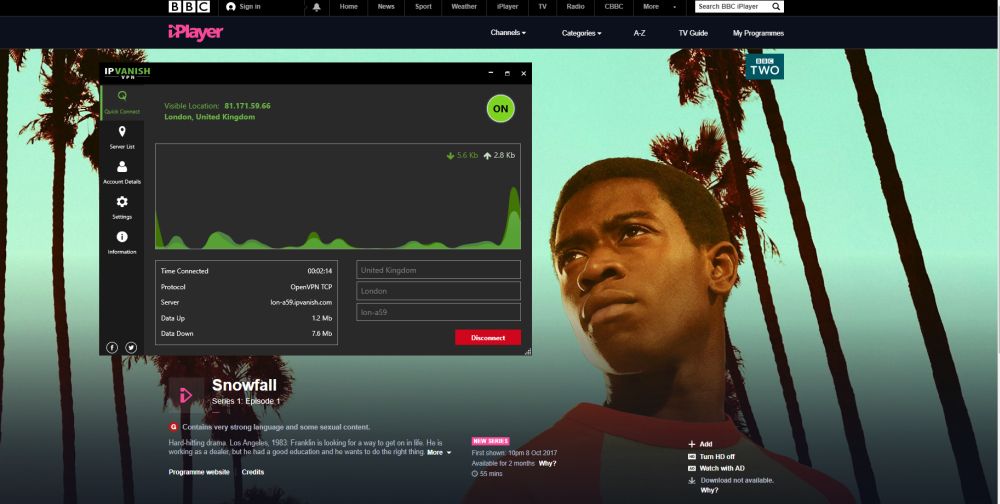
Alternative Method: Use the iPlayer WWW Add-On for Kodi
If you use the Kodi media centre software, then there’s an add-on which lets you access iPlayer. Kodi software is a popular choice for media centre PCs, so if you already have a system in your home then you can configure it to show iPlayer content as well as all your other video content.
Installing the iPlayer WWW add-on for Kodi is very easy, as it is an official Kodi add-on which is in the default Kodi repository. That means that you don’t need to add any third-party repository to your system to install it. It also means that the video feeds are pulled directly from iPlayer, so the streams are always fast, reliable, and high quality.
You do need a VPN to use the iPlayer WWW add-on for Kodi. If you don’t have a VPN yet, follow our advice in the section above to get a VPN and set it up. We always recommend using a VPN when using Kodi add-ons, so this is a good time to protect yourself and get access to more content.
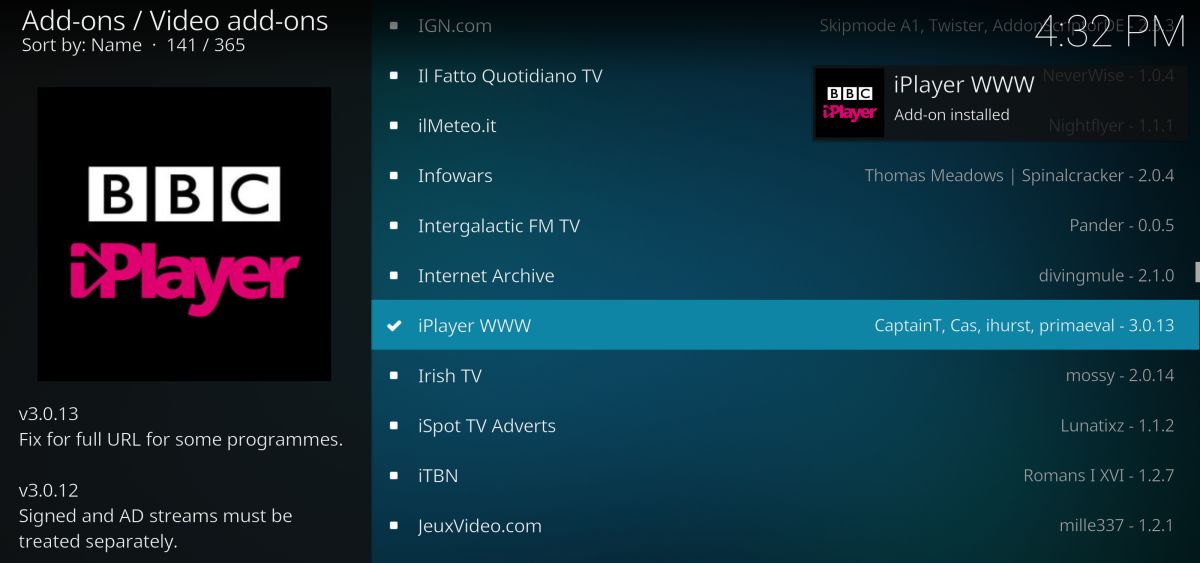
When this is done, here’s how to install the iPlayer WWW add-on for Kodi:
- Start on your Kodi home screen
- Click on Add-ons
- Click on the icon that looks like an open box
- Click on Install from the repository
- Go to Kodi Add-on repository
- Go to Video add-ons
- Scroll down to iPlayer WWW
- Click on it and a box describing the add-on appears. Click install on the bottom menu
- Wait a minute and you’ll see a notification once the add-on is installed
- To use the iPlayer WWW add-on, start on your Kodi home screen
- Go to Add-ons
- Go to Video add-ons
- Click on the iPlayer WWW icon
- You will see a list of options like Highlights, Categories, Watch Live, and Programme List A-Z
- Click on Programme List A-Z and then on a letter to see shows beginning with that letter. For example, go to T and scroll down to see Top Gear
- Clicking on the name of a show will bring up a list of available episodes. Hover over the title of any episode and you’ll see a description of the episode and a thumbnail in the information box on the left. The date the episode was originally shown appears on the right
- Click on the title of an episode and the stream will begin
For Chrome Users: Use the Beebs Extension for Chrome
If you use the Google Chrome browser, there is an extension that will let you use the BBC iPlayer. The extension is called Beebs, and it is very simple – it has no settings and no setup required. It does one thing only, which is let you watch iPlayer, but it does this very well.’
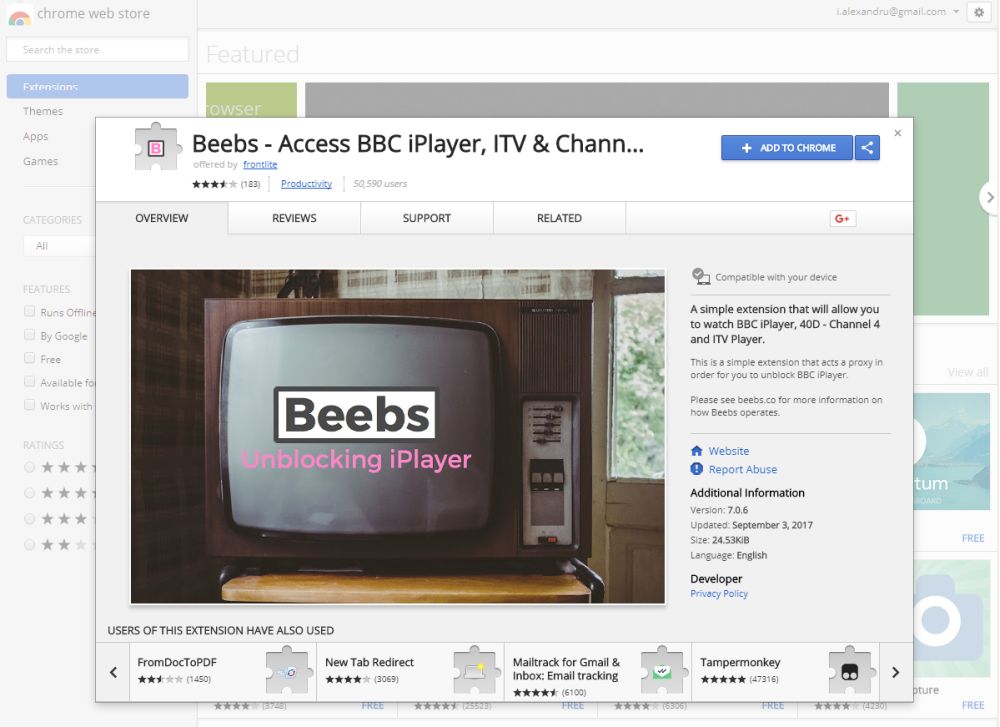
Here’s how to install Beebs:
- Open up Google Chrome
- Go to https://chrome.google.com/webstore/detail/beebs-access-bbc-iplayer/opmliiafmgjkgkfadkpomlefdllhajdi
- Check the popup for information about the extension. Click on the blue box which says ADD TO CHROME in the top right of the popup
- Chrome will ask your permission to install the extension. Click on Add extension
- Wait for a moment while it installs. Once installation is complete, it will automatically open the iPlayer page
- You can click on https://www.bbc.co.uk/iplayer to visit the iPlayer if required
- Now click on any show or episode to open the player page. Click on the icon that looks like a pink triangle to begin playing the episode
- If this is the first time you’ve used iPlayer, you may need to register for an account. Follow the instructions to you can set up your account – don’t worry, it’s free to register
- Now your show will start playing
For Firefox Users: Use the Media Hint Extension for Firefox
If you use Firefox rather than Chrome as your browser, there’s a different option you can use to watch iPlayer content. The Media Hint extension can be used to access all sorts of region-locked content including iPlayer, as well as Netflix, Hulu, Pandora, HBO, and more. The Media Hint service does require a subscription, however, you can get a free seven-day trial to see if you like the service and want to keep using it. That means you can watch shows on iPlayer for a week for free, which is great if there’s a series that you want to binge.
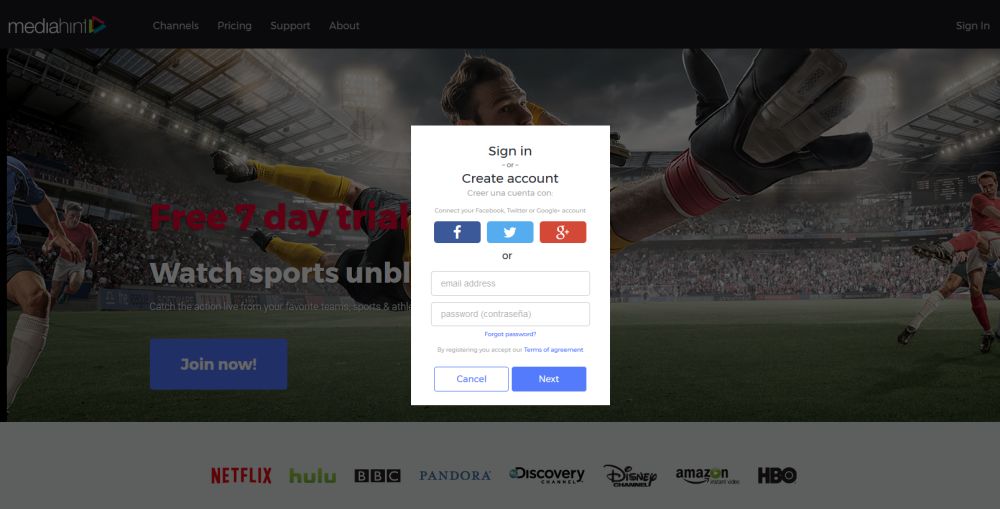
Here’s how to install the Media Hint extension for Firefox:
- Open up Firefox
- Go to https://addons.mozilla.org/en-US/firefox/addon/media-hint/
- Click the green Add to Firefox button
- Check the status of the installation in the popup which appears, and once it is ready click on Install to begin
- Wait a second and you’ll see a notification that the extension has been installed
- Your browser will go to https://mediahint.com/login where you can sign in or create a new account. Set up an account with the seven-day free trial and log in
- Go to bbc.co.uk/iplayer/
- Now click on any show or episode to open the player page. Click on the icon that looks like a pink triangle to begin playing the episode
- If this is the first time you’ve used iPlayer, you may need to register for an account. Follow the instructions on screen and you can set up your account – it’s free to register
- Now your show will start playing
How to bypass the BBC iPlayer proxy error
Now that you have a reliable VPN in place, it’s surprisingly easy to unblock BBC iPlayer (even in places with harsh censorship like China) and bypass the proxy error. All you have to do is follow the steps below and you’re set!
Step 1 – Get an active BBC iPlayer account
BBC iPlayer requires an active account to stream. Anyone can create an account, no matter where they’re from, but the vast majority of content will be restricted to residents of the UK who are currently in the UK or are streaming through a reliable VPN.
Before you can watch your first movie or TV series, you’ll need to create an account with BBC iPlayer. Go to the official website and click the sign in link at the top left corner of the page. If you already have an account, log in right here. If you don’t, follow the prompts to set up your account. Afterwards, you will be logged in automatically.
Step 2 – Install and activate your VPN
VPN apps are designed to be as easy to use as possible. Most of them come in the form of one-click installers that do all of the work for you. In case you’re not sure how to proceed, use the steps below to get your VPN up and running.
- In your PC web browser, sign into your VPN account.
- Look for a downloads section in your account pages.
- Select the app for your device and download it.
- Install the app on your device and launch it.
- Log into your VPN software using your login credentials.
- After signing in, your VPN app should automatically connect to the fastest server available.
- Minimize the VPN app or simply let it run in the background.
Step 3 – Connect to a UK server
In order to access BBC iPlayer content, you have to have a UK-based IP address. The only way to do this is to utilize a server located in the UK. If you opted to download one of the recommended VPNs above, you’ll have access to dozens of nodes inside the UK for fast and easy access to iPlayer’s content.
Open your VPN app and look for the server browser. Navigate to UK-based servers and choose the fastest one available. Wait a few moments for it to connect, then minimize the VPN and let it run in the background.
Step 4 – Verify your IP address
Now that you have your VPN installed, you’ll want to quickly verify that you have the right IP address and there are no issues that need to be resolved. This only takes a few seconds, but it’s well-worth the effort.
- Make sure your VPN is connected to a UK server and running in the background.
- Launch a web browser and go to ipleak.net
- Wait for the page to load. It will automatically run an IP address lookup.
- Look at the box at the top of the page beneath Your IP addresses.
- Does the box show the UK? If so, your VPN is ready to go!
- If you didn’t see the country you were supposed to, you may need to check with your VPN provider to resolve an IP leak error.
Step 5 – Start your iPlayer streams
Everything is set, you’re now ready to enjoy! Go to the BBC iPlayer website, search for a movie or TV show, then sit back and start streaming. If you have one of the recommended VPNs above and are using the right server, you’ll bypass the proxy error message automatically. Note that you’ll have better luck watching iPlayer content on a PC than with smartphone software, as it’s much more difficult to bypass the proxy error on portable devices.
RELATED READING: Can you unblock iPlayer on Firestick?
Troubleshooting proxy error messages
Having trouble connecting to iPlayer? Before you get too frustrated, try the simple tips and tricks below to help unblock and bypass the proxy error message. In most cases, all it takes is a quick tweak and you’re back in business.
- Make sure you have a UK IP address – Did you set your VPN to connect to a UK server? Some apps automatically search for faster servers each time they connect, which won’t necessarily be in the UK. Double check before trying to stream on iPlayer.
- Use a PC web browser instead of the app – BBC iPlayer comes in the form of an app for multiple platforms. Most users report a difficult time bypassing proxy error messages here, however. Try switching to a PC with a good VPN if you encounter the proxy message on your mobile device.
- Change VPN servers – If you get the proxy error, try changing to a different VPN server located in the UK.
- Use a better VPN – BBC blocks several mainstream VPNs, making it nearly impossible to connect. You might need to switch services to restore access. Try one of the recommended VPNs in the section above.
Is it illegal to bypass the iPlayer proxy error?
International content law is a sticky subject. The legalities surrounding worldwide video streaming are a hot debate, and the specific regulations vary from region to region. For the most part, you won’t be breaking any laws by bypassing this proxy filter. However, you are responsible for making sure the laws of your country do not forbid access.
A VPN does not give you license to do as you please on the internet, nor will it provide complete protection if legal action is taken against you. Addictive Tips does not condone any action that may break the laws of any country. Always consider the consequences of unblocking or accessing foreign media before opening your VPN or bypassing any kind of online proxy filter.
What is the BBC iPlayer proxy error?
Just like Netflix, Hulu, and other streaming services, BBC’s iPlayer restricts access to its online content based on location. Users have tried running VPNs to bypass this limitation, forcing the BBC to block direct access via VPN, creating the frustrating proxy error so many people encounter these days.
How the iPlayer block works
How does the BBC know you’re accessing the streaming service through a VPN? It all comes down to IP addresses. Each time you connect a device to the internet, it’s assigned a specific and unique set of numbers to facilitate data delivery. These IP addresses work something like a mailing address for digital information.
The downside to stamping packets of data with an IP address is that it’s easy to see where the content is going and where the request originally came from. If you’re in Canada and sign into the internet, every site you visit will know you’re from Canada simply by checking your IP address. VPNs circumvent this by replacing your local IP with an anonymous one located elsewhere in the world. Even if you’re in the U.S., you can appear as if you’re in Europe, all by opening your VPN app and choosing the right server.
The BBC watches to see which IP addresses try to connect to the service. It keeps a master list of IPs associated with major VPN services and simply forbids access if a user has one of the offending addresses, regardless of their location. This means that even if you’re a UK citizen living in Britain, you can’t access the iPlayer with a VPN online.
What does the proxy error look like?
BBC iPlayer doesn’t specifically note that your access is denied because of a VPN. In fact, the error message it shows looks just like most of the generic “content unavailable in your area” warnings shown by most video streaming services.
If you see any of the below messages when trying to access BBC iPlayer content, you’re either not in the UK, or you’re trying to stream while a VPN is active:
- This content doesn’t seem to be working. Please try again later.
- BBC iPlayer only works in the UK. Sorry, it’s due to rights issues.
- BBC iPlayer programs are available to play in the UK only.
Is it impossible to access iPlayer from a VPN?
Not at all. The BBC blocks several major VPN companies along with most of their server IPs. VPNs are constantly adding new addresses to their network, however, which means that even if your VPN is blocked by the iPlayer, you can often sneak through undisturbed. You can also stick to one of the VPNs the BBC has yet to block for unlimited access to the iPlayer’s content.
Conclusion
Any of these options can help you to watch BBC iPlayer content from outside of the UK, such as in the USA. If you are looking for an all-around solution that can let you watch other region-locked content as well as keeping you safe, then we recommend using a VPN. If you use the Kodi media centre software, then definitely check out the iPlayer WWW add-on. And if you use Chrome or Firefox as your browser, then you can try out Beebs or Media Hint respectively.
We also have specific guides for some of those regions with harsher internet restrictions. For those of you in Saudi Arabia, don’t miss out on your favorite British shows. Learn how to watch BBC iPlayer in Saudi Arabia. And if you’re in China, we haven’t forgotten about you. Here’s how you can watch BBC iPlayer in China. No matter where you are, we’re here to help you stay connected with the best of British television.
Do you have any hints for watching iPlayer from the States? And what’s your favorite BBC show? Let us know in the comments below!
If you need a VPN for a short while when traveling for example, you can get our top ranked VPN free of charge. NordVPN includes a 30-day money-back guarantee. You will need to pay for the subscription, that’s a fact, but it allows full access for 30 days and then you cancel for a full refund. Their no-questions-asked cancellation policy lives up to its name.


Beeps won’t run with a VPN.
Should you also install a VPN if using one of the add-ons like beebs?
It’s advisable, because you never know who’s watching behind your back.